Annual Report
Please visit https://campus.hub.ku.edu.tr/ and log in to the system using your Koç University account and password.
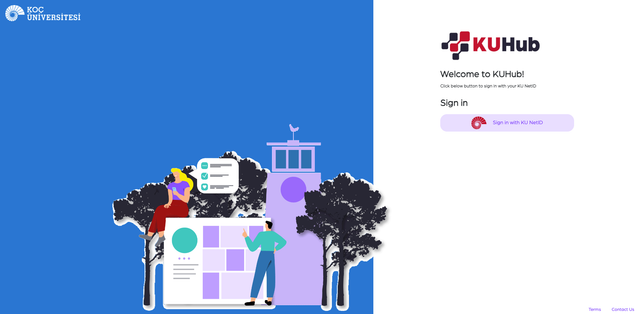
Please click on the designated area on the screen that appears:
Services > Research an Innovation > Annual Report
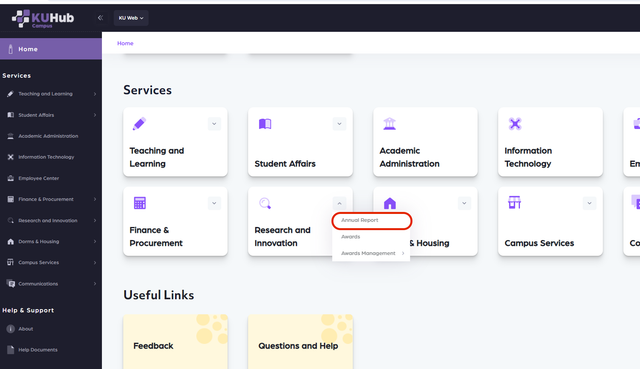
You can upload your CV file in the “Upload CV” section. After uploading your file, click on the “Save” button to save it.
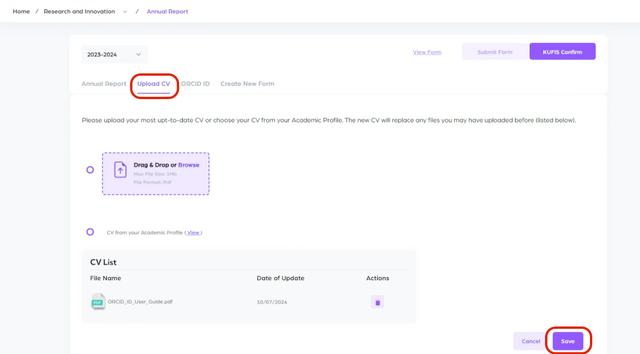
You can enter your ID information in the “ORCID ID” tab and click the “Save” button to save it.
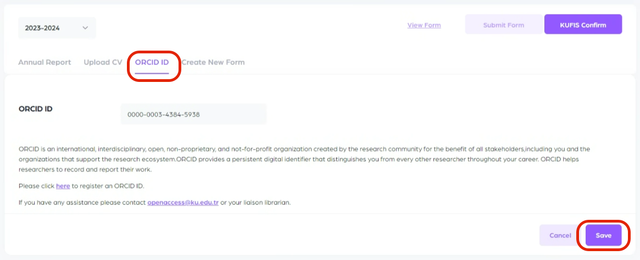
Create Your Annual Report
Please click on the “Create New Form” tab. On the opened page, select the relevant headings from section “1.” You can make additions by choosing subheadings from section “2.”
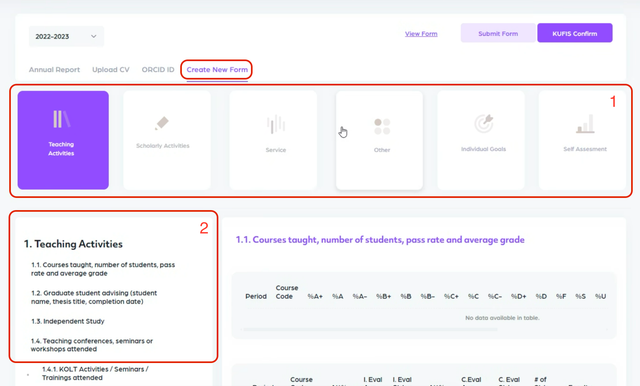
After making your additions using the “Add New” button, you can save them by clicking on the “Save” button.
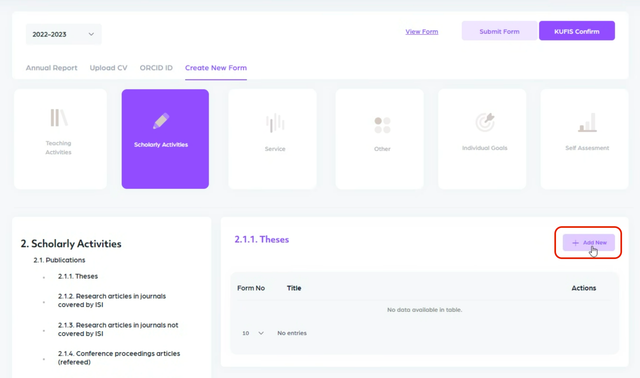
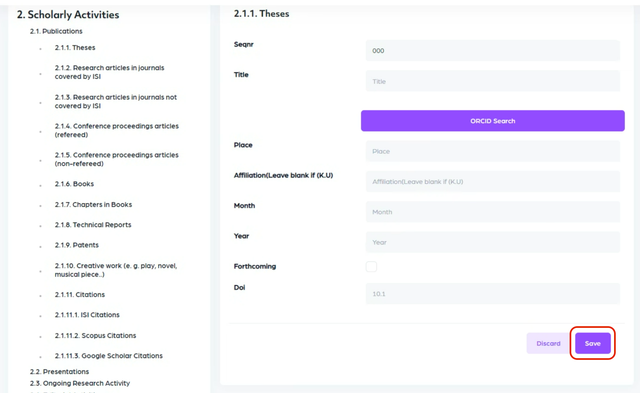
You can also add your publications into the Annual Report by importing them from the ResearchHub system. Click Import ResearchHub button to list your publications in ResearchHub.
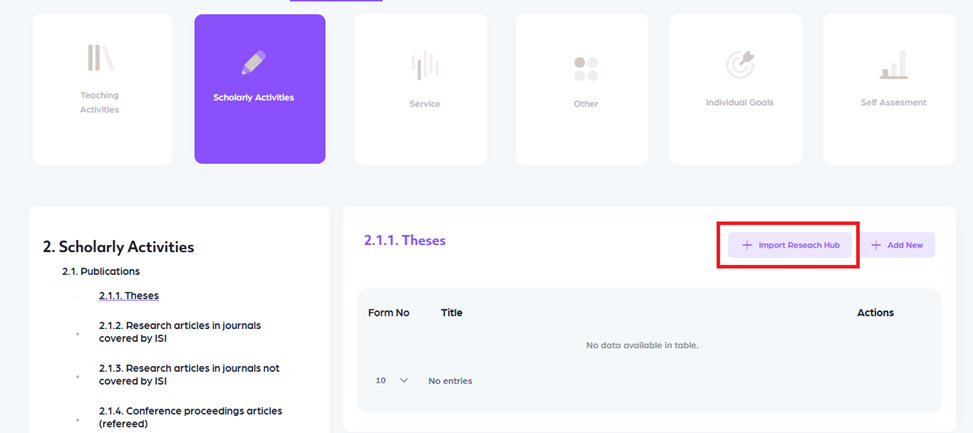
Select the publications that you want to import from ResearchHub and click the “Import button. The selected publications will be added to the list and will be available to update.
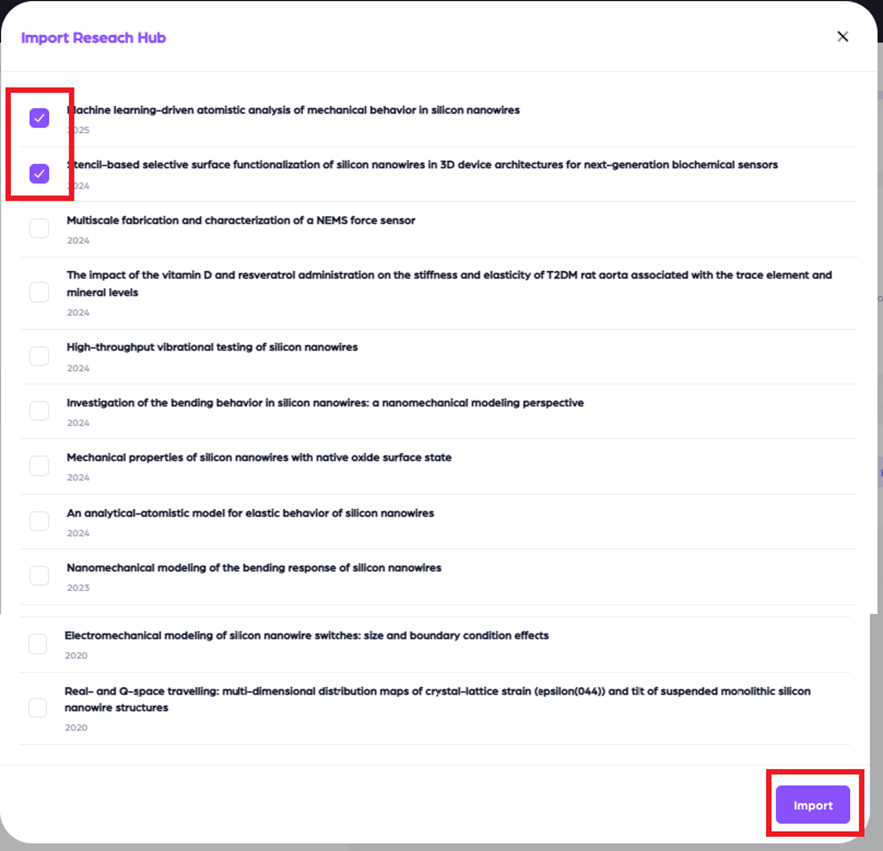
After clicking the “KUFIS Confirm” button, you can check the boxes in the popup window and save by clicking the “Save” button.
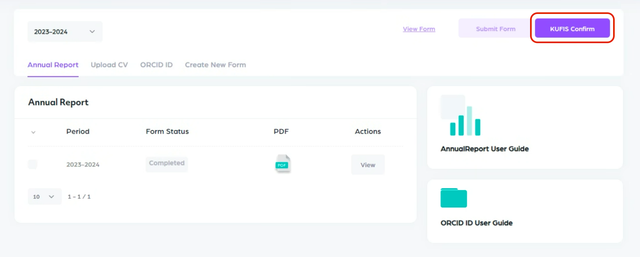
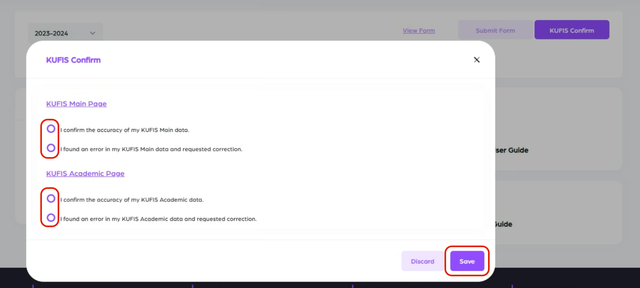
After completing your transactions, you can submit the form by clicking the “Submit Form” button.
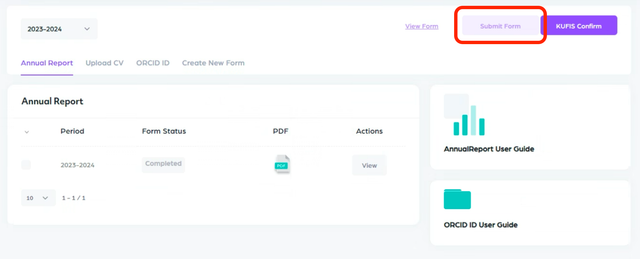
At the end of all processes, to make changes in your Annual Report, you must obtain approval from the Dean and contact the Academic and Administrative Coordinator of VPAA at mkocabas@ku.edu.tr