Course Planning
To plan your courses, go to the ‘Course Planning’ page.
You can find it under 'Highlighted Services' and within the 'Teaching & Learning (Student)' tile, which is part of the ‘Teaching & Learning Services’ section.
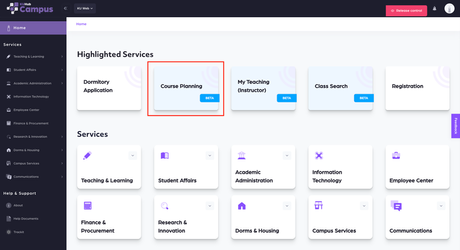
On the Planning page, your personal information appears in the top left corner. In the top right, you can view your completed and required credits for graduation (organized by credit category), as well as your payment status, course planning dates, and the number of courses you can take.
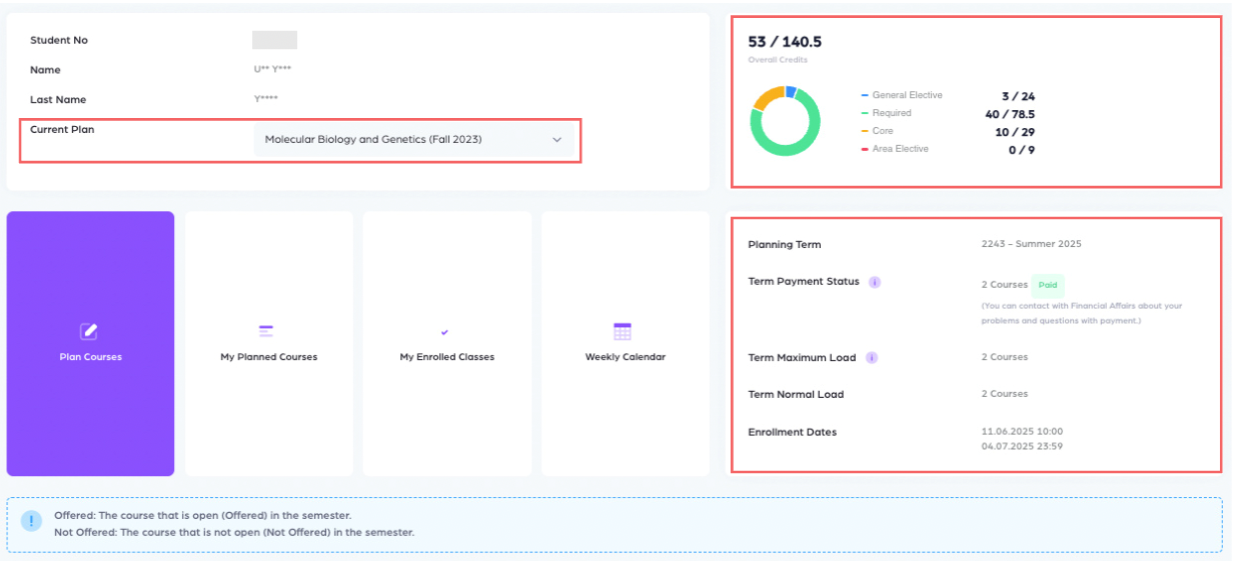
There are two methods to plan a course:
Using the Course Planning page or the Class Search feature to add courses to your plan
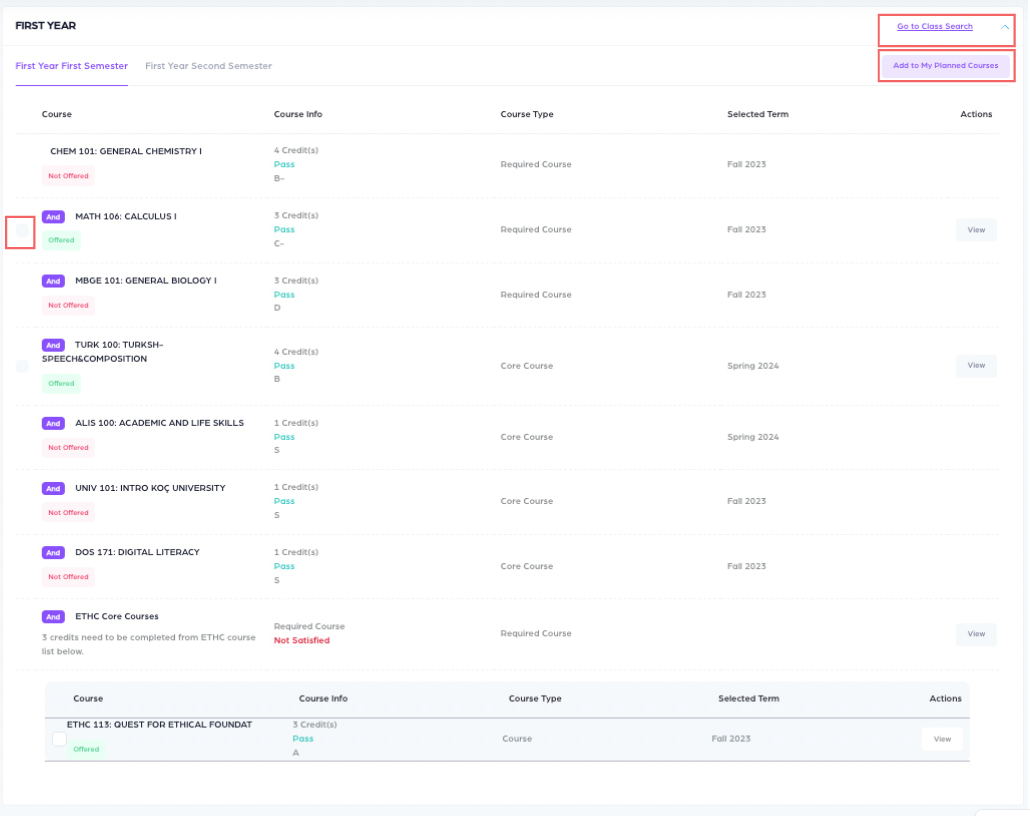
1) Using the Course Planning Page
To plan a course, first select it using the checkboxes at the beginning of the rows, then click the 'Add to My Planned Courses' button.
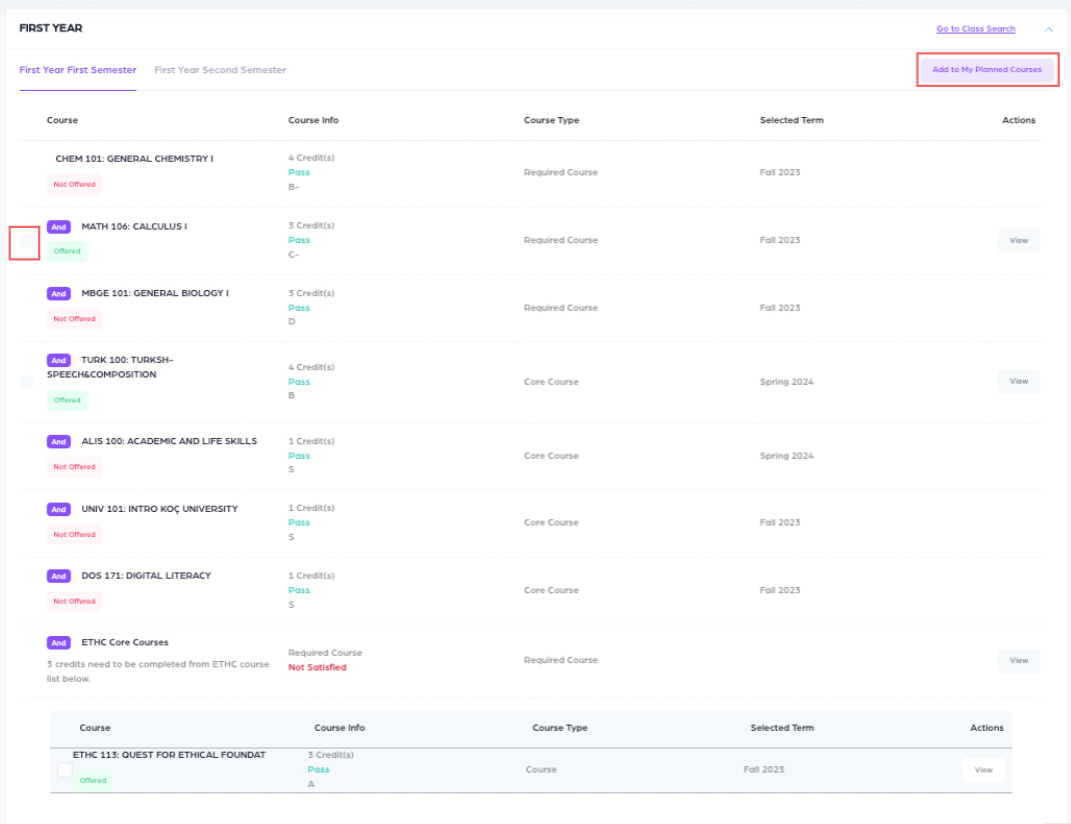
Planning a Course from the Course List
To take a course listed under a course list, first click the 'View' button to see the offered courses.
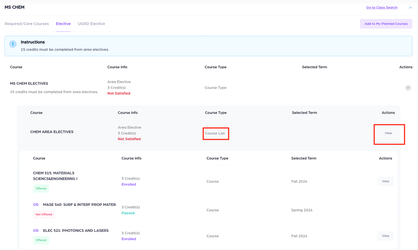
To add a course from the Course List on the Course List view page, select the course and click 'Add to My Planned Courses'.
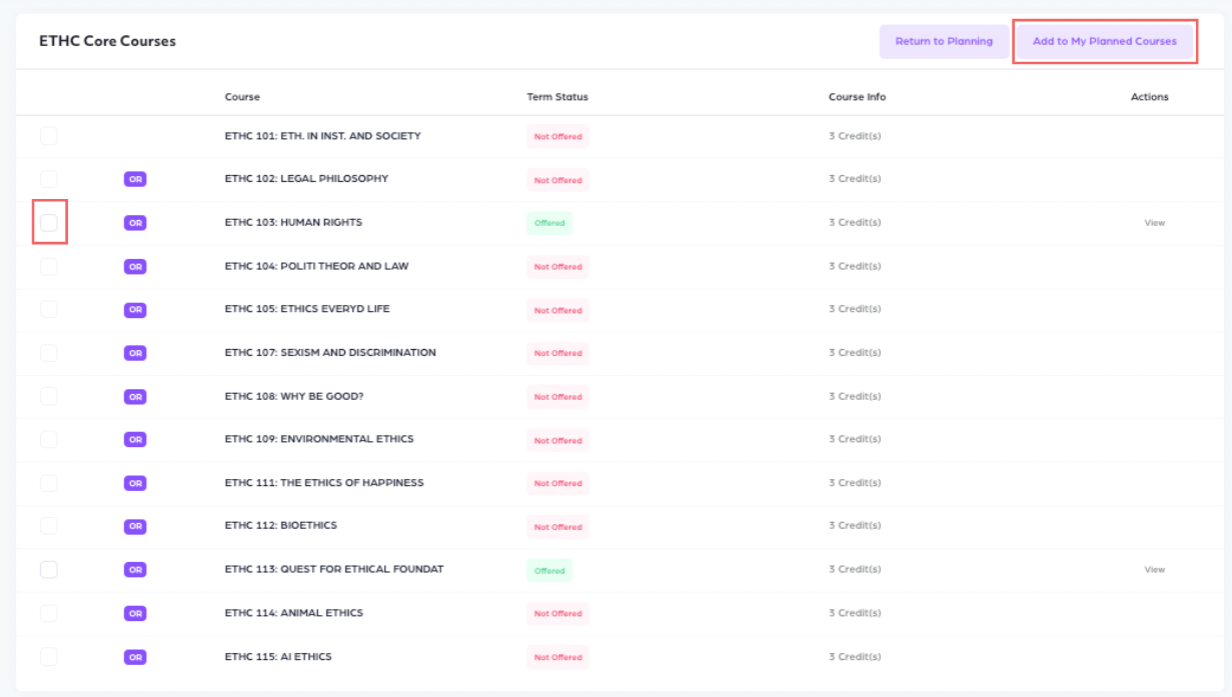
Planning a Course Within a Course Group
To view courses within a Course Group and add them to your plan, use the 'View' buttons shown in the screenshot below.
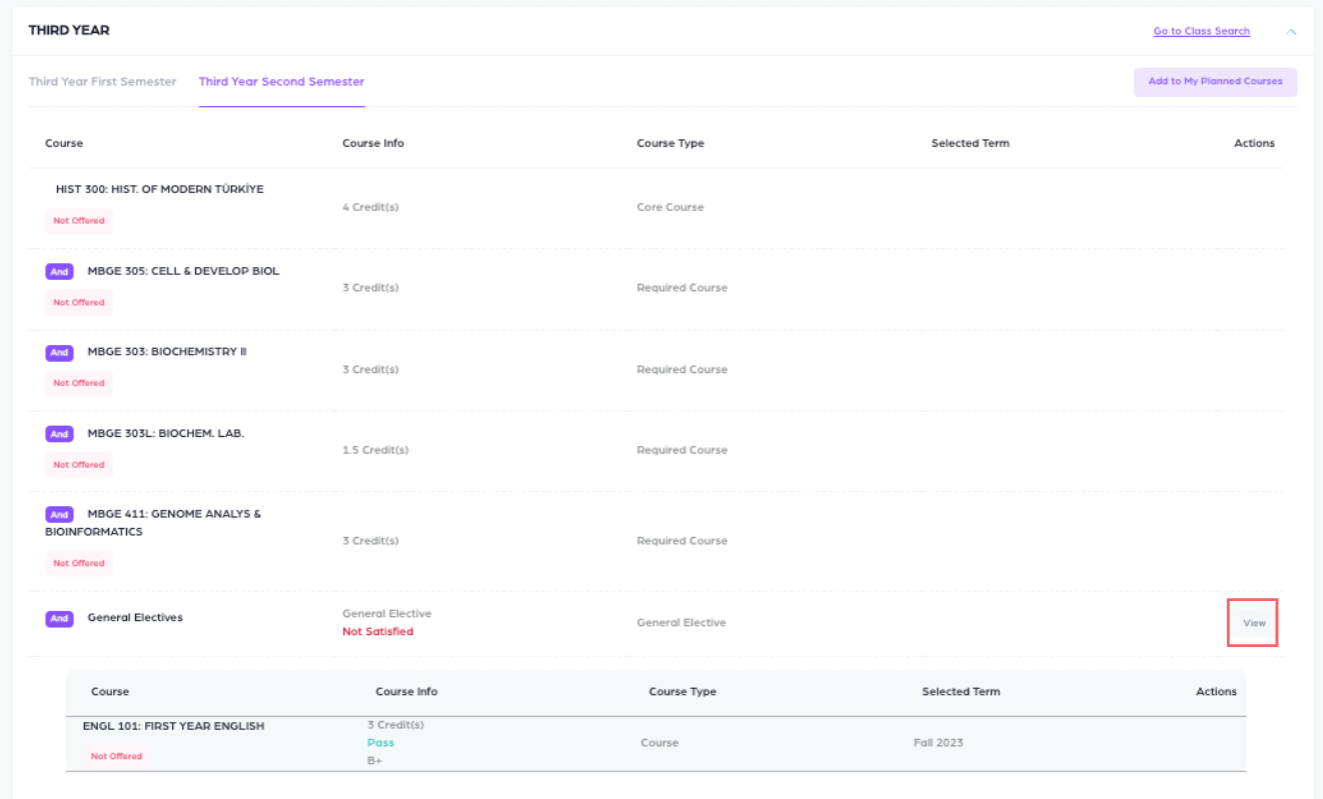
When you click 'View', a list of courses under that Course Group will be displayed, as shown below. To plan a course from the Course Group, select it and click the 'Add to My Planned Courses' button.
You can also search for a specific course using the search area.
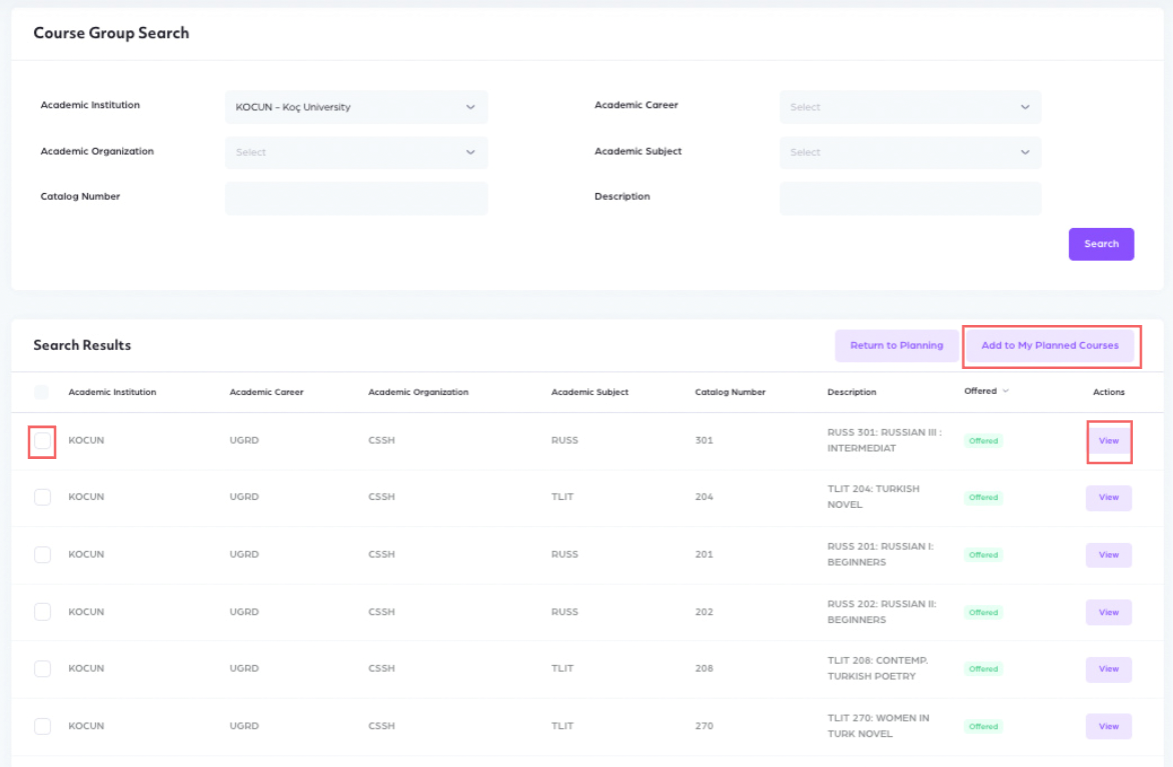
2) Using the Class Search feature to add courses to your plan
The 'Go To Class Search' link takes you to the Class Search screen, where you can view all courses offered by the university for that term.
It allows you to search for courses across the entire university using specific search criteria.
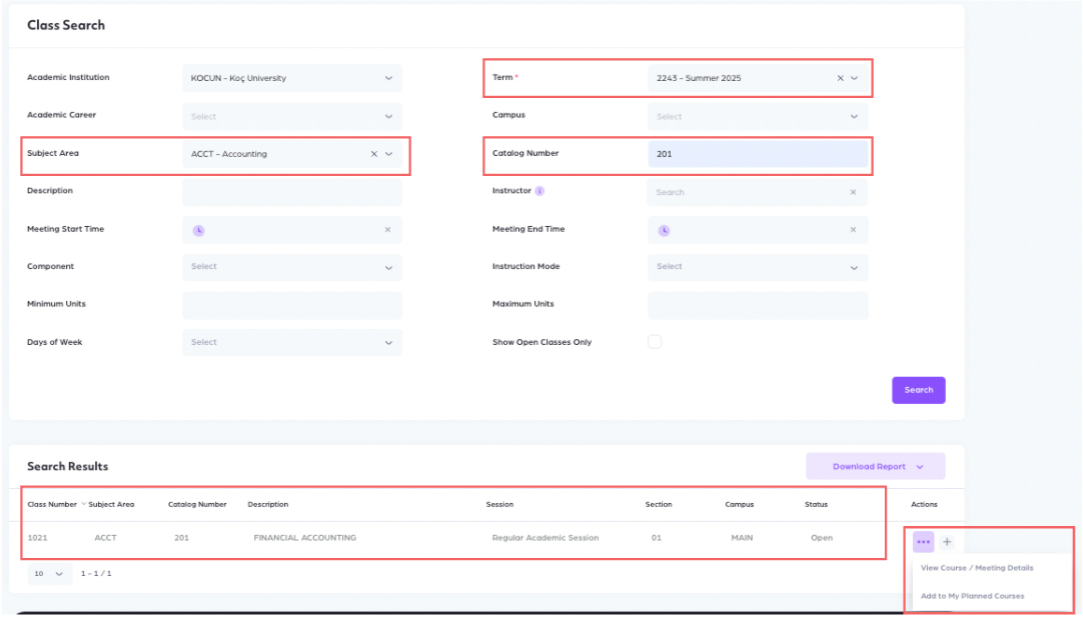
From the Class Search screen, you can directly add a course to your plan or view its details.
The Course Details page also allows you to download the class syllabus and view detailed information such as meeting times, availability, and more.
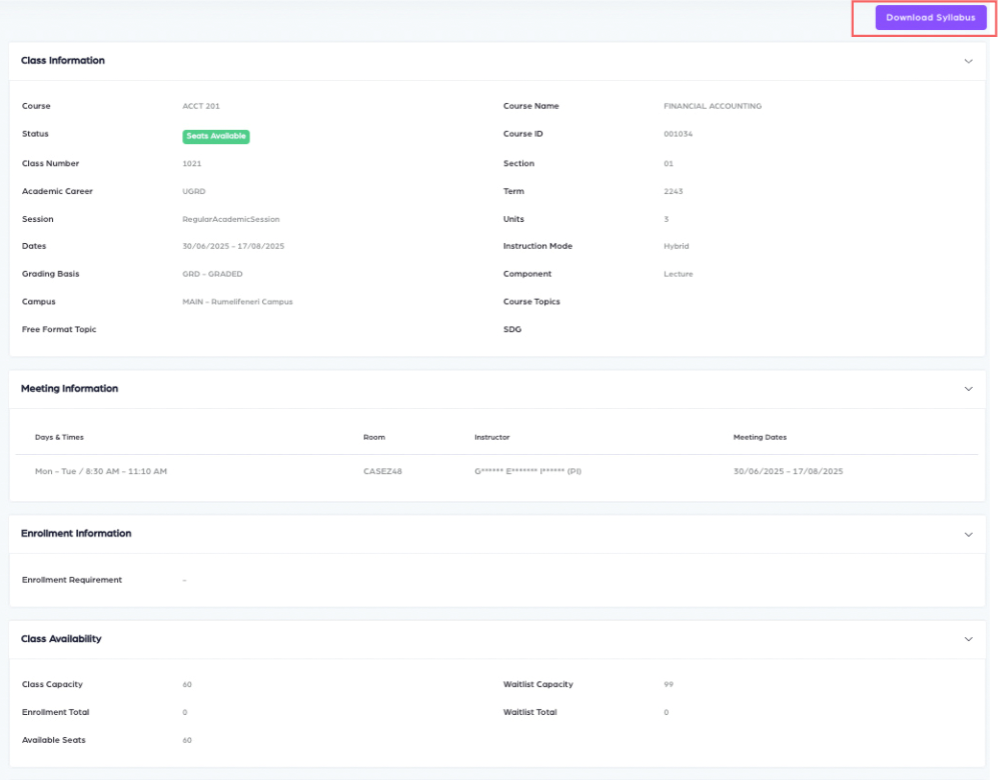
Courses can also be added to your plan from the ‘View Course/Meeting Details’ screen.
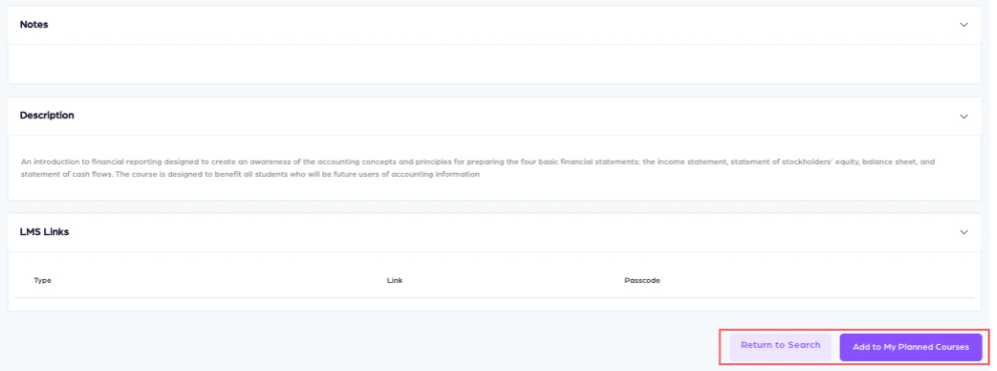
Your planned courses are listed under 'My Planned Courses'.