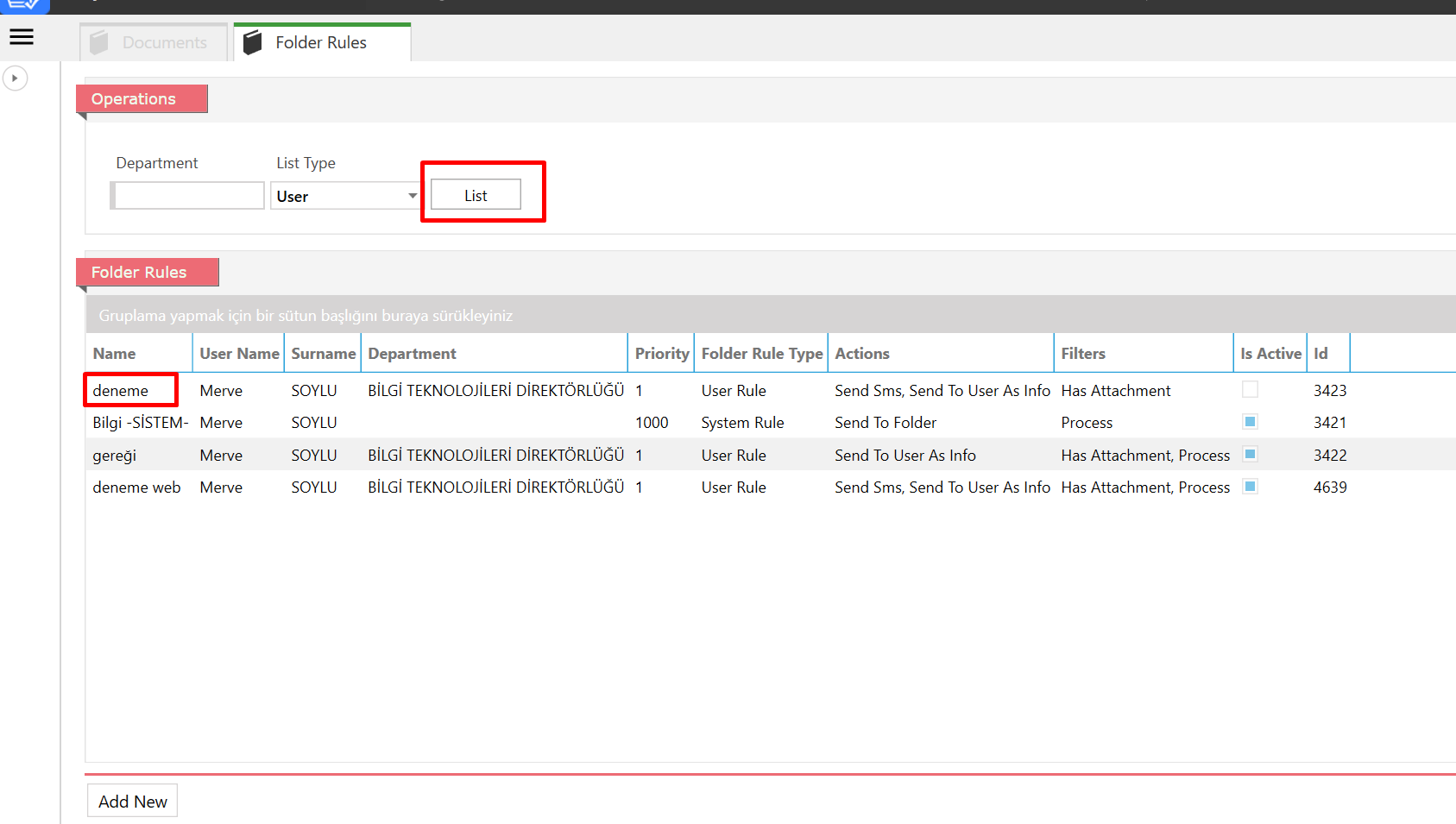Folder Rules Help Guide
If you want to receive a info mail, you will set a folder rule.
Open the menu

Select Folder Rules
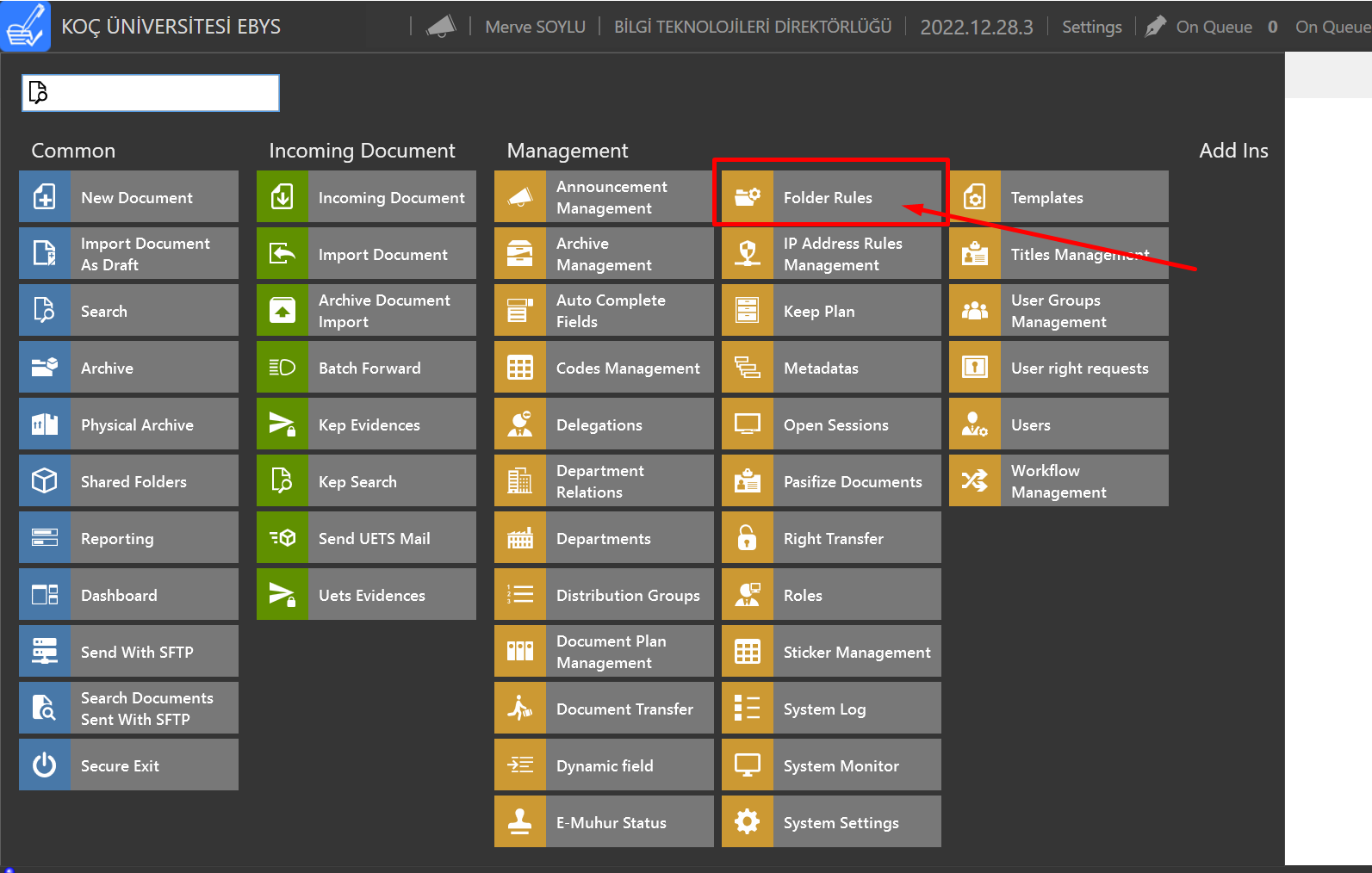
Click Add New button.
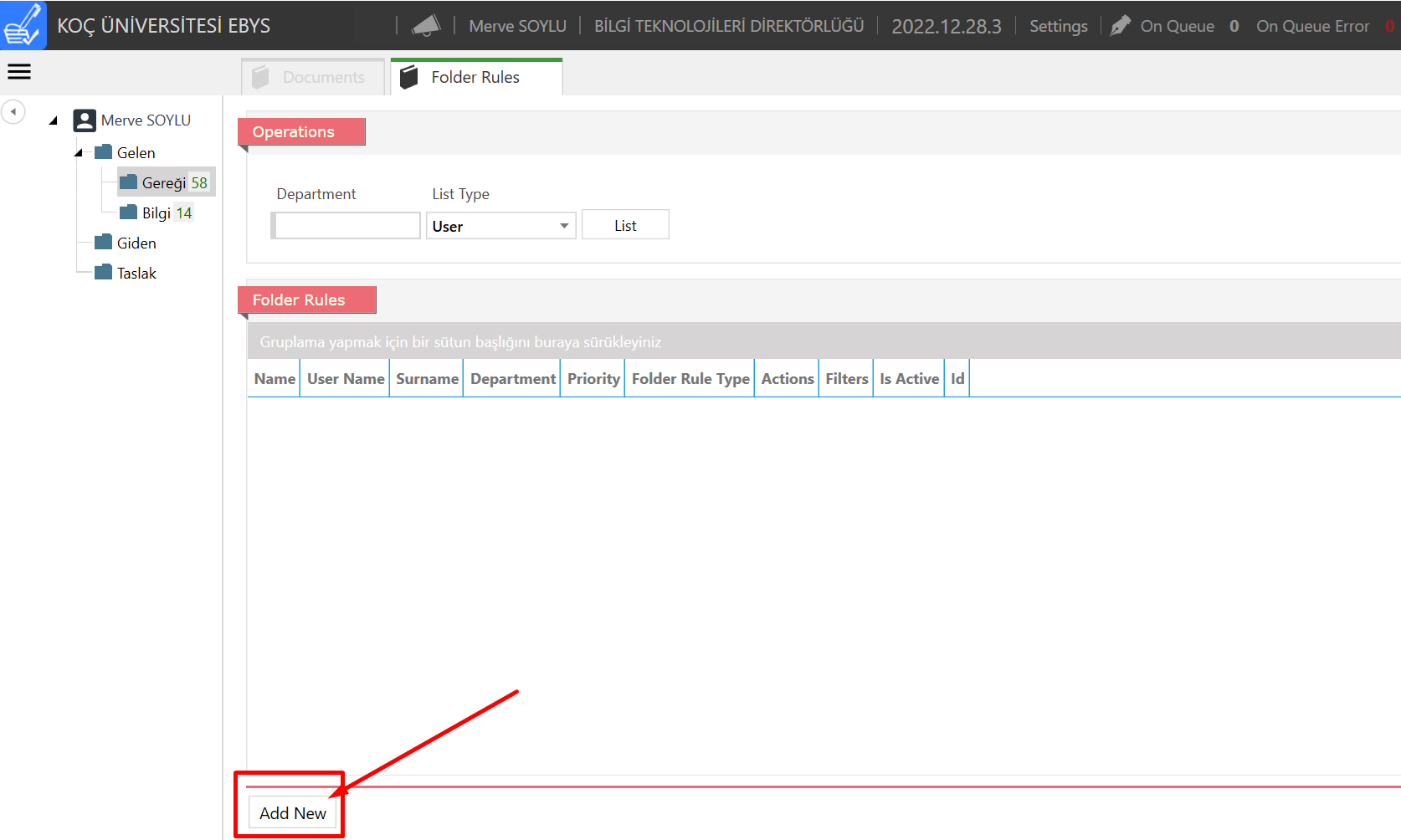
You can name the namespace whatever you want. Only you can see this area.
Priority field 1 and active box must be selected.
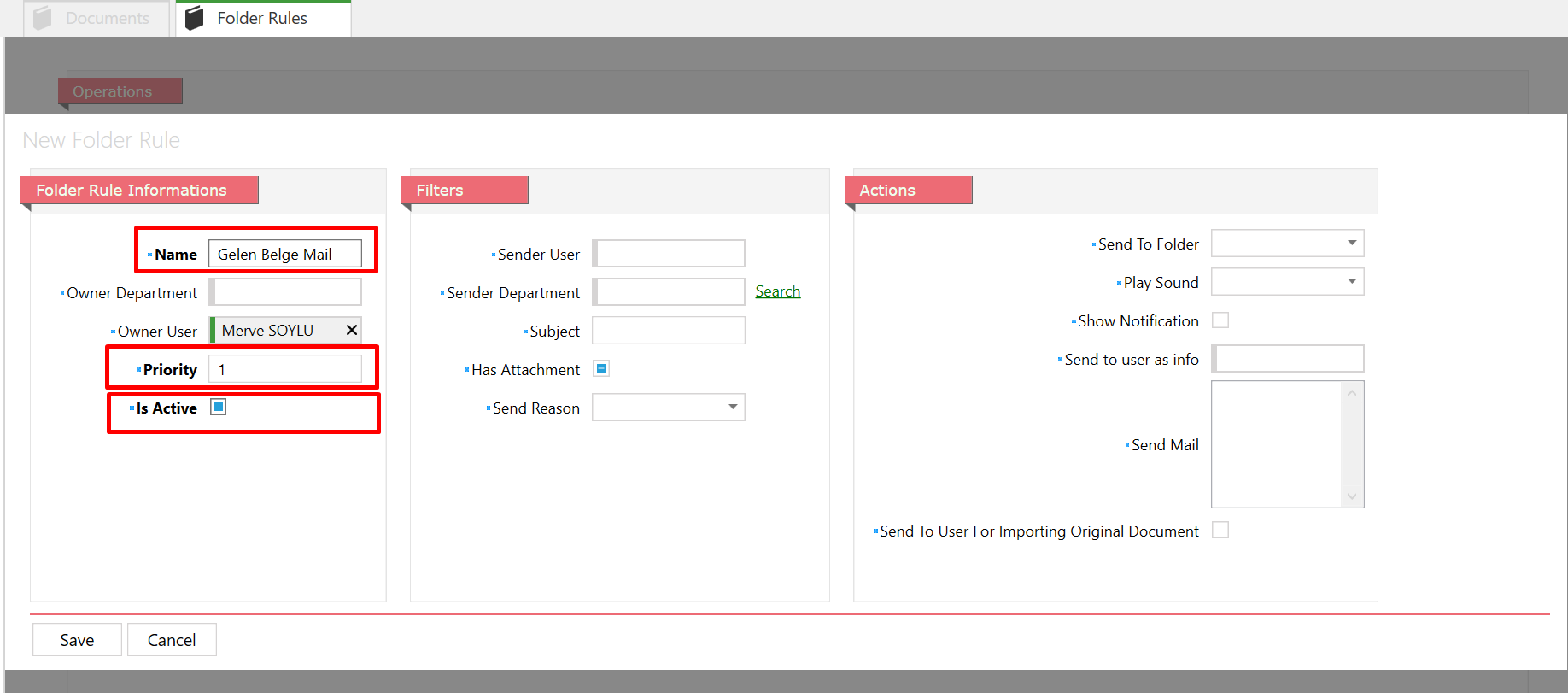
Select the 'Send Reason' field to indicate for which transactions you would like to receive emails. If you want to receive e-mails for all documents coming through EBYS, you have to make a selection for all transactions. If you only want to receive e-mails for documents related to the paraph and sign process, you must select the paraph and sign.
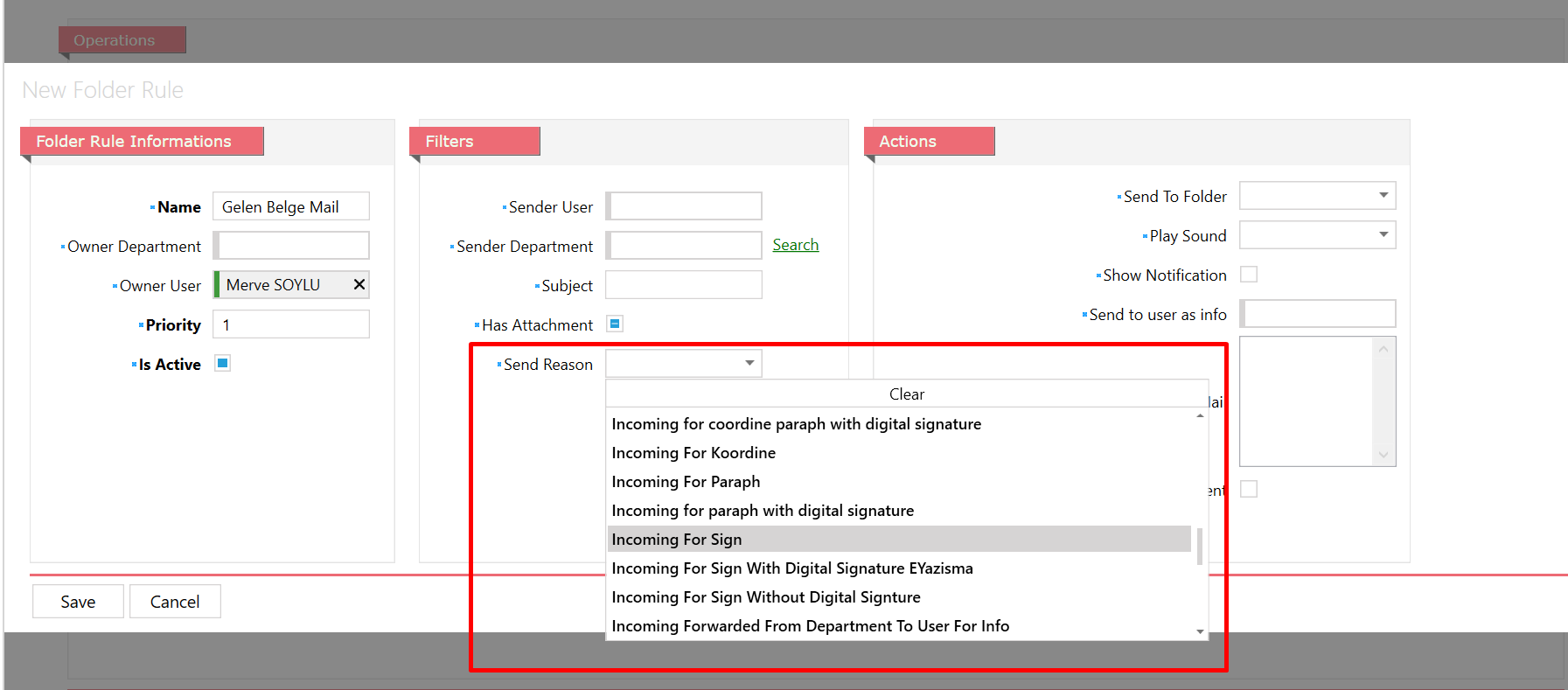
For the “Send to user as info” field, type your KU NetID username into the box and choose from the tab that opens
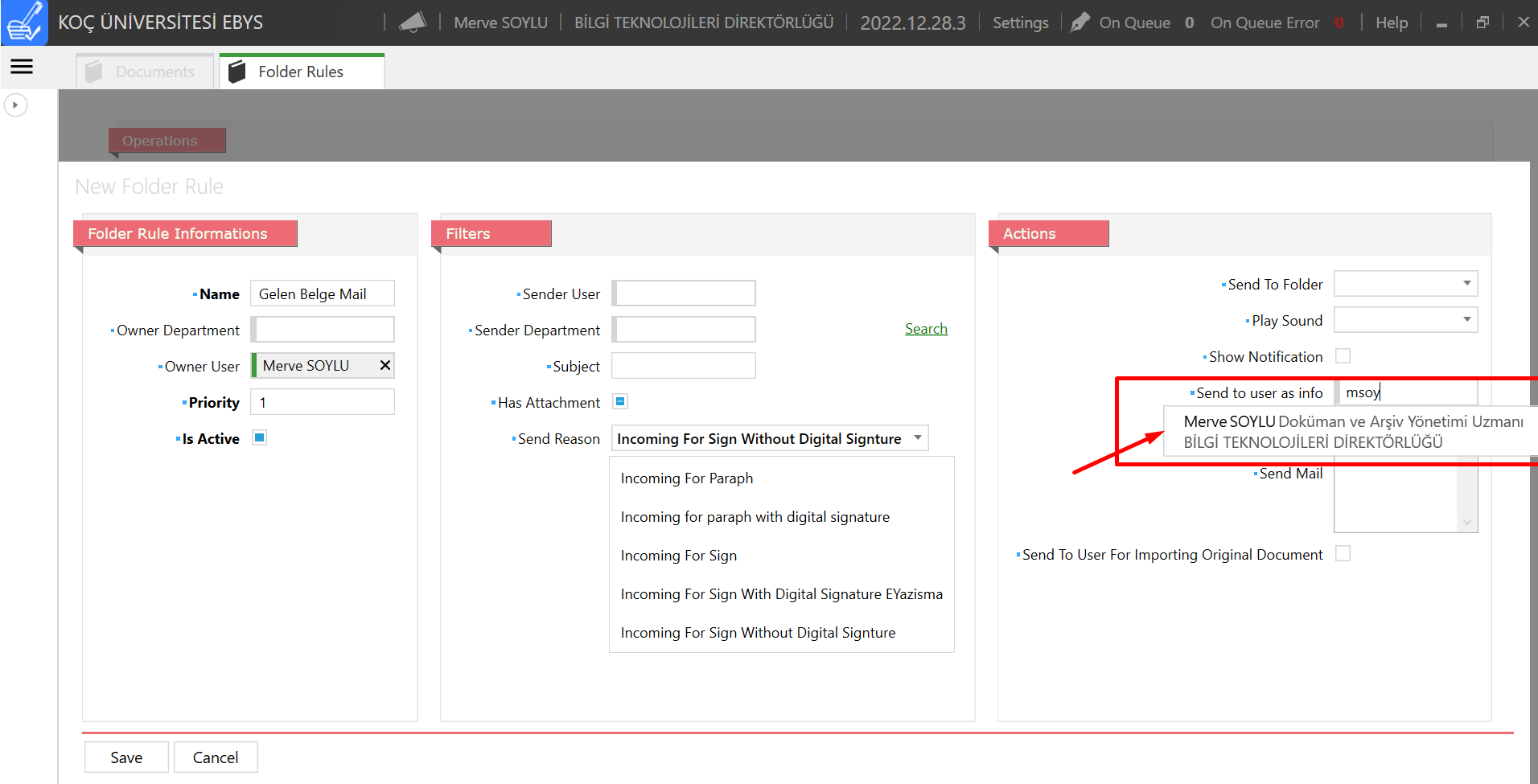
Click on Send Mail. Select Yes to the Do you want to add standard Email string option.
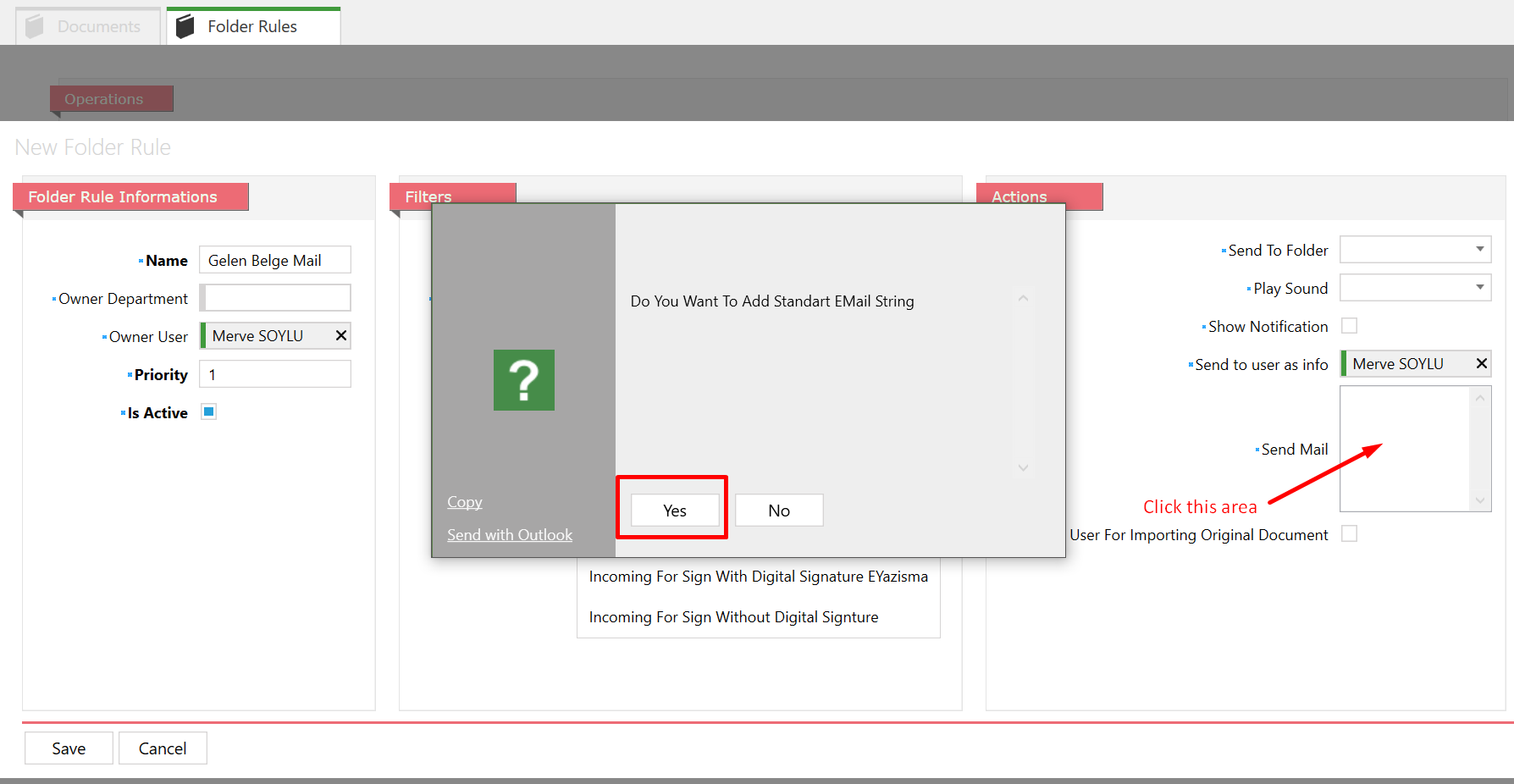
After making these edits, click on the Save button located at the bottom left.
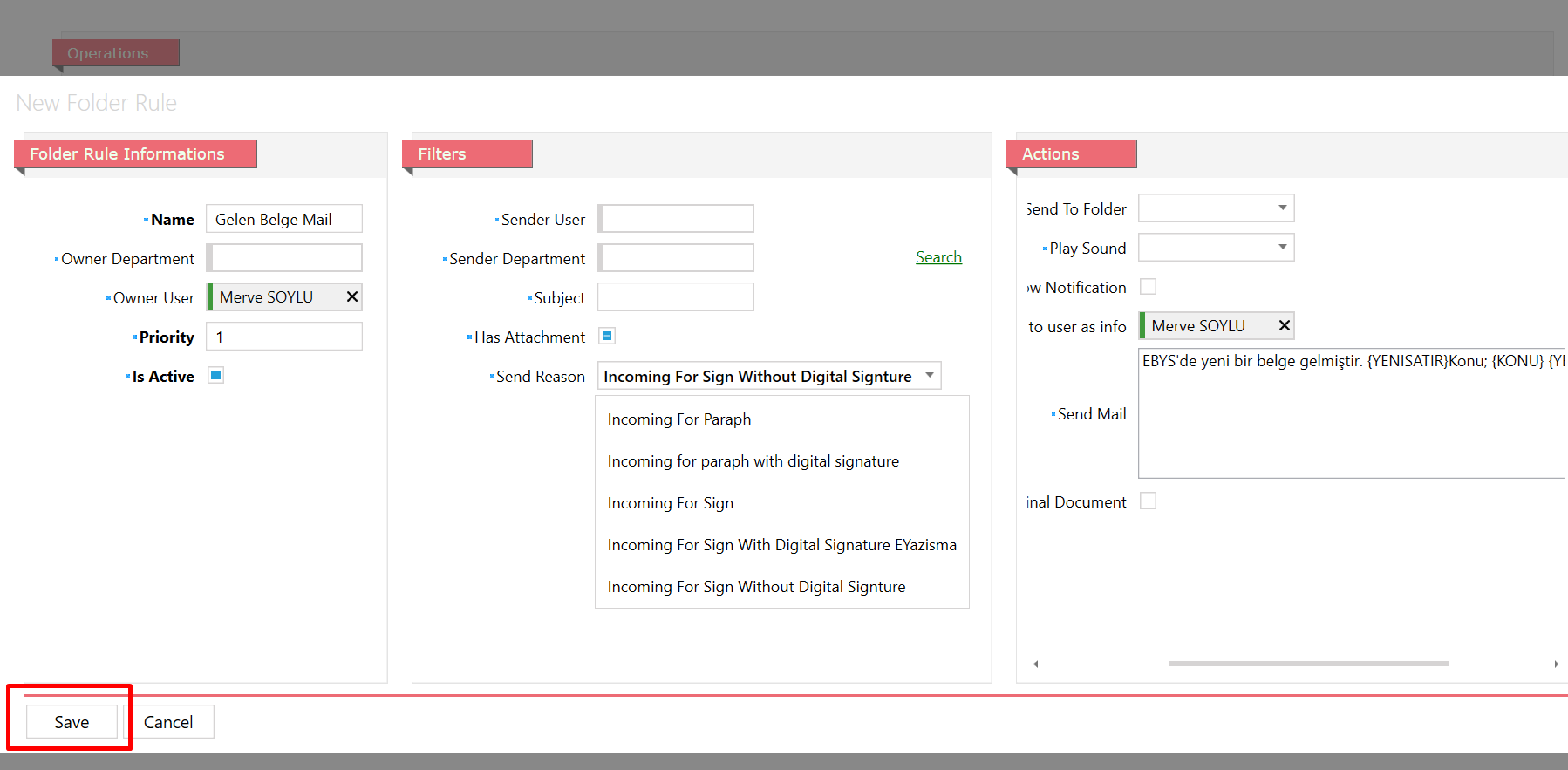
When you want to make changes to your folder settings, you can click the list button and double-click your saved folder rules to make the changes you want.