HGS Application on the Campus Hub

To apply for HGS, go to CampusHub > Student Affairs > HGS > HGS Application menu to access the application screen.
On the opened screen, student information will be displayed at the top.

Fill in the required fields in the application form.
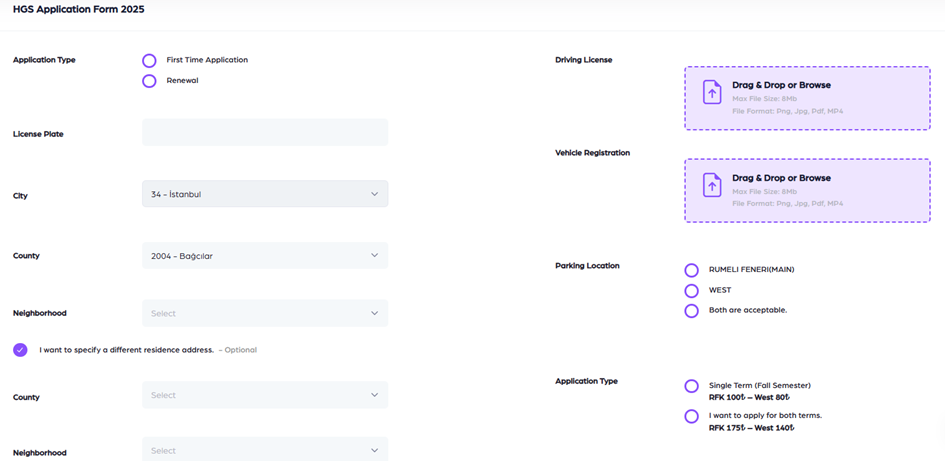
Application Type: Select whether this is your first application or a renewal of a previous application.
License Plate: Enter the license plate of the vehicle for which you want to obtain HGS. Please enter your plate without spaces.
Driving License: You need to upload your driving license here.
Vehicle Registration: You need to upload the vehicle registration document here.
City: The registered city in the system. (Cannot be edited)
County: The registered county in the system. (Cannot be edited)
Neighborhood: If your registered address in the system is in Istanbul and you reside at this address, you must select the neighborhood.
If you reside at a different address in Istanbul, you must select the option “I want to specify a different residence address.”
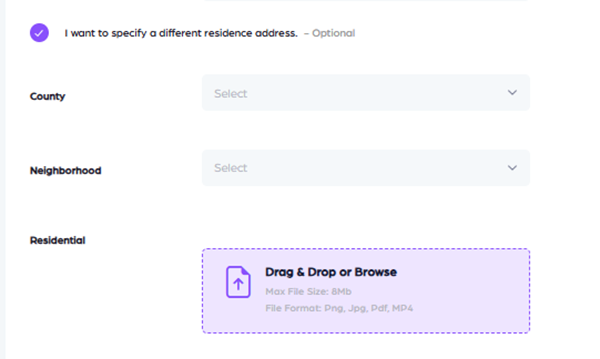
Once selected, you must choose the county and neighborhood of your residence and upload a document proving your residence. This document can be a rental contract or a signed and stamped document from the apartment/site management.
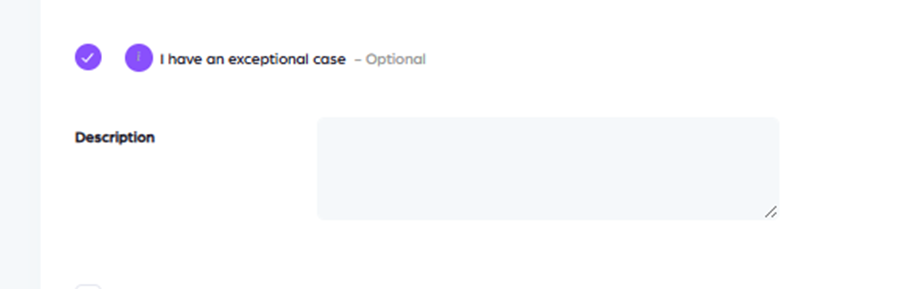
If you have a special condition that requires you to come by car (work, disability, health condition, etc.), you should select the option “I have an exceptional case” and provide an explanation in the given field.
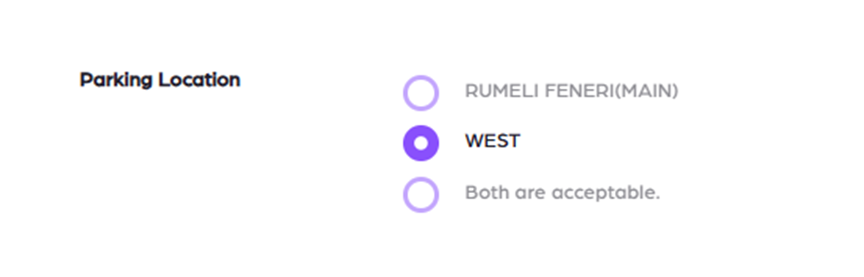
You must select the parking lot where you want to obtain HGS. Students living in dormitories can only select the West Campus parking lot.
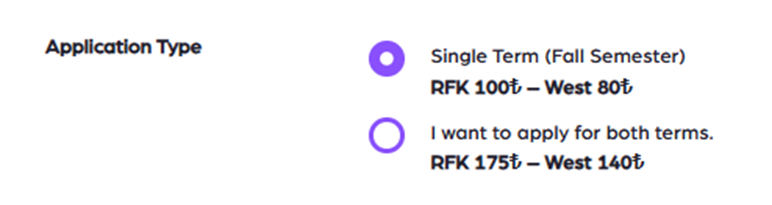
You must select the term for which you want to obtain HGS. (Prices are determined each year. Prices shown in the sample image are for reference only.)
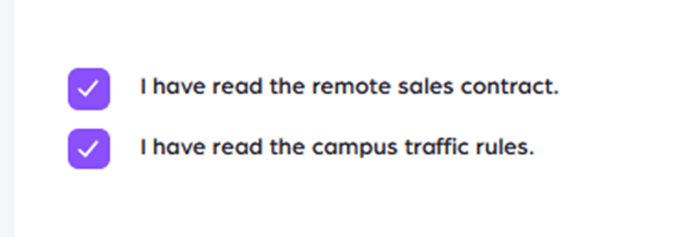
To complete the application, the following two documents must be approved. After that, you can finalize your application by clicking the Submit button.
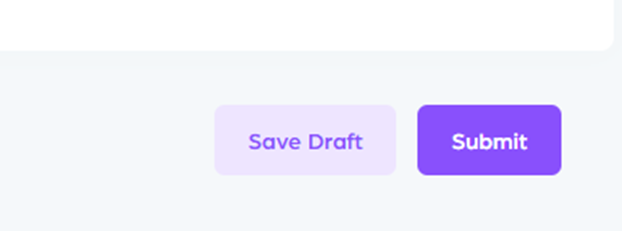
Before finalizing your application, you may save it as a draft and make necessary edits or changes later. To do so, use Save Draft. Use the Submit button to finalize your application.
You can view the status of your HGS applications in CampusHub > Student Affairs > HGS > My Applications.
You can delete and withdraw an application you submitted.
You can update a form in Draft status by using the Edit button.
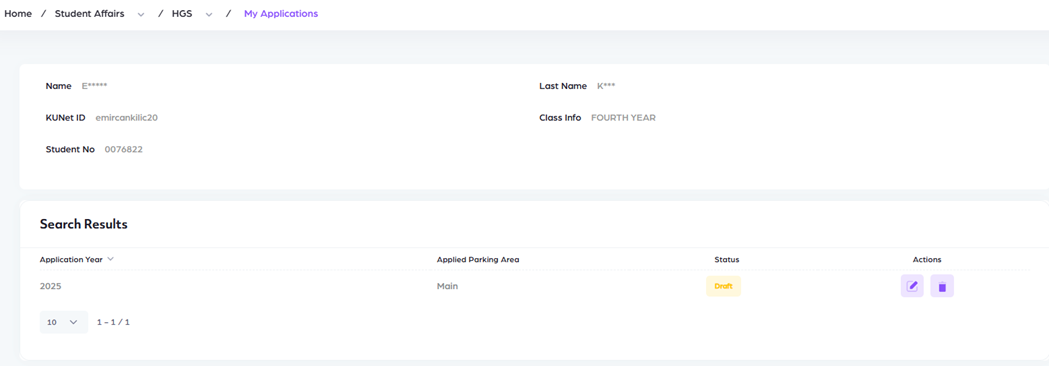
The status of your application will change until the HGS process is completed. Each time the status changes, you will receive an email notification.
Statuses:
a. Draft: Saved as a draft before submission.
b. Pending: Application submitted.
c. Under Review: Application under review.
d. Approved: Application approved.
e. Rejected: Application rejected.
f. Waiting List: On the waiting list.
g. Waiting For Payment: Waiting for payment for the approved application.
h. Payment Received: Payment received.
i. Authorized: Authorization granted.
j. Sticker Given: Sticker delivered.