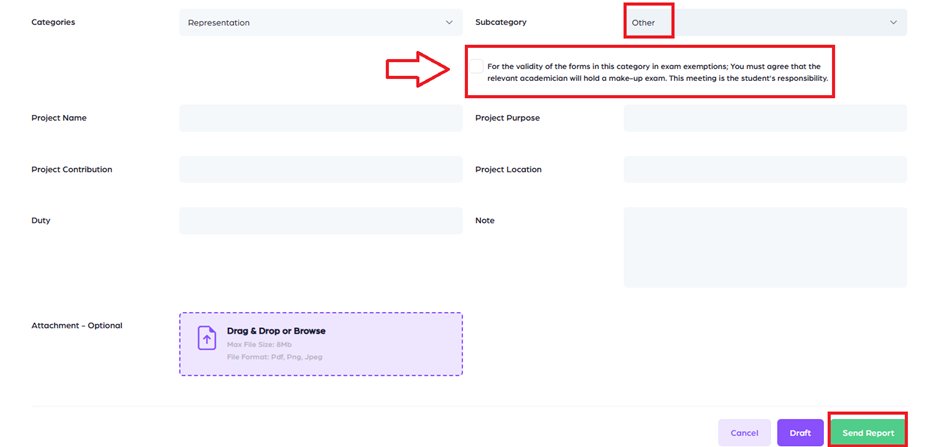KUHub Excuse Management Application Steps
How do I access it?
Follow these steps to navigate to the application page:
Go to: Home > Student Affairs > Excuse Management
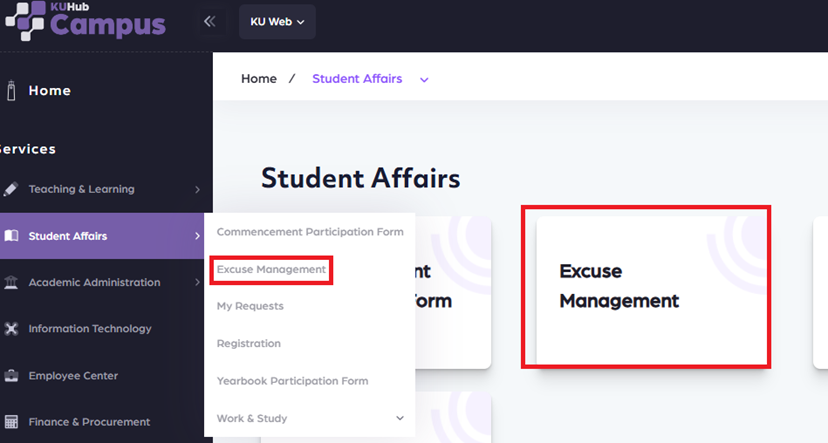
Choose the type of excuse from the Excuse Type menu.
Select either Medical or Excuse Form, then click the Add New button.
You can view all your previous requests in the Submitted Requests section.
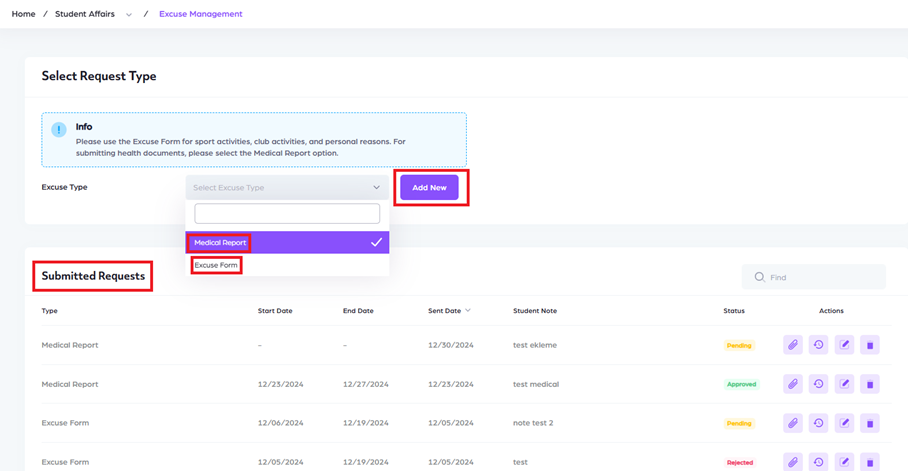
Medical Report
In the Attachment section, you can upload your health report. If you have any notes you would like to add, you can include them as well.
After uploading your documents, click the Send Report button to complete your submission.
Medical Report approval process will be carried out by the Health Center.
When the approval process is completed by the authorities, the result will be sent to your e-mail as a notification.
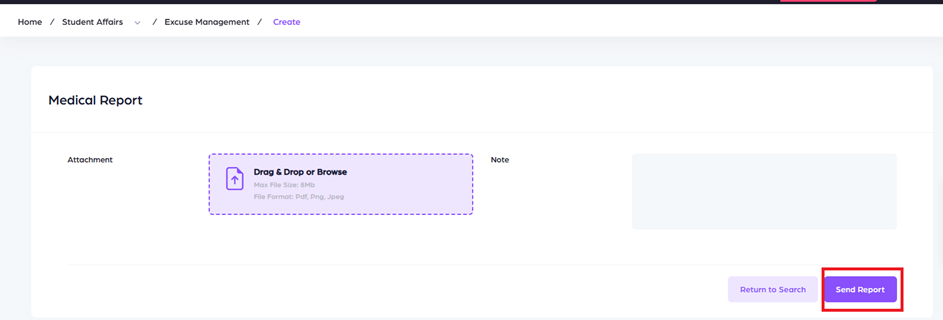
Excuse Form
To begin filling out the form, you must first enter the date.
Once you have chosen the relevant Lecture and Exam, you can continue filling out the rest of the form.
In the Categories section, select the reason for your excuse.
You can save your progress by clicking the Draft button and returning later to complete or edit the form.
When you are done, click the Send Report button to submit your form.
Excuse requests due to club activities/sport activities are first approved by the Events Office/Sports Center and then by the Office of the Dean of Students.
When the approval process is completed by the authorities, the result will be sent to your email as a notification.
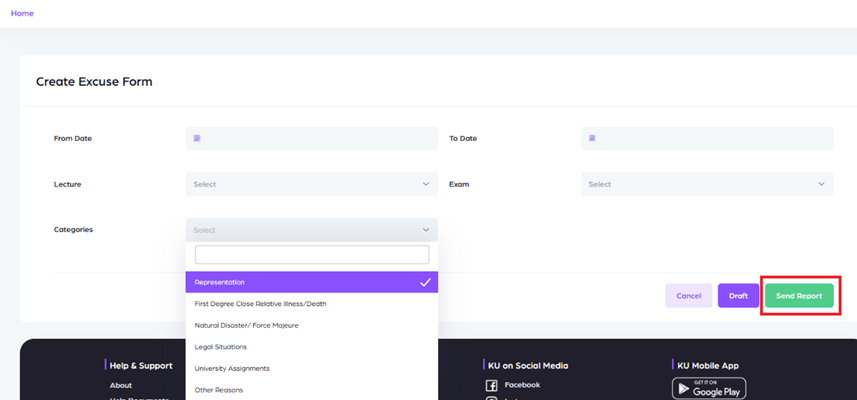
Excuse Form / Categories / Representation
You can select up to six different categories; Representations, First Degree Relative Illness/Death, Natural Disaster/Force Majeure, Legal Situations, University Assignments and Other Reasons.
You can select up to three different subcategories from the Representation section.
Student Clubs, Sport Activities and Other.

Student Clubs
If the Events Office (Yes) has approved of the event, you can select the relevant activity.
When you are done, click the Send Report button to submit your form.
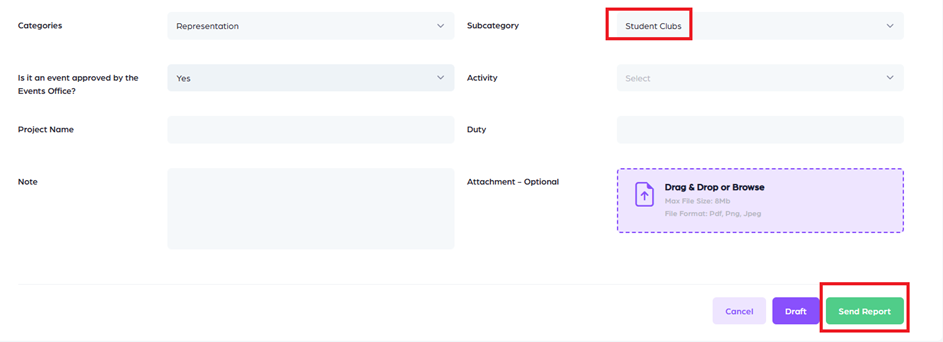
Sport Activities
You should select the type of activity from the Sport Activity menu.
When you are done, click the Send Report button to submit your form.
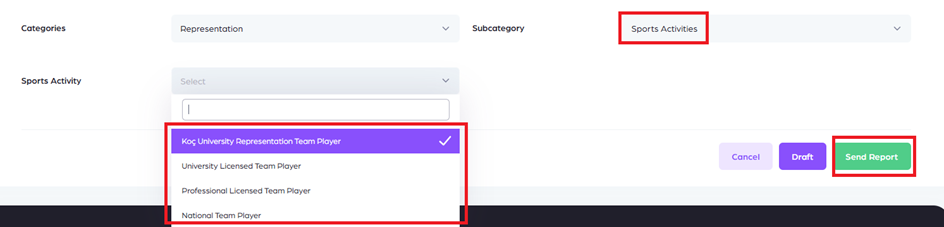
Other
If you have a category option that is different from all the listed categories, you can click the Other button.
For the Other option, you need to check the box shown in the frame on the screen.
You can also add any Attachment, explanations and documents you want to include in this area. (optional)
When you are done, click the Send Report button to submit your form.