KUPAY: Student Payments via Credit Card User Guide
Payment Process via Credit Card
This end-user guide provides details on "Student Payments via Credit Card." Scope:
Payments for documents in TRY currency listed in students' current accounts. These payments may include debts related to education, dormitory, or academic activities.
The data and visuals in this guide are generated for testing purposes and are not real.
Payment Transactions
Accessing the Payment Page via Web
To make a payment, open a web browser and navigate to the payment page by entering the following URL in the address bar: https://kupay.hub.ku.edu.tr
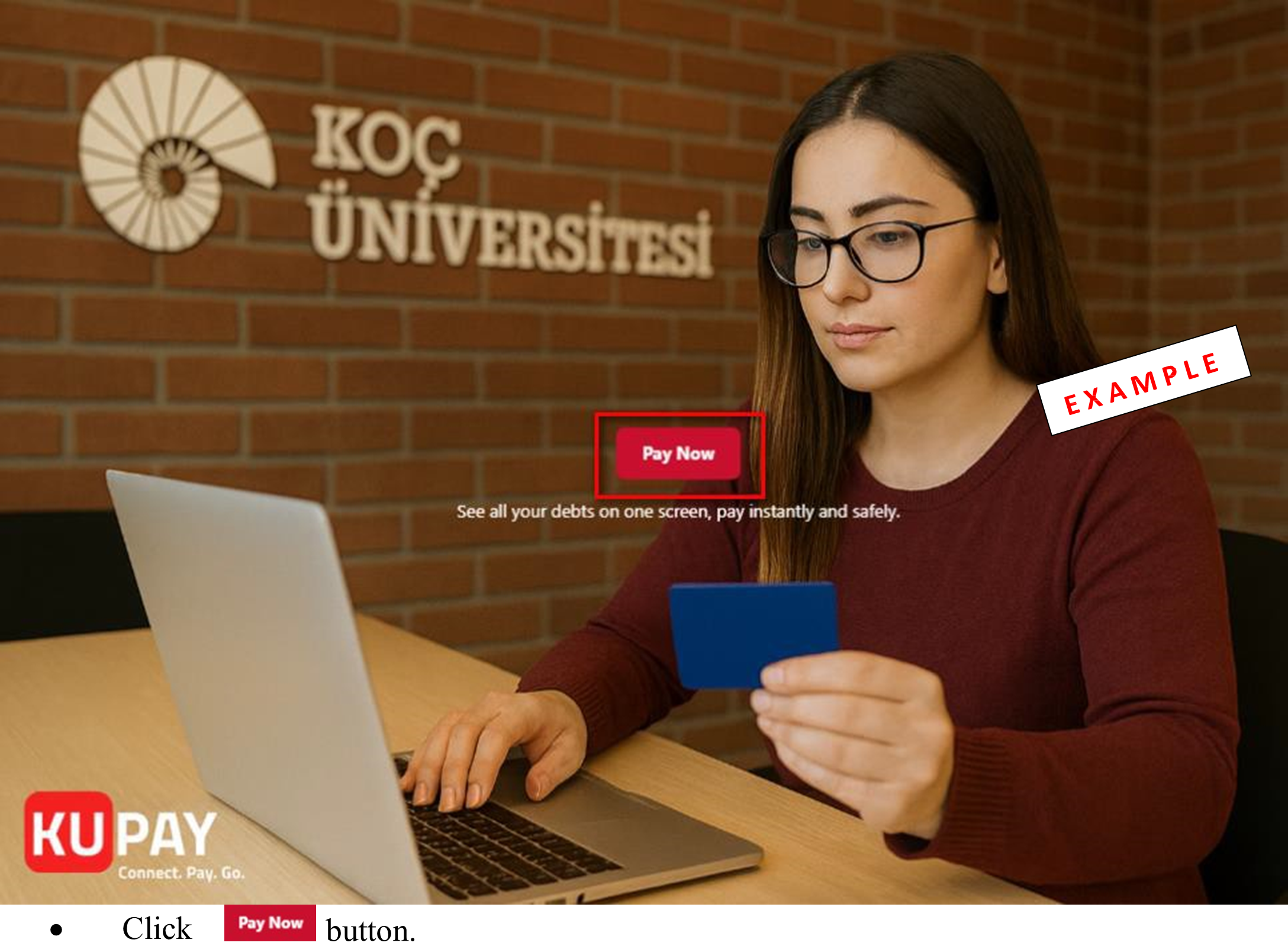
Identity Verification for Payment
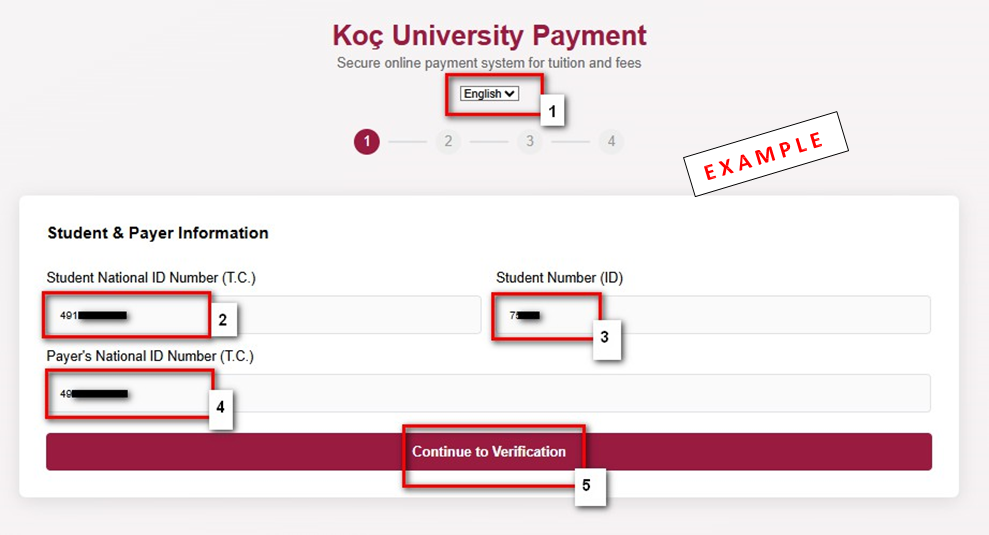
The page supports Turkish and English languages (1).
Enter the Student's National ID Number (T.C.) (2).
Enter the Student Number (3).
Enter the Payer's National ID Number (T.C.) (4).
After filling in all fields, click Continue to Verification (5) button.
Data validation is performed for ID numbers and the Student Number field. Incorrect entries will prevent further processing.
Selecting Debt Items for Payment
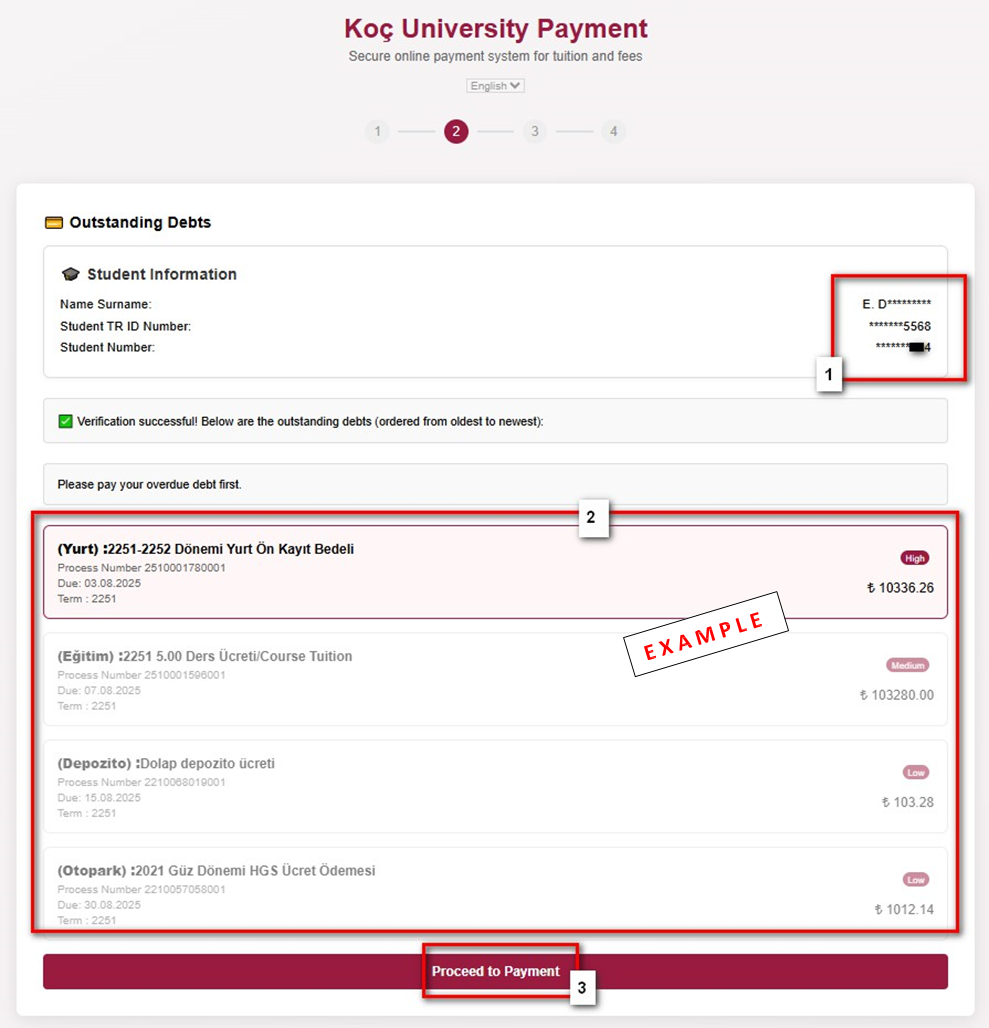
Verify the masked data in the Student Information section (1) to confirm accuracy.
Payable debt documents will appear in the middle of the screen (2),sortedbyduedate. Overdue debts must be paid first before current debts can be processed
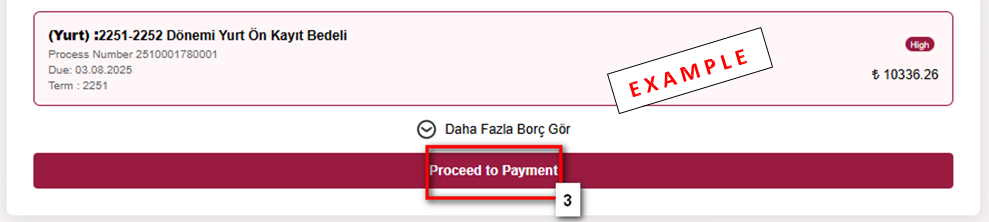
Select the debt document you wish to pay and click Proceed to Payment (3) button.
Entering Credit Card Details and Payment
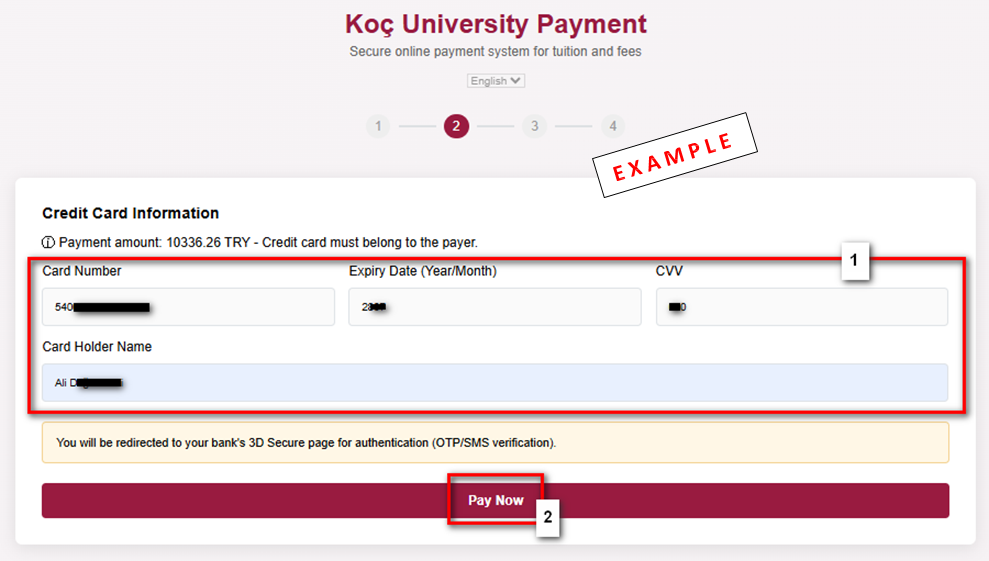
Enter your credit card details (1).
Click Pay Now (2) button.
The payment process includes 3D Secure verification.
Completing Payment and Security Checks
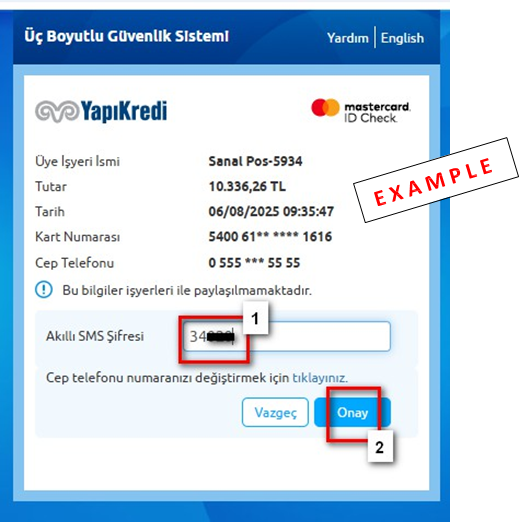
Enter the One-Time Password (OTP) sent to your phone in the Akıllı SMS Şifresi field (1).
Click Onay (2) button.
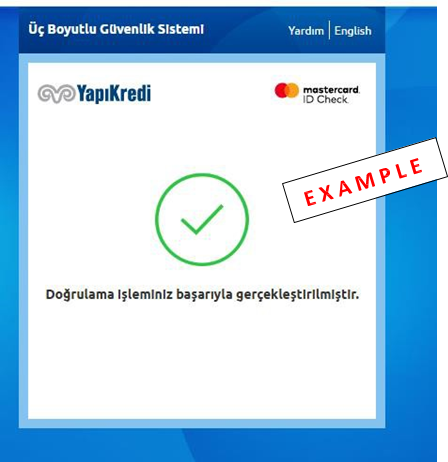
Upon successful completion, a confirmation screen will appear.
Following this process, a report on the outcome of the payment transaction will be generated automatically.
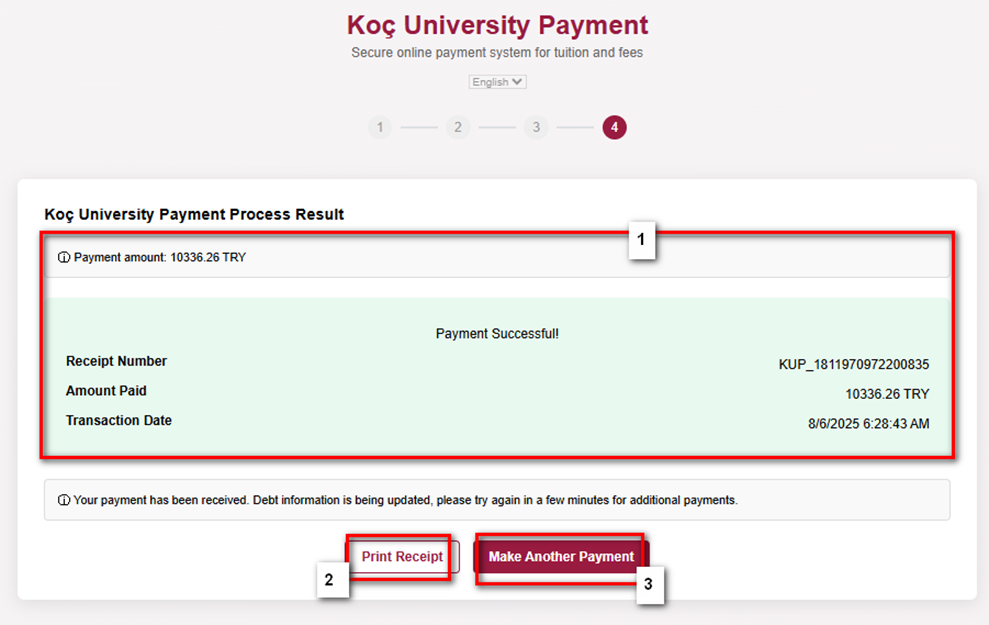
A payment receipt will be generated automatically.
Review the transaction details (1).
To print the receipt, click Print Receipt (2) button.
To make another payment, click Make Another Payment (3) button.
After payment, the student will receive a confirmation email from Koç University.