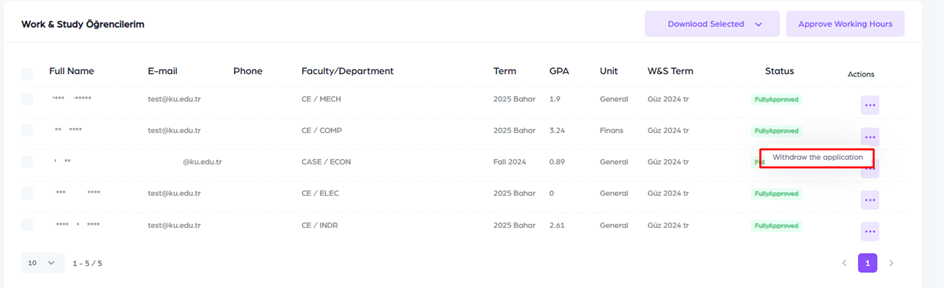Work & Study Application Steps (Supervisor)
Follow these steps to navigate to the application page.
Go to Home > Student Affairs > Work & Study > Supervisor Profile
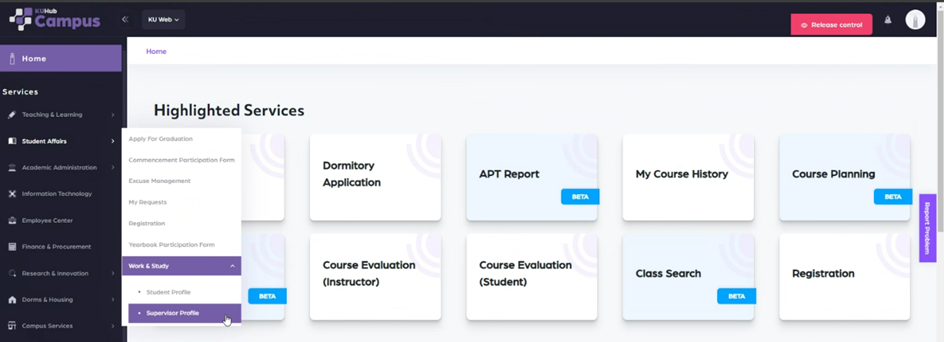
If you do not have a Supervisor quota, the Supervisor profile page will not be accessible. You should contact the Scholarships Office to request a quota assignment.
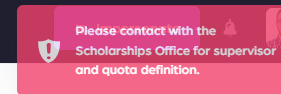
A. In this section, you can view Employee ID, organization, and quota information.
B. This section contains information about the active term.

You can track the status of “Work & Study Students” who have made their selections in this section.
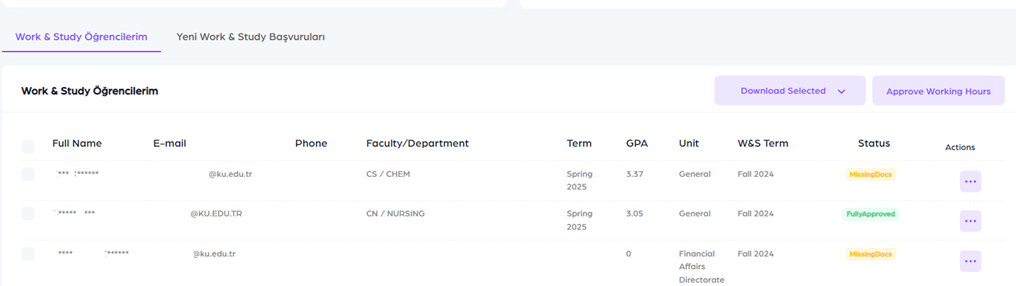
In this section, you can list the students who have applied and select them.
You can search for students by their Name, Last Name or KuNet ID using the "Search" button.
By clicking the "Clear" button, you can view all records again.
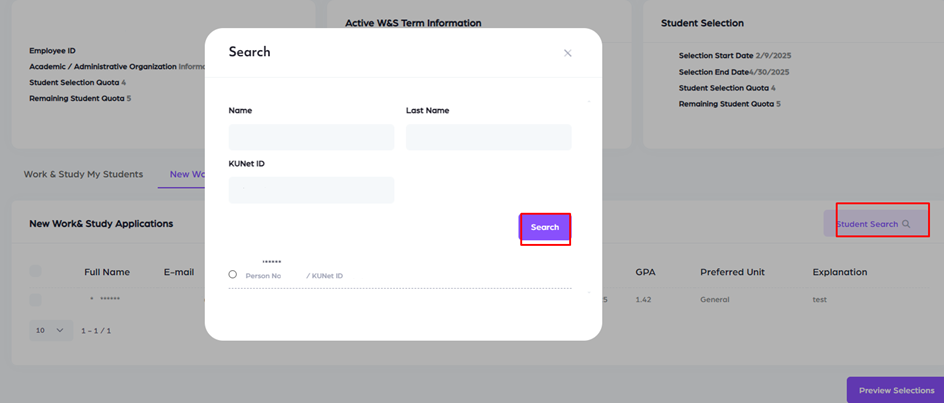

You can check the selected students using the 'Preview Selections' button and verify that the matching process is complete.
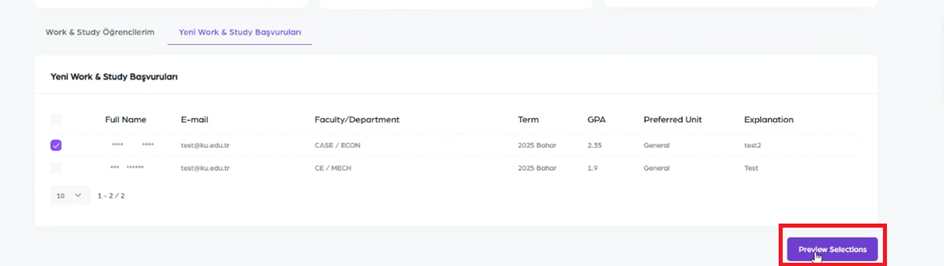
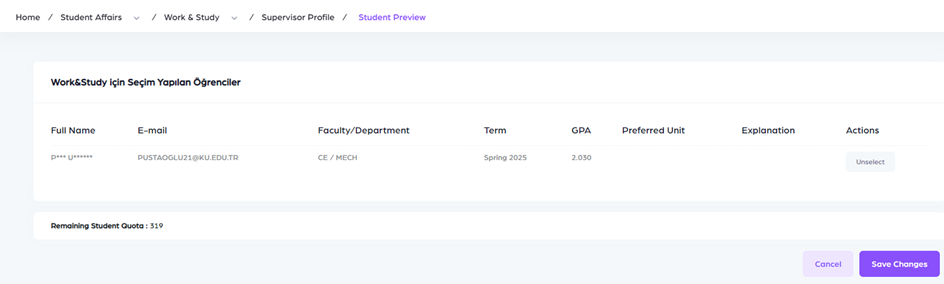
Authorized supervisors can choose the student's work type.
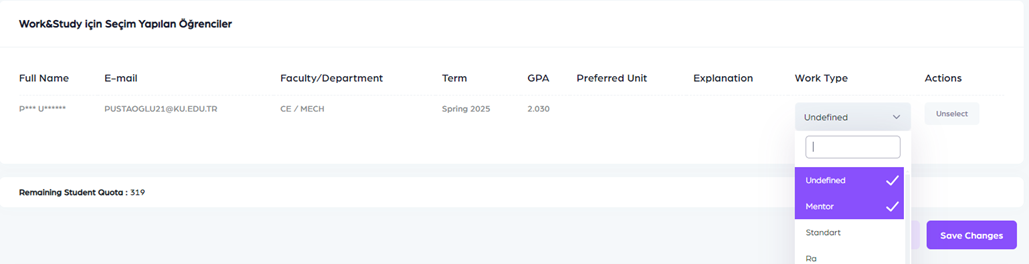
After a student is selected, the application status will change to “Waiting Approval”.

After the scholarship coordinator approves the application, the status will change to “Missing Docs”.
An email is sent to both the student and the supervisor.
The student must approve the contracts.

You can edit the hours of approved students from this screen.
You must complete the hour arrangements by the date indicated in the warning email.
Follow these steps to navigate to the “Approve Working Hours” page.
Go to: Home > Work & Study > Supervisor Profile > Approve Working Hours
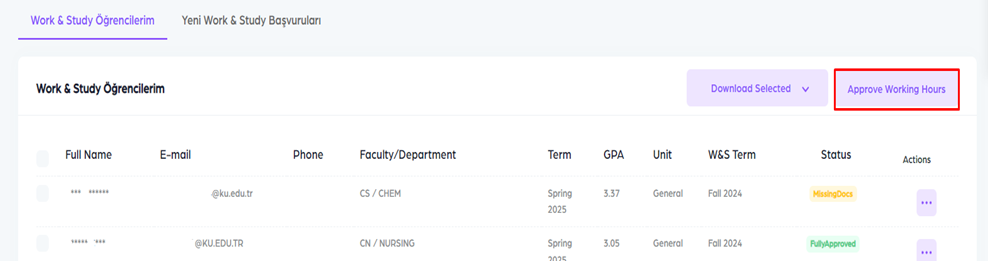
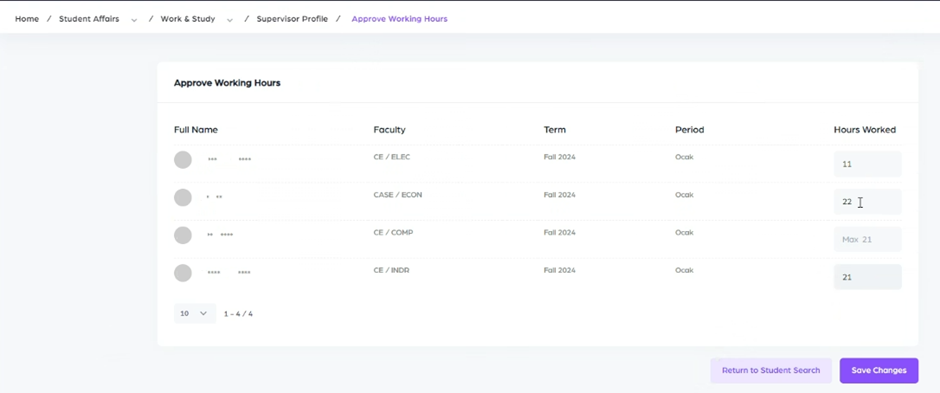
If you want to stop working with your student, you can withdraw the application at any time.