Blackboard: How to find your courses?
On the Courses page, you can access all of your courses. Courses associated with a term will always be displayed under that term.
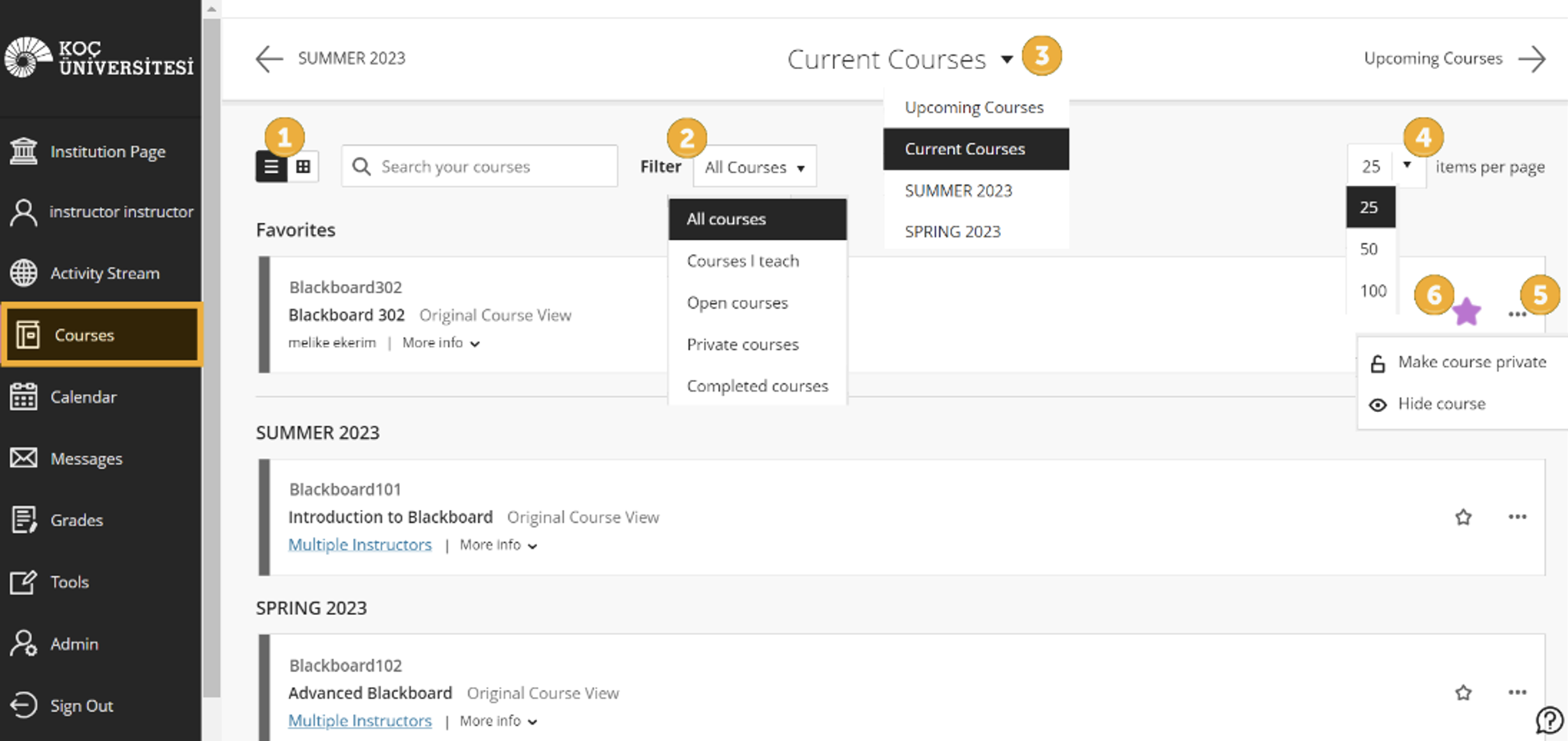
Change your view: You can view the Courses page as a list or a grid. In grid view, you can customize the image on your course cards. Open the menu in the top-right corner of a course card's image and select Edit course image to upload a new image.
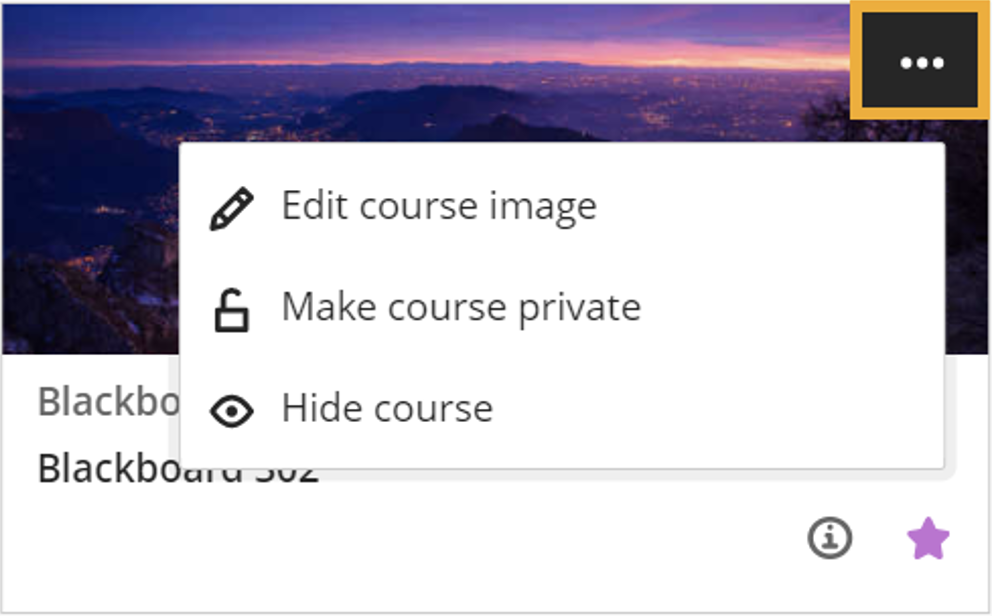
Filter or search your list: Use the Filter menu to modify your view of the page. Your filtered list remains as you access courses. If you navigate to another page, all courses will be displayed again. Use the search function to find courses on the current page.
Browse by term: Move to past, current, and upcoming courses.
Items per page: If you teach a lot of courses, you can choose how many appear on each page.
Manage your courses. You can set your courses to these states:
Private: You can make a course private while you add or experiment with content, and then open it to students when you're ready. Students see private courses in their course lists, but they can't access them.
Hide: You can choose to hide a course from your course list to organize your view. Activity for hidden courses no longer appears in the global pages about all your courses, such as Grades. Only instructors have the option to hide courses. To show a hidden course, filter the list by Hidden from me > open a course's menu > select Show course.
You can't make a course private during an active term.
You can't reorder courses in the list. Courses are listed in alphabetical order and grouped by term with the newest courses first. Your favorites appear at the top of the page.
View your favorites quickly: If you access a course frequently, you can select the star icon to add it to your favorites so it appears at the top of the list. You can select the star icon again to remove a course from your favorites.