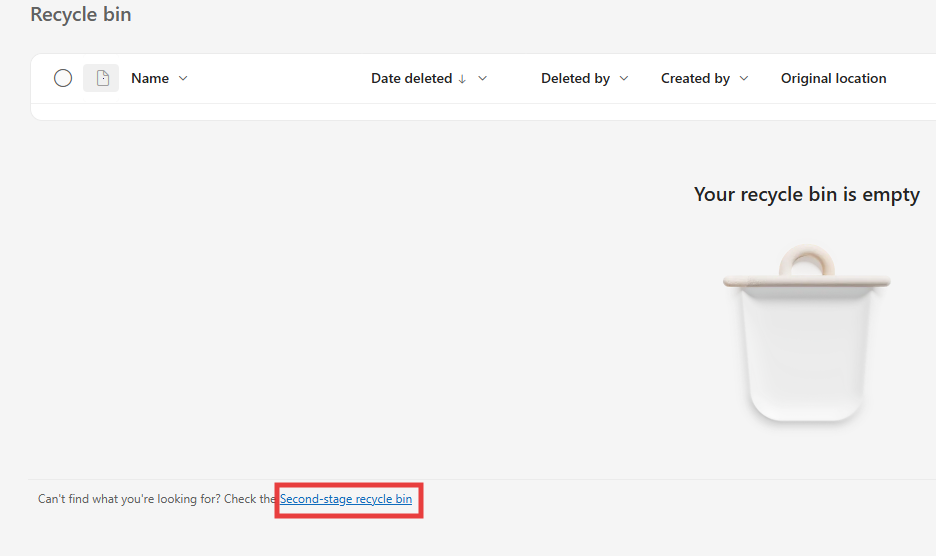Guide to Moving OneDrive Files to SharePoint
Access OneDrive;
Log in to the Office 365 portal via your browser: https://portal.office.com
From the left menu, select APPS, then go to the OneDrive service.
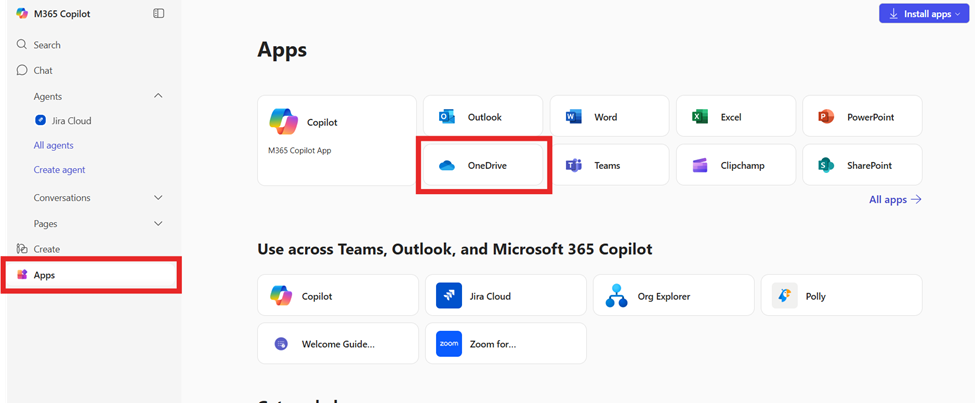
Select the files or folders you want to move
You can select multiple items using the checkboxes.
Then, click on the Move to option in the top menu.
Note: The time required for transferring large files may vary depending on your internet connection speed.
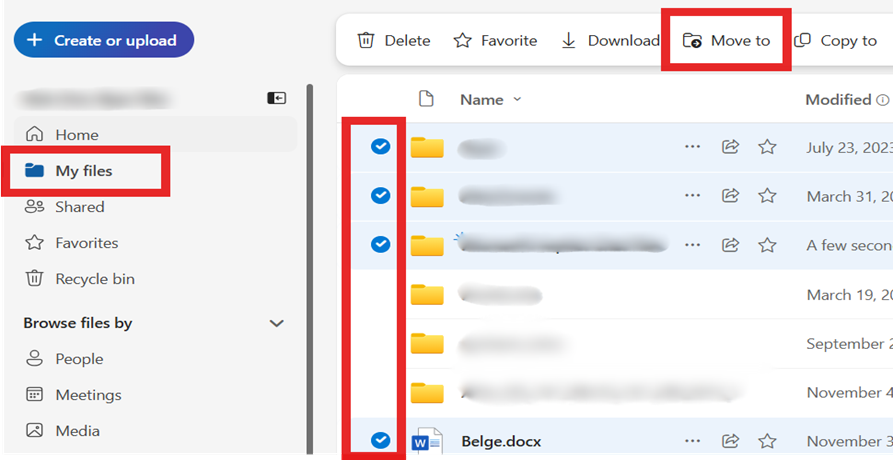
In the window that opens, select the Sites section.
Find and open your department’s SharePoint space.
Choose the target folder where you want to move the files.Click the Move here button.
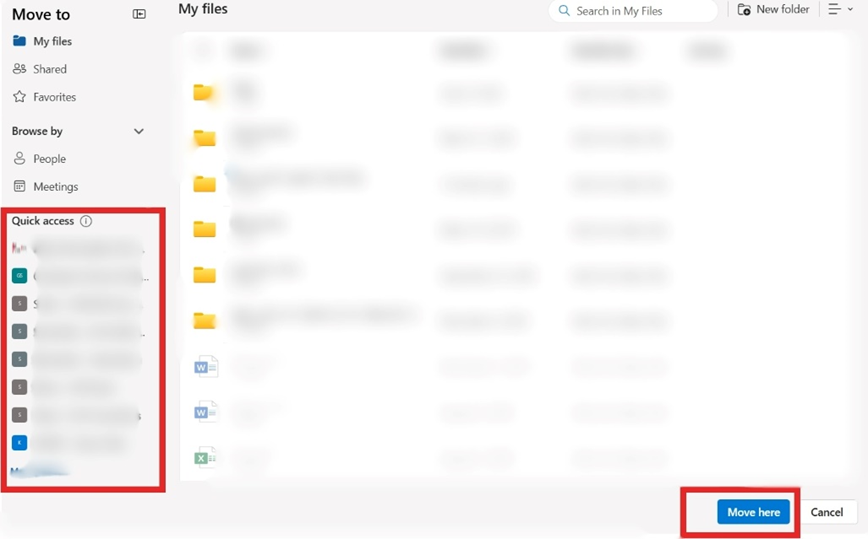
Verify that all files have been successfully moved to SharePoint.
Delete the unnecessary copies in OneDrive to free up space.
If necessary, clean the Recycle Bin.
Don’t forget to empty the secondary recycle bin as well.