How to set up SSPR?
From the Additional security authentication screen, enter your country code and GSM number without a zero at the beginning by adjusting the following settings.
Select "Send me a code by text message" as the method.
.png?inst-v=b29a751f-0460-451c-959a-d16b63391ad4)
Your authentication code will be sent to your phone via SMS. Enter the code you received on the screen below and confirm.
.png?inst-v=b29a751f-0460-451c-959a-d16b63391ad4)
You can pass the Application Password field with the “Done” button. This is valid for old version applications used.
.png?inst-v=b29a751f-0460-451c-959a-d16b63391ad4)
Skip the “Stay signed in” screen by clicking Yes.
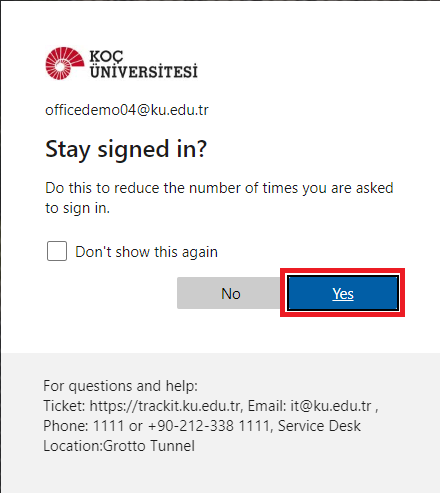
Re-enter your current KU NetID password.
.png?inst-v=b29a751f-0460-451c-959a-d16b63391ad4)
After entering your password, enter and confirm the SMS code that will be sent to your phone.
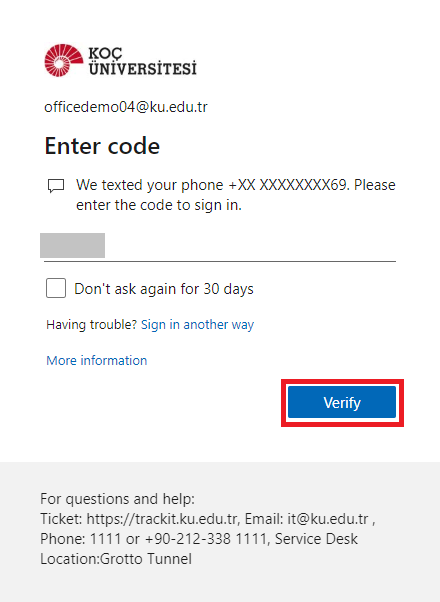
Skip the “Stay signed in” screen by clicking Yes.
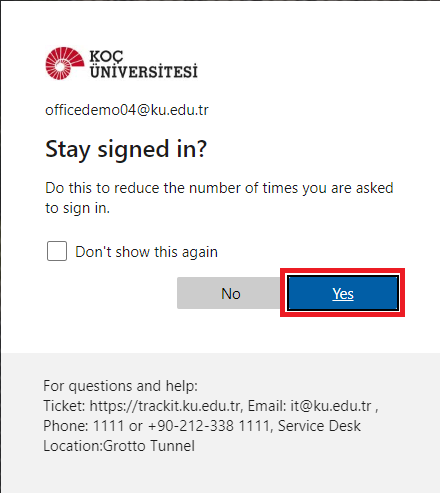
Click on the authentication link next to your GSM number.
.png?inst-v=b29a751f-0460-451c-959a-d16b63391ad4)
Verify by entering the authentication code that will be sent to your phone with the Text Me option.
.png?inst-v=b29a751f-0460-451c-959a-d16b63391ad4)
.png?inst-v=b29a751f-0460-451c-959a-d16b63391ad4)
Your GSM number will appear as verified as below.
.png?inst-v=b29a751f-0460-451c-959a-d16b63391ad4)
Authentication Email
Click the "Set it up now" link next to the email field to set up your authentication email.
1.png?inst-v=b29a751f-0460-451c-959a-d16b63391ad4)
Enter your email address and click "Email me".
.png?inst-v=b29a751f-0460-451c-959a-d16b63391ad4)
Enter the code sent to your email address and confirm.
.png?inst-v=b29a751f-0460-451c-959a-d16b63391ad4)
Your email address will appear as verified as below.
.png?inst-v=b29a751f-0460-451c-959a-d16b63391ad4)
Authentication with Security Questions
Click the "Set them up now" link to set the security questions.
.png?inst-v=b29a751f-0460-451c-959a-d16b63391ad4)
Enter the relevant questions and answers and click the "Save answers" link.
.png?inst-v=b29a751f-0460-451c-959a-d16b63391ad4)
All your authentication methods have been successfully completed. You can exit from the next page by clicking the Finish button.
.png?inst-v=b29a751f-0460-451c-959a-d16b63391ad4)
Click on your profile name on the APPS page and select "Sign Out".
.png?inst-v=b29a751f-0460-451c-959a-d16b63391ad4)