Student Center
The Student Center screen on the KUHub platform is a centralized dashboard where students can view and manage their academic processes, application requests, and personal information through a single interface.
The page is divided into three main tabs:
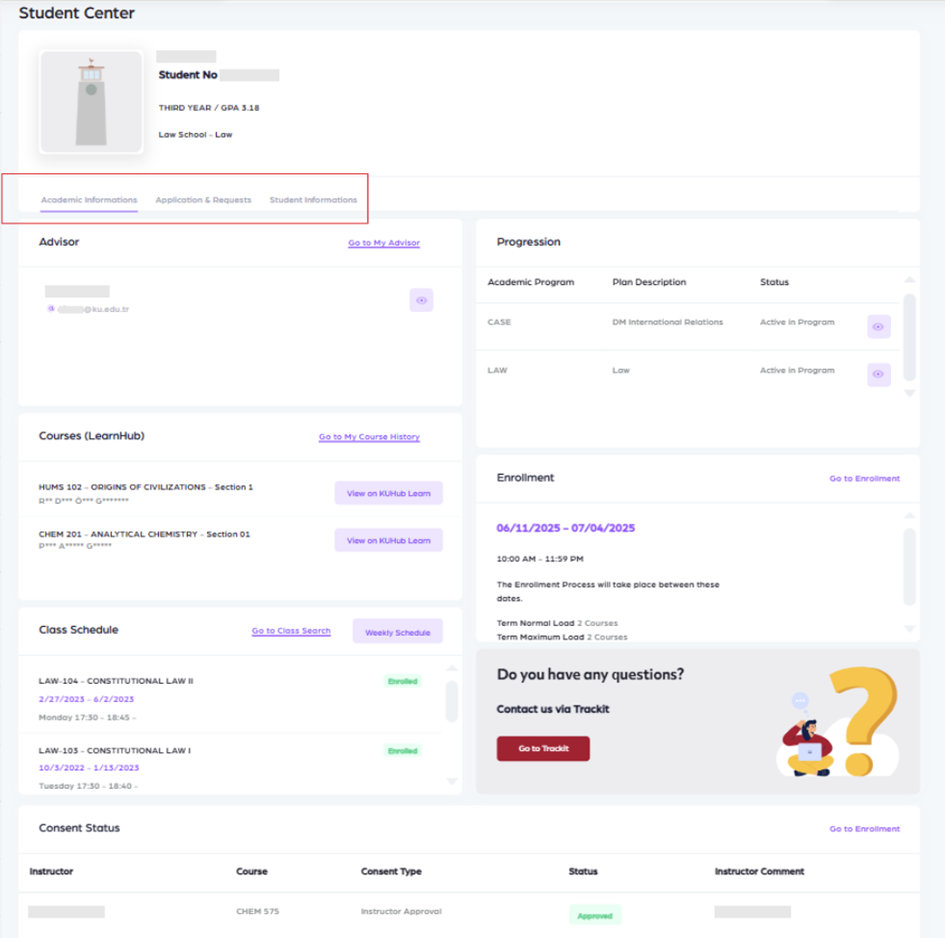
Below is a detailed explanation of each tab
Academic Information
This tab provides a comprehensive overview of the Advisor, Progression, Courses (Learnhub), Enrollment, Class Schedule and Consent Status.
Advisor
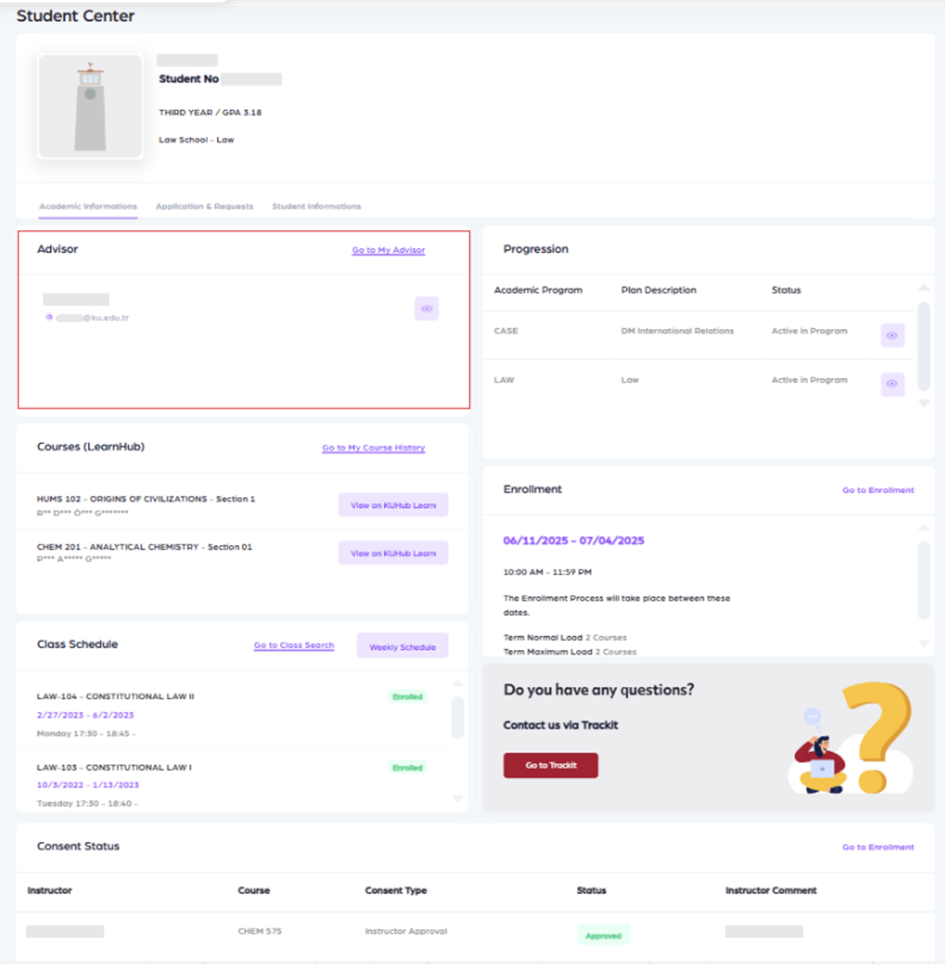
The name and institutional email address of the advisor who guides the student throughout their academic journey are displayed here.
The "Go to My Advisor" link redirects the student to the advisor’s profile page.
If you do not have any advisor please contact with your faculty. The advisor will be assigned by your faculty.
Courses (LearnHub)

All courses the student is enrolled in for the selected term are listed here.
Each course card includes: Course name and section information, Instructor’s name and Link to the course in LearnHub (via "View on KUHub Learn")
If you have any questions about LearnHub, you can contact with elearning@ku.edu.tr
Enrollment
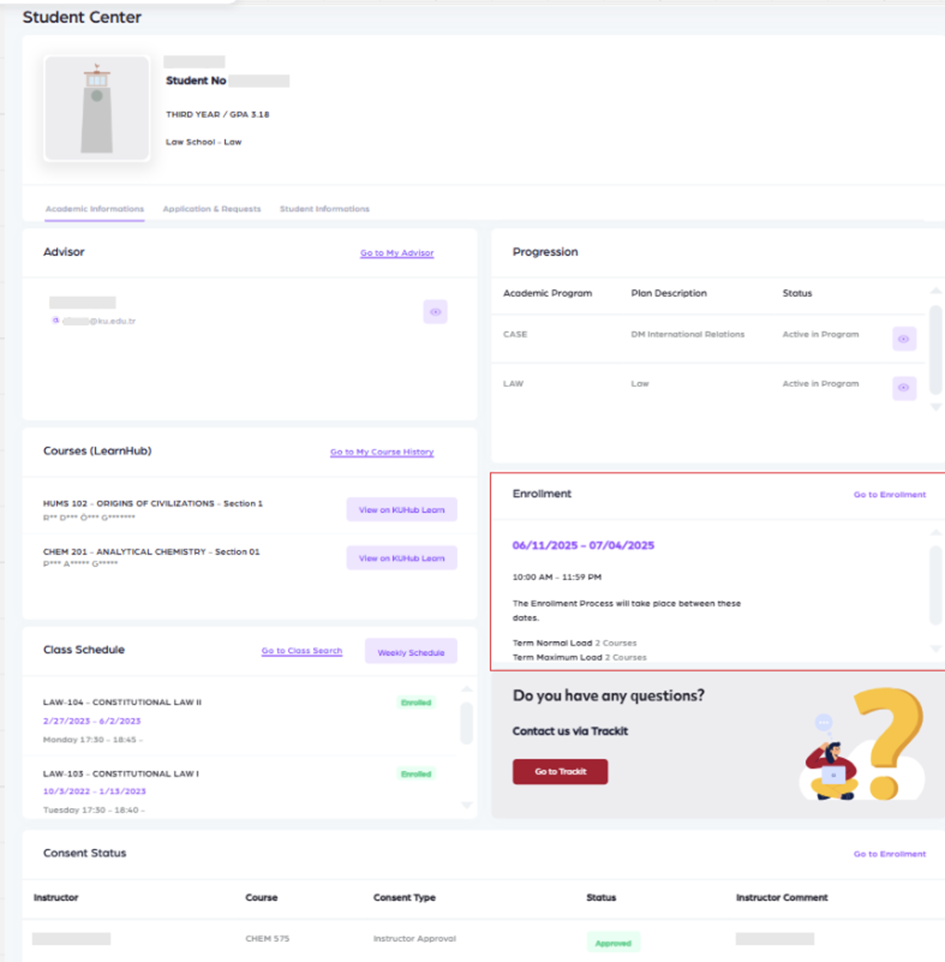
This section provides important information about the course registration period and your enrollment load limits.
The enrollment process will only be available during this date and time range. Please make sure to complete your course registrations within the given period.
Click the “Go to Enrollment” link at the top-right corner of the card to begin or review your course registration.
Progression
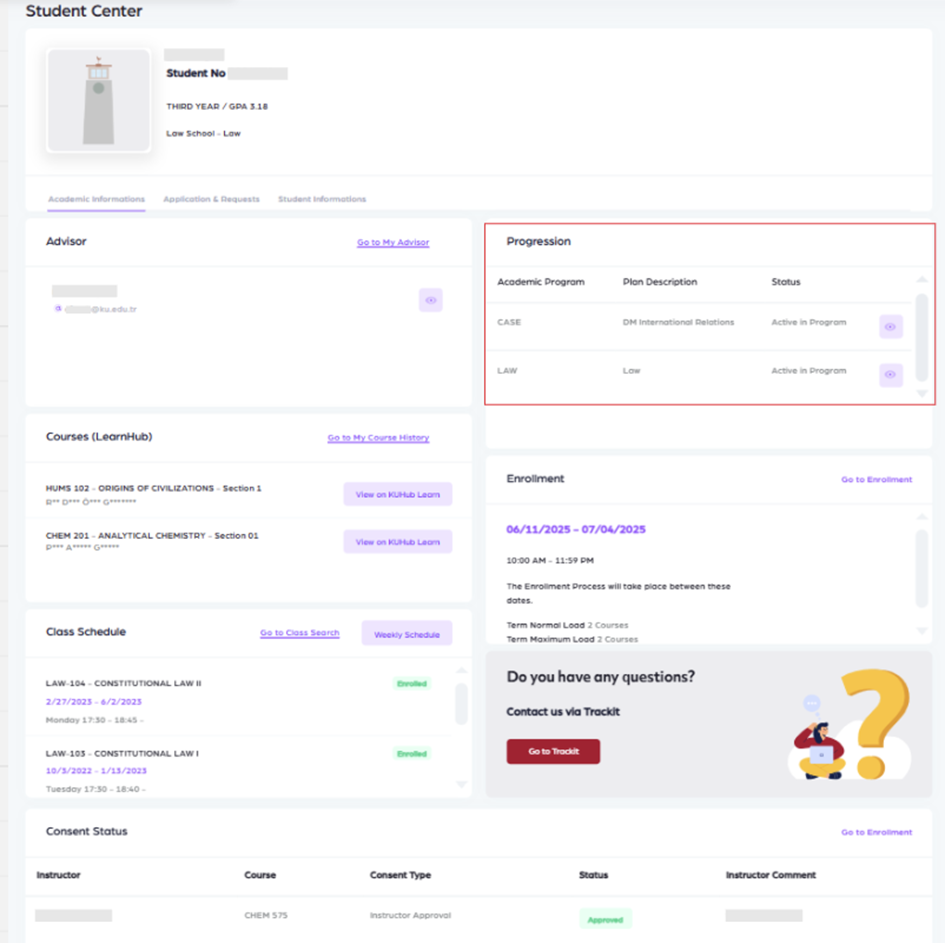
This section displays all academic programs in which the student is currently registered.
A student may be enrolled in multiple programs (e.g., double major, minor, or track), and this section provides a complete view of both academic history and current standing.
This section allows students to track their academic history and manage concurrent programs on a single screen.
Class Schedule
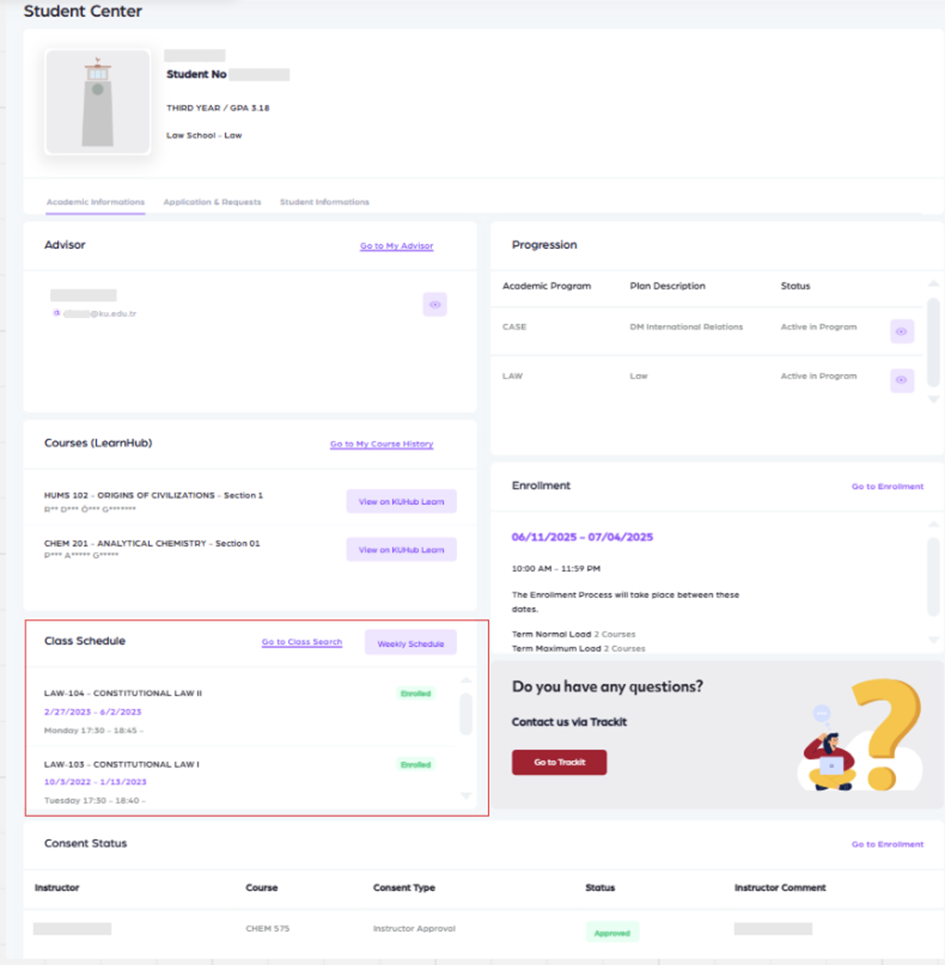
This area shows the weekly time schedule of enrolled courses and the term dates.
Waitlisted courses will also be displayed in this section.
Click "Weekly Schedule" to view the timetable in calendar format.
Use "Go to Course Search" to browse and view details of other courses.
Consent Status
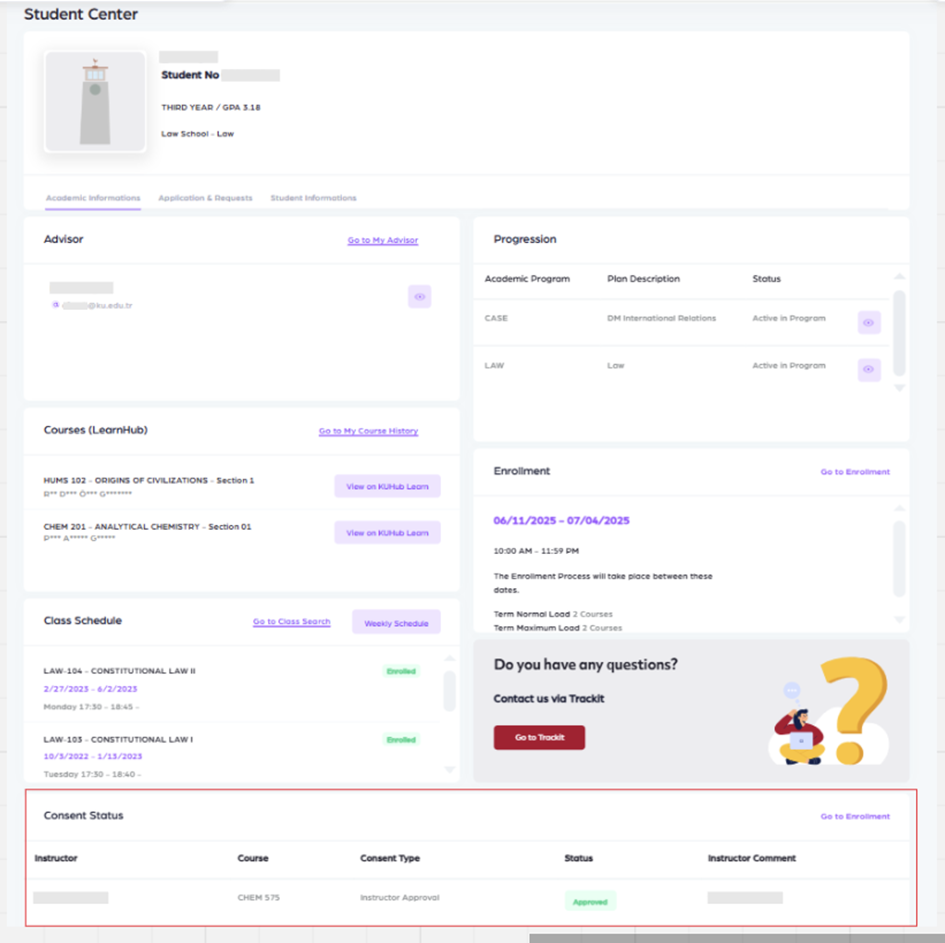
This section allows students to view the status of consent requests submitted during the enrollment period. Also, instructor comment can be see under this area.
Type of Consents
Requisite: This is given for enrolling in courses that have not been completed as prerequisite courses.
Closed Class: This is given for enrollment in classes that have reached their full enrolment capacity.
Instructor Approval: This is given for courses that can only be taken with the approval of the instructor, or for students who should take the course under any circumstances. It overrides both Closed Class and Requisite conditions.
Different Career: This is given to allow students to take courses across different careers between UGRD (Undergraduate) and GRAD (Graduate). It overrides both Closed Class and Requisite conditions.
Audit: This is given for taking a course as an auditor. The student is not responsible for the final exam. It overrides both Closed Class and Requisite conditions.
Limited Audit: This is given for taking a course as a limited auditor. The student is not responsible for attendance or exams. It overrides both Closed Class and Requisite conditions.
Students can also access instructor comments and track the progress of their requests. If no requests have been made, the message “No data available in table” will be shown.
Use the "Go to Course Enrollment" link at the top right to navigate to the registration screen.
Application & Requests
In this section, students can view available application forms. Each form includes an "Apply" button to initiate the submission process.
Work & Study
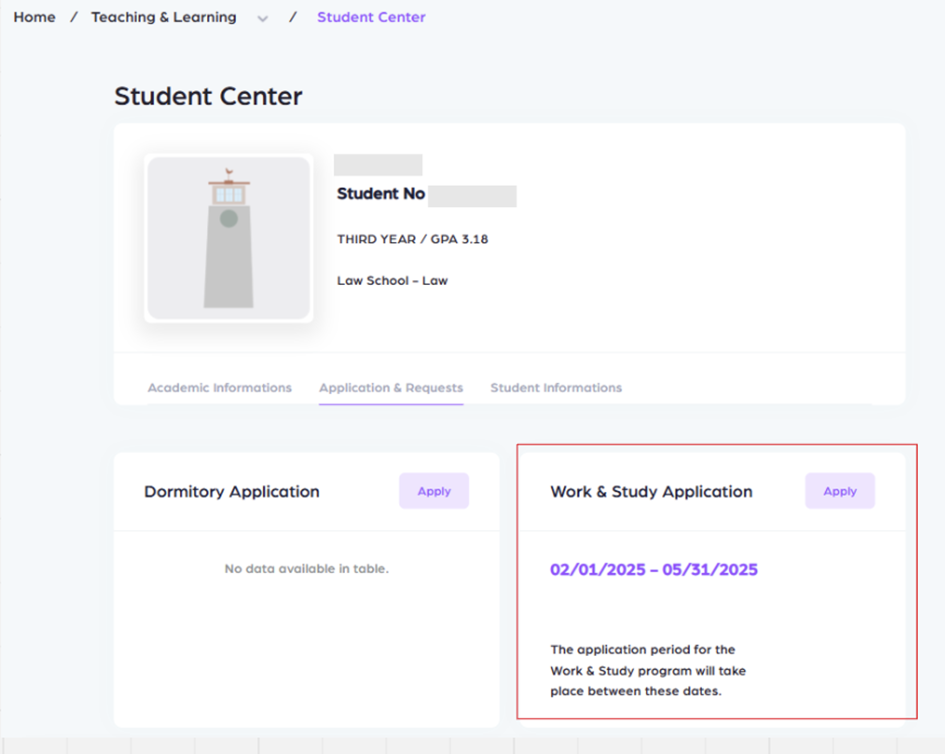
The Work & Study application will be available during the dates specified by the Dean of Students.
Dormitory Applications
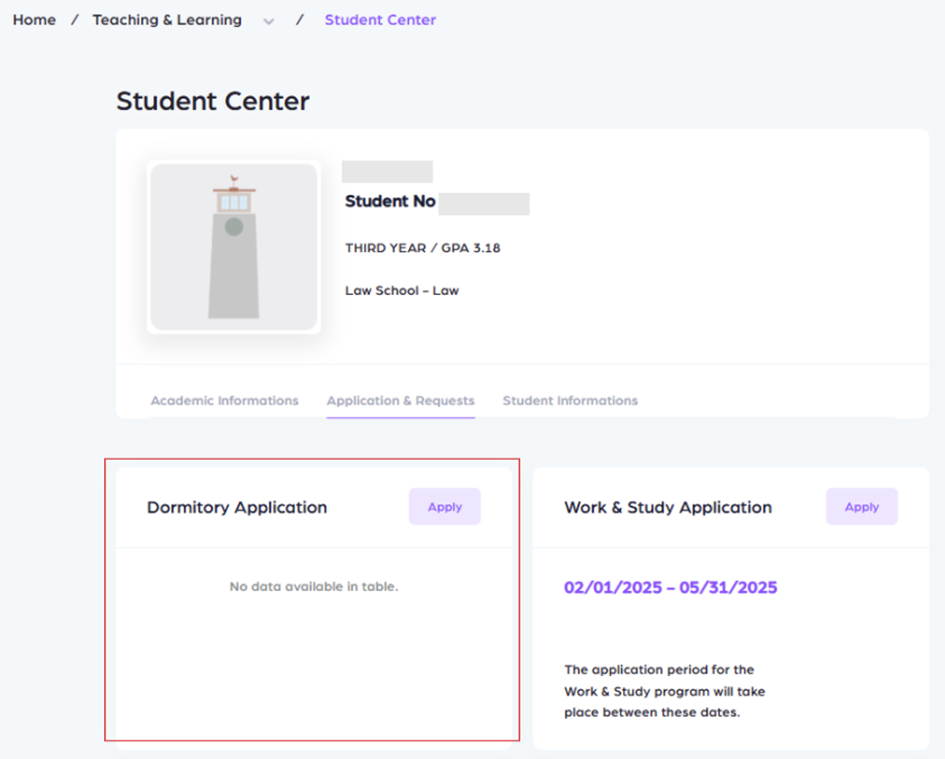
Dormitory applications are available only during the official application period announced by the Housing Management.
Student Information
This tab displays the student’s registered personal information and dorm informations.
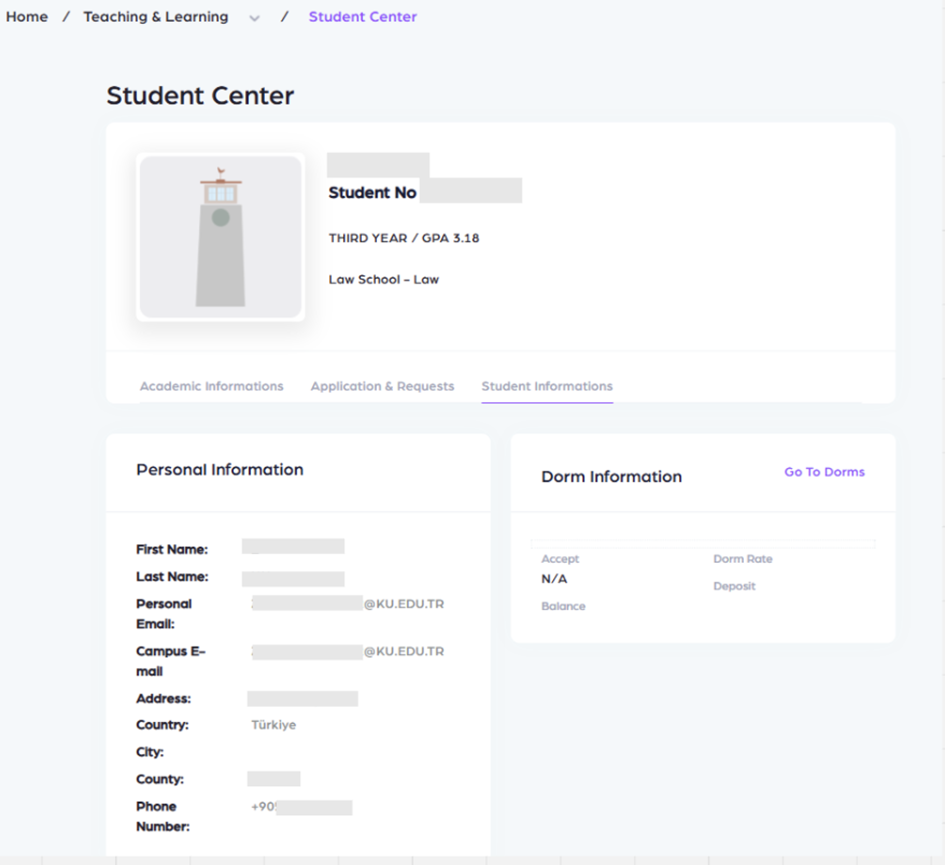
Help & Support
Throughout the page, students can use the "Go to Track-it" button to submit support tickets for technical issues or information requests. The Track-it system enables students to receive timely and documented assistance.