Blackboard: Copy a Test, Pool or Survey
It is possible to import and export your quizzes, surveys, and pools to use in other courses by exporting the data as a zip file.
Please follow these steps to export a Test, Survey, or Pool:
- Expand the sections under Course Management, one by one: Control Panel -> Course Tools and select Test, Surveys and Pools.

- Select Test, Surveys or Pools page from the Tests, Surveys and Pools page.
- Click on the arrow icon to access the test menu.

- Click on the Export button. (The exported file will be downloaded to the computer as a .zip file.)

Please follow these steps to import a Test, Survey, or Pool:
- Go to the course in which you wish to import the test

- Expand the sections under Course Management, one by one: Control Panel -> Tools and select Test, Surveys and Pools.
- Click on the Import Test.
- Select the archived .zip file that you exported and click Submit.

Once the package has been imported, you still need to go to the Course Content or Assessments area on the course menu to deploy the test. Please see the test deployment guide for details.