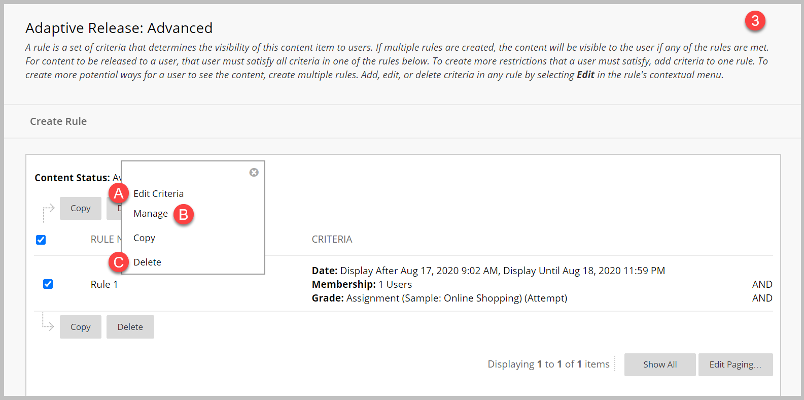Blackboard: Create Rules for Content/Assessments
Creating Rules (Adaptive Release)
Instructors can create a set of rules and apply some criteria to control how content is released to students in their courses. The rules may be related to content availability, date and time, selected students or groups, review status of an item in the course and Grade Center items such as scores, attempts, and calculated columns.
To customize the release of content, please follow the steps below:
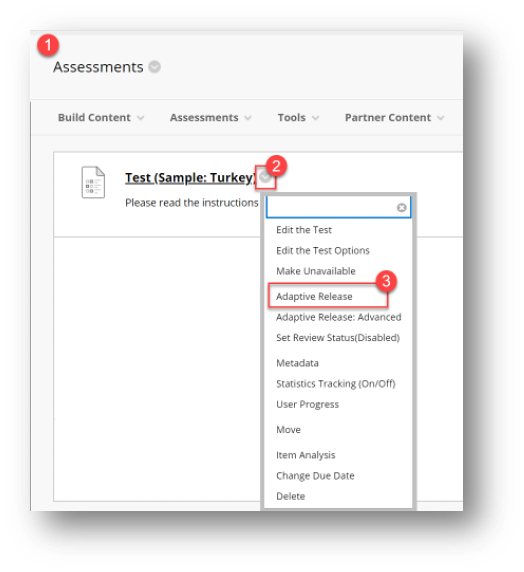
1.On your Blackboard course page, go to the item where you would like to set rule.
2.Click the arrow icon near the item (quiz, assignment, course material etc.)
3.Select Adaptive Release option.
On the Adaptive Release page, define one or more the criteria:
a)To define a date criterion, click the check box and choose the dates.
b)To define a membership criterion, click Browse and select groups or students.
c)To define a grade criterion, select a grade center column and select a condition
d)To define a review status criterion, click Browse to select an item.
5.Click Submit.
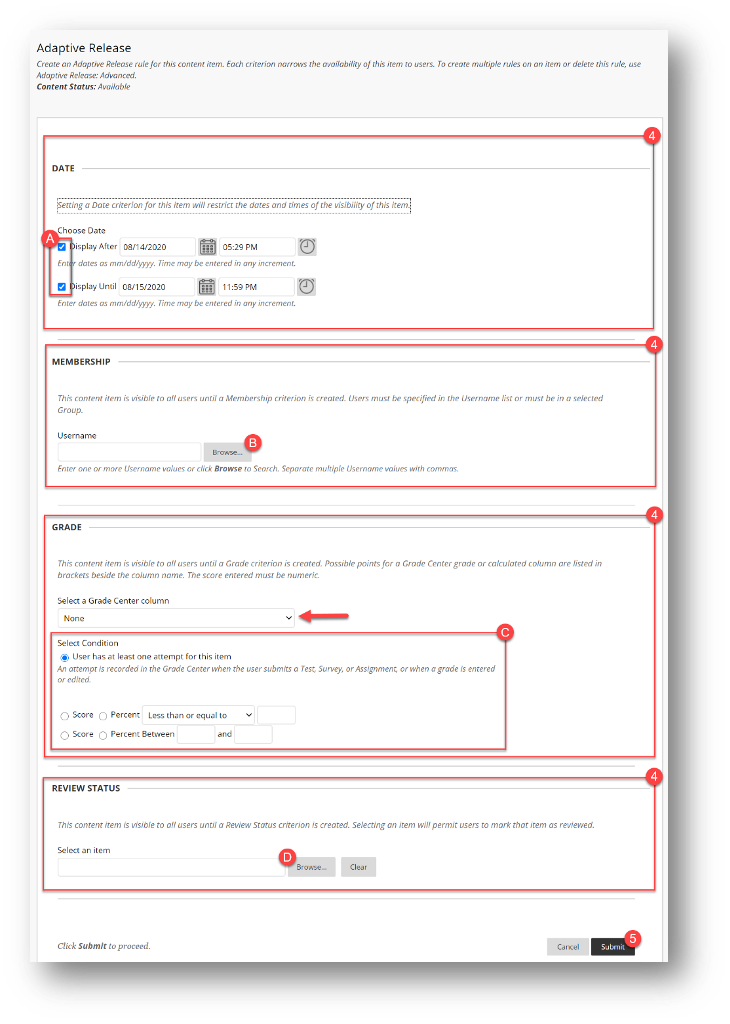
Note: All criteria in the rule must be satisfied before the item is released. The more criteria added to a rule, the more restrictions on the release of that item. Students must meet all the criteria of one of the rules to gain access.
To edit or delete an Adaptive Release rule, please follow the steps below:
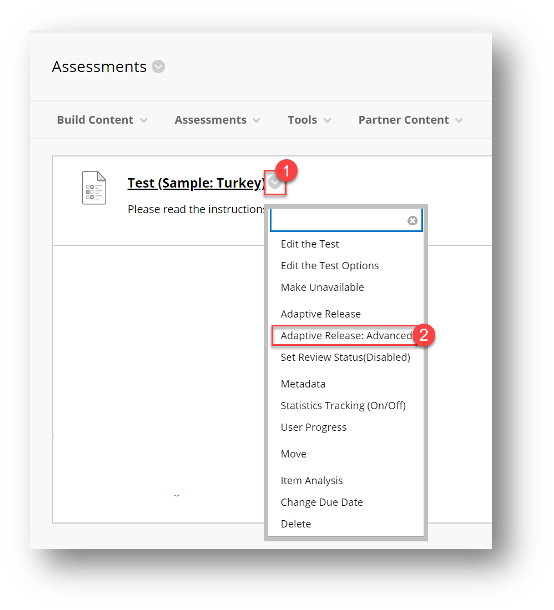
1.Access the item's options menu.
2.Select Adaptive Release: Advanced.
3.On the Adaptive Release: Advanced page, click the arrow icon near the rule and;
a)Select Manage to edit the rule's name.
b)Select Edit Criteria to add, edit, or delete criteria.
c)Select Delete to delete adaptive release rules.
4.Click OK.