Grading and Gradebook Setup
On your course page, you can find the Grades section on the horizontal bar under your course title.

This section opens with Grader Report, where you can view all the materials that hold grade value on them, and student names on the vertical side. By grading the related assignments, those boxes would be automatically filled.
In Learn Hub, those columns of the assignments occur after you create and assignment, quiz or attendance module. Alternatively, instructors can create a “Grade Item” to grade activities that are not part of the course content.
Grader Report
Once you click on the Grader Report dropdown, there are options related with our gradebook. You can change view by clicking the options at View section.
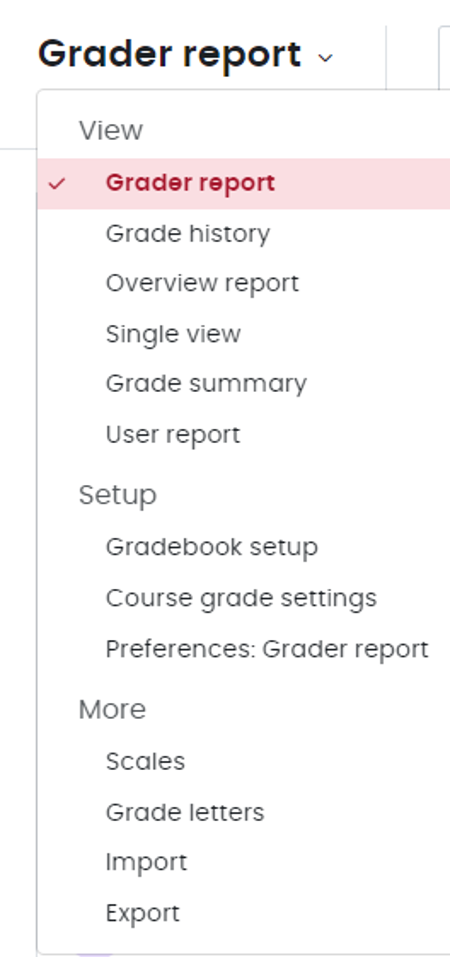
Gradebook Setup
This is where you configure the grade weight settings. Under the Weights column, you can change the weight of the wanted element by clicking the small tick-box, and manually setting the value. For example, once you put 45 in Assignment A, %45 of the grade from Assignment A would be added to the calculation.
Reminder: This Weight adjustments adds up to 100, and can not go over than 100.
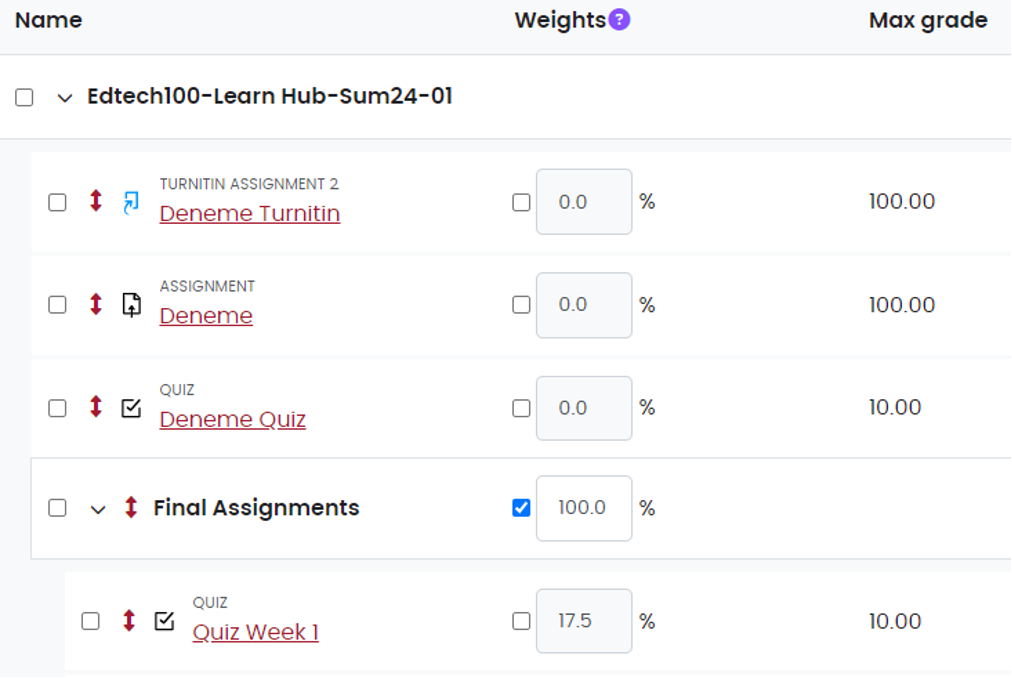
Scrolling down, you can find the options for the Course Total, where it opens another box for you to put basic Excel formulas. Picture below:
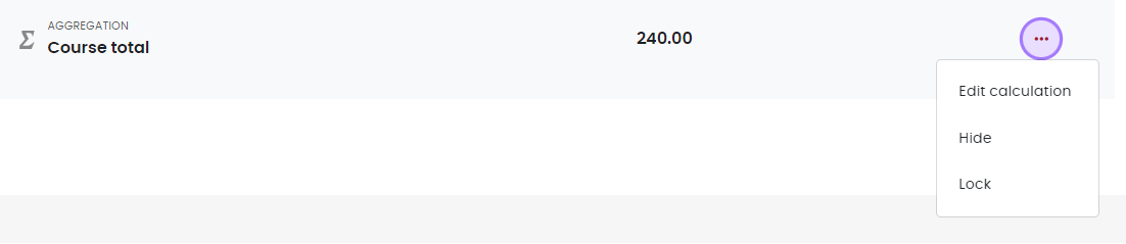
Once you ID your assignments, you can run scripts to calculate the courses your way as shown in the example. For best practices on how to write those functions, please visit https://docs.moodle.org/404/en/Grade_calculations.
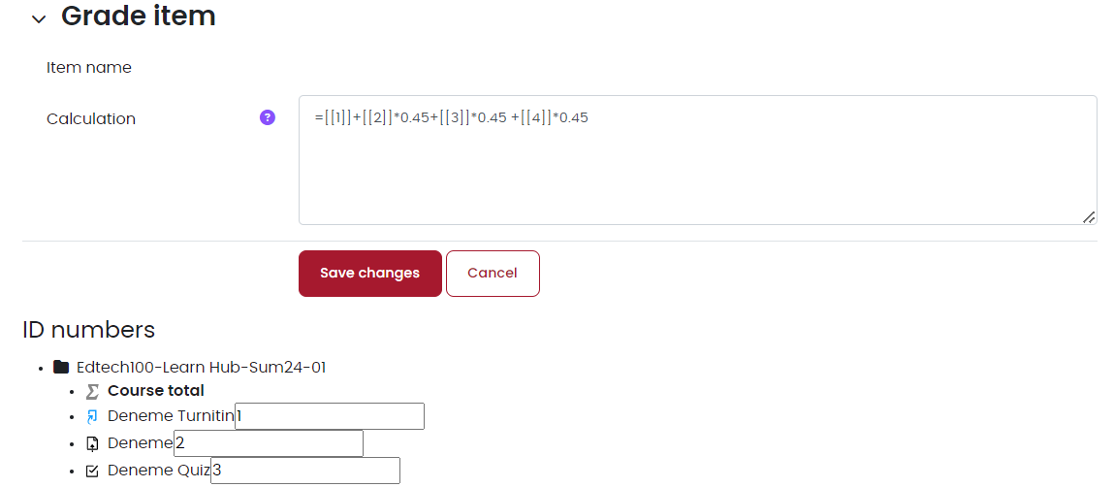
Get Grades From KUHub Learn
To import grades from KUHub Learn to KUHub Campus grade roster, you need to set up your
Gradebook in Learn.
Go to Gradebook setup in Grades
Click Add button and select Add grade item
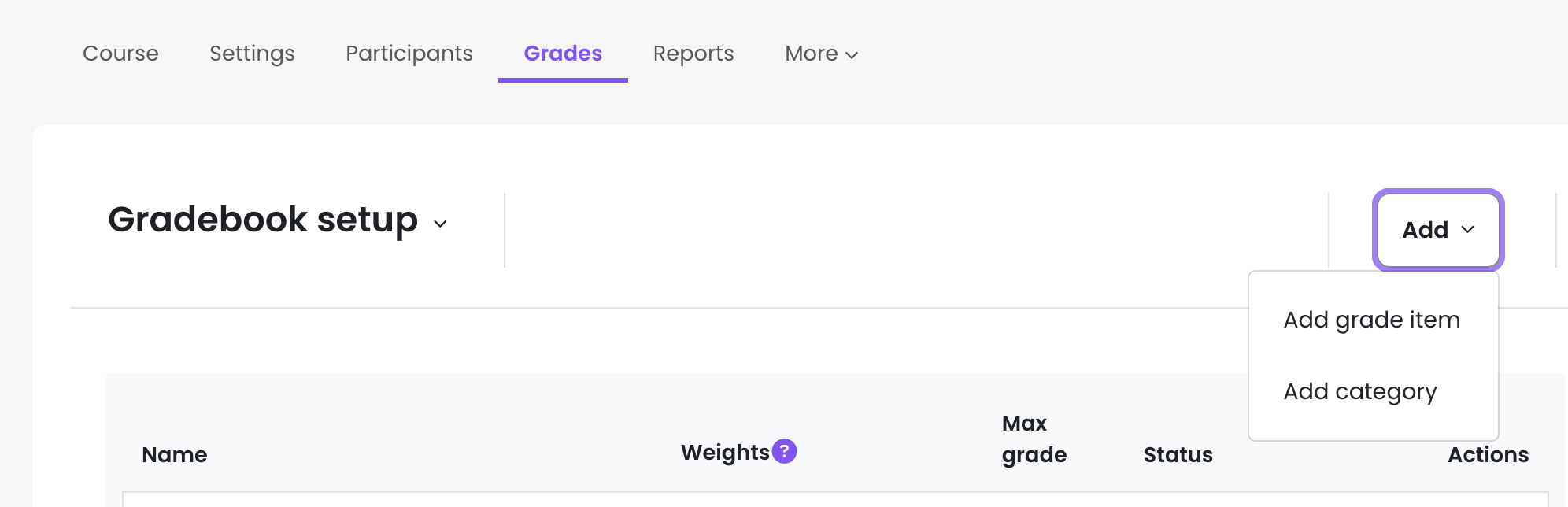
Click “Show more…” link to access all settings
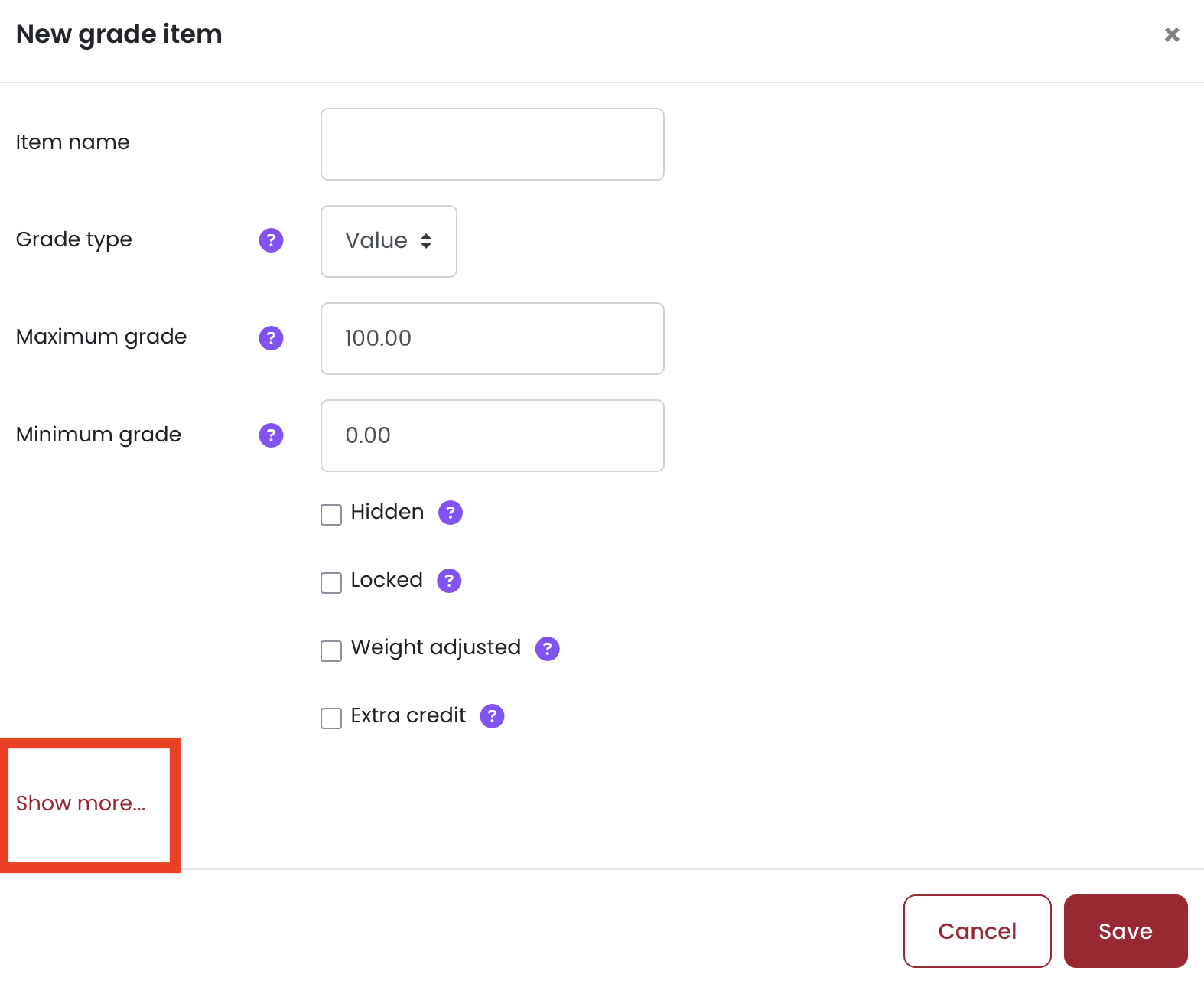
Type an Item name
Enter kuhub in ID number
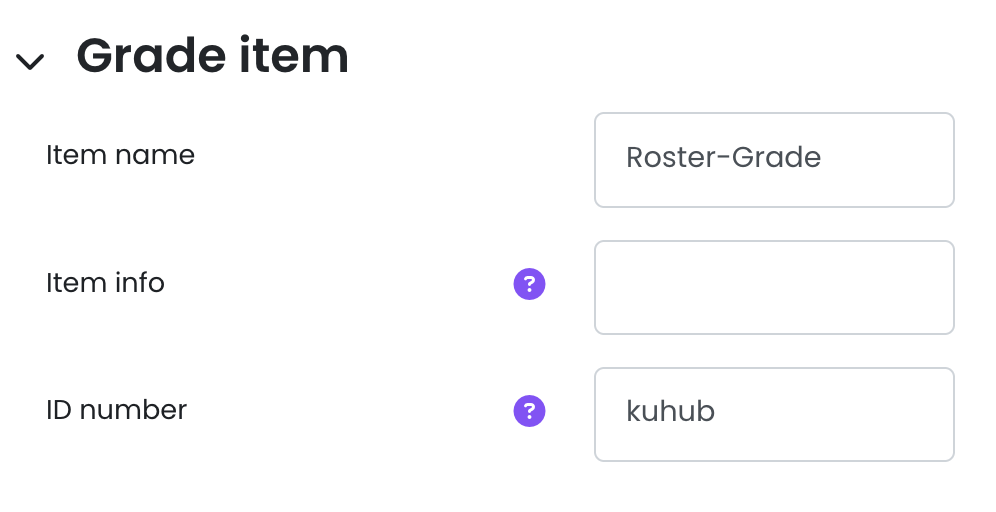
Select Letter as the Grade display type
Click Save changes button
You can use the options above to calculate weighted total. The numeric value in this column will be shown as letter grades after the edit mode is turned off.
Please visit Editing Grade Letters help page to learn more about how to change letter grades percentages: https://docs.moodle.org/500/en/Grade_letters
Once the grading is done, you can import your calculated letter grades to the Campus grade roster. Go to KUHub Campus Grade Roster and Click Get Grades From KUHub Learn button.

After the grades have been transferred from Learn to Campus, instructors must click the Post button for students to see the entered grades.