How to Create an Assignment
Assignment activity provides a space for students to submit work for teachers to grade and give feedback on.
You can require them to submit one or several files and/or to type text essays.
It is possible to have them submit work as a group and you can also choose as a teacher to grade their work 'blind' in other words not to see the identities of those who have submitted assignments.
Assignments can have deadlines and cut-off dates - which you can also extend if necessary.
If you as a teacher want to see a reminder to grade, make sure you select a date in the Remind me to grade by... setting when creating your assignment.
Create an Assignment
Click Add an activity or resource
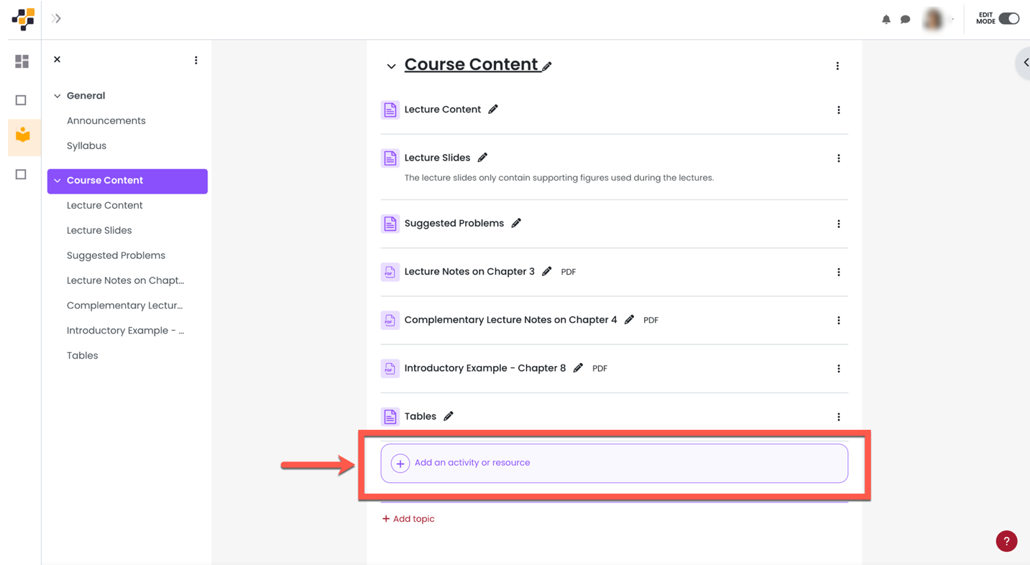
Click Assignment
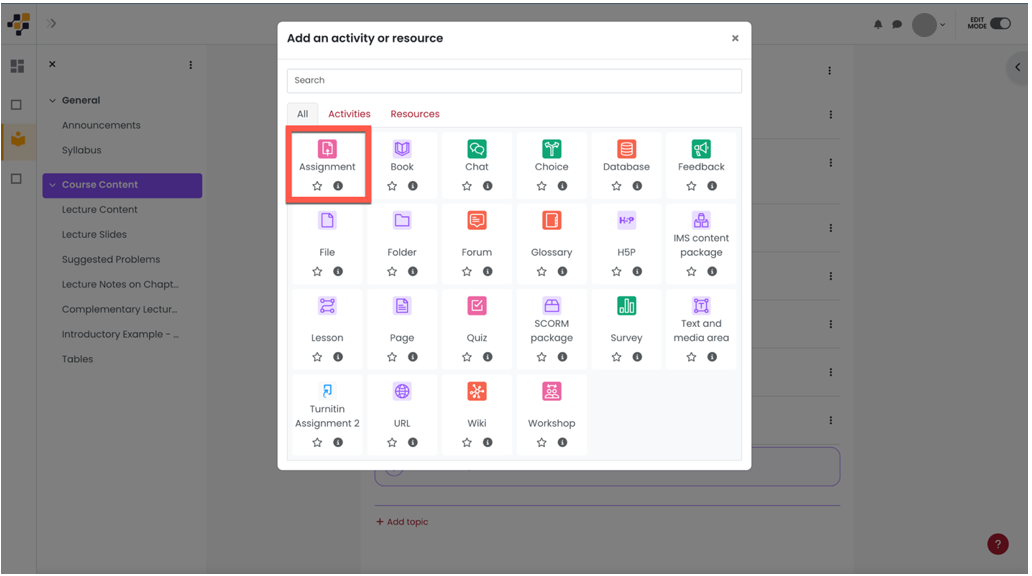
The Create Assignment page will open. There are several options you need to specify.
General Options
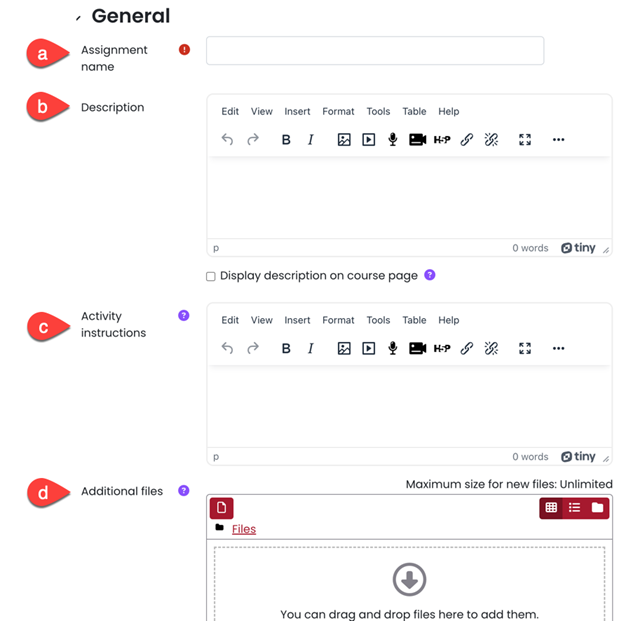
Assignment Name: It is a required field. Type a name for the assignment.
Description: You can add a short description which you can optionally display on the course page by ticking the box.
Activity Instructions: You can add what you want your students to do for the assignment. If you want to include images, or links, you click the appropriate icons.
Additional Files: You can upload additional support documents.
Availability
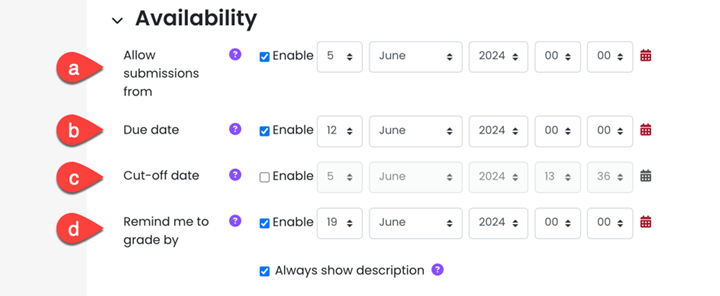
Allow Submissions From: Use the date and time pickers to set a date and time.
Due Date: Submissions will still be allowed after this date, but any assignments submitted after this date are marked as late.
Cut-off Date: The date beyond which students will not be able to send in their assignment.
Remind Me to Grade by: You can set yourself a reminder when to grade by.
Always Show Description: If it is set to Yes, the assignment Description will be visible to students before the “Allow submissions from” date.
Submission Types
Select the type(s) of submission.
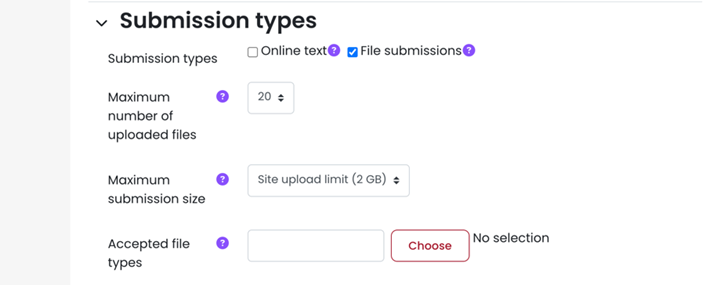
These options are the most frequently used ones to set up the Assignment, but feel free to explore some other settings.
Video link:
https://www.youtube.com/watch?v=Inizsgd3NBI&ab_channel=Moodle