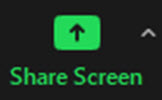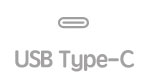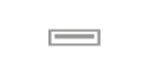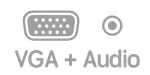How to Teach in the Non-Computer Classroom?
Before the Class
If you use your personal computer in the class, install the AVer Camera Preset Tool.
You may need a converter if you plan to use the internet cable. For a more stable internet connection, please use the ethernet cable.
|
|
You will need a converter if your computer has a USB Type C port.
|
In the Classroom
Turn the projector on from the control panel.

Room Camera and Mics
Plug the Camera cable into your device’s USB port. If your computer has a USB Type C, you will need a converter. Please do NOT use a multiport adaptor for the room camera.
|
|
Room Display
Plug one of the Display cables into your device’s corresponding video/audio port.
|
|
|
|
|
|
| You will need a converter if your computer has a USB Type C port. |
Start the Zoom Meeting
Launch the Zoom App from Blackboard
- Go to your Blackboard course page
- Click Zoom Live Meeting
- Click Start to launch the Zoom app and start the session
- After you start the session, your session will be recorded automatically.
In Zoom App
- Choose the classroom camera (AVer PTC310) as the audio and video source
- Choose HDSC51HDBT for speaker
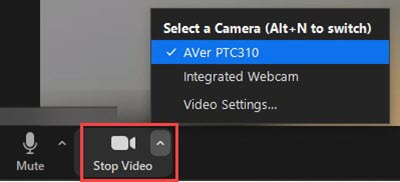
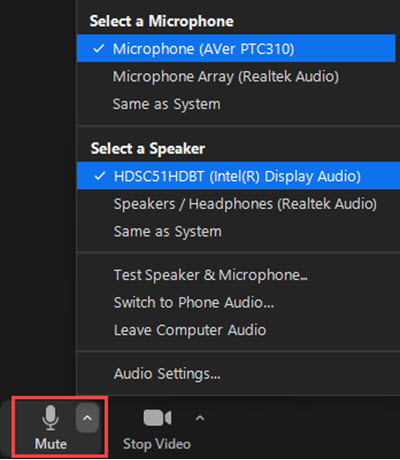
Change the camera preset using AVer Camera Preset Tool.
Preset 1: The chair and the whiteboard.
Preset 2: Only the main whiteboard.
Preset 3: A wide-angle whiteboard.
- (To see how the presets look like, click here.)
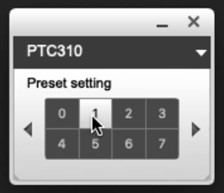
Share in Zoom
- Click Share Screen and share your content