How to use USB Document Camera?
- Set your default video and audio source for ZOOM
If you only have one document camera, we recommend that you follow the instruction below to set the document camera as the default video and audio source for ZOOM.
- Connect your INSWAN document camera to your computer via the USB cable. Download document camera software.
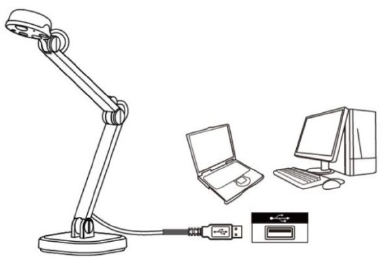
- Open ZOOM application and click on the settings gear in the upper-right corner.
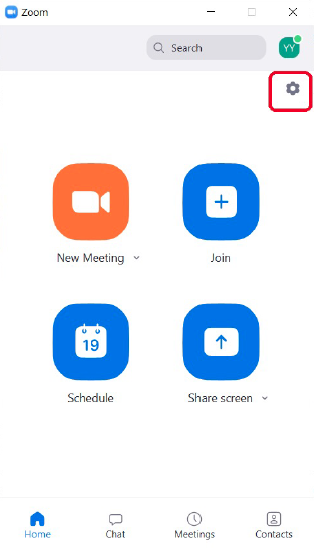
- Choose the “Video” option. Click on the checkbox next to Camera and select “Document Camera”. You will see the real-time image on the Preview window.
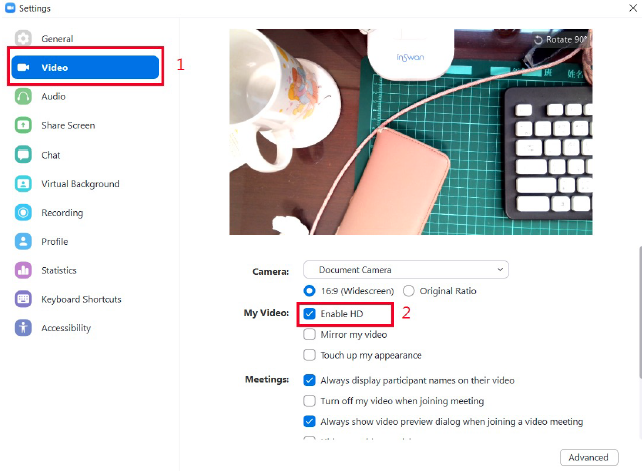
- Toggle the checkbox next to Enable HD and make it checked.
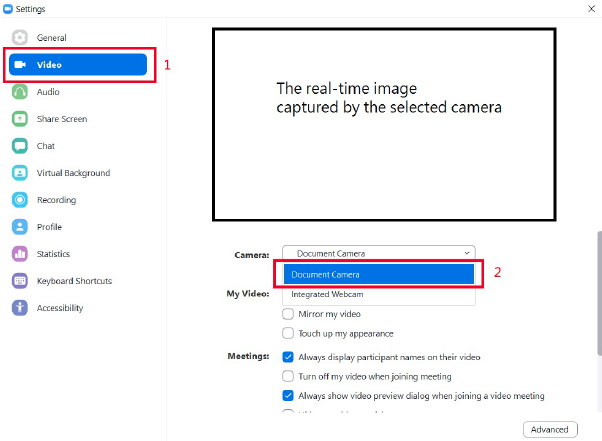
- Download Documate for Windows (7, 8, 10, 11) by clicking here.
- Download Documate for MacOS (10.11 or higher) by clicking here.