Recommended Test Options
Instructors use tests to assess students’ knowledge of course content and objectives. The most commonly used method for Blackboard test tool is to ask the same questions for all the students. But it is also possible to create a question pool and ask randomly selected question set for each test taker. For example, you can create 100 questions and ask random 20 of them for each student. Here are some helpful tips about using the test tool effectively:
Can I create a random question set (pool)?
Yes, you can use a question set when you create a test and you can choose how many questions you want in the set. The questions are randomly chosen each time a student takes the test. Also, you can create pools by using levels of difficulty or question types as reference points. You may also use book chapters as a reference point. You can include easy, moderate, or difficult questions prepared in various formats to distinguish levels of learning in your course. We recommend creating as many questions as possible.
Can I shuffle question answers (choices) of multiple choice questions?
Yes. Please select the Show Answers in Random Order option when creating a question.
Why/When do I need to select the Force Completion Option?
Once started, the test must be completed in one sitting. Students won’t be able to login and resume the test after they logout.
If the internet connection is lost, the student's attempt will be submitted automatically, and they won't be able to continue the test. We recommend you select this option for exams shorter than 20 minutes. For exams longer than 20 minutes, you can select Multiple / Unlimited attempts to guarantee that students will be able to retake the exam if the connection is lost.
Why do I need to select the Auto-Submit Option?
Select On to save and submit the student’s attempt automatically when time expires.
Can I limit Test Availability?
Yes, limit availability to ensure students start the exam within a specified time. (For instance, you can allow students to start the test in the first 15 minutes. That means if a student wants to take it after the available time, the system will not allow it).
Is it possible to show the Test Results and Feedback to students on a specific date?
Yes, select On Specific Date from Show Test Results and Feedback to Students section in the test options and choose the date to prevent students from sharing the correct answers during exam.
How should I present the test?
By presenting questions one at a time, you can prevent students from viewing the entire test on one screen. So, if you want to check the access log to see the time spent information on each question for each student, you can.
Can I prohibit backtracking?
Yes, select Prohibit Backtracking to prevent students from returning to a previous question to change an answer that has already been submitted.
How can I randomize questions?
Select Randomize Questions option to shuffle questions for each students’ test attempts.
Please click for a detailed guideline to learn more about each step.