Remote Teaching and Learning Tips
Remote Teaching For Instructors
Make use of Learn Hub features that support instructor engagement with students, student engagement with each other, and digital access to content, assignments, and assessments.
Remote Learning For Students
Here are some resources and pointers that will help you quickly transition to remote learning
ZOOM
Zoom: Webinar
A Zoom Webinar allows you to host interactive, large-scale events online for up to 500 attendees
Zoom: Attendance Report
You can download attendance report.
Manage Your Meeting Room
You can check and control your participants through the waiting room in Zoom.
Breakout Room on Zoom
You can use Zoom Breakout Room feature for your group work activities no matter how crowded your class is
Setting Zoom as your default with Google calendar
Use Google Calendar? Set your default meeting option to Zoom with just one click.
What if my Zoom meeting runs over the scheduled time?
When you create a meeting, you can set the duration of the meeting. If your meeting does run over time, the session will not automatically stop. You can continue the meeting if needed.
What are Zoom breakout rooms?
Breakout rooms allow you to split your Zoom meeting in up to 50 separate sessions.
Other Tips
TIPS for VPN Connection
Students, faculty, and staff can access the KU network via the Pulse Secure client, a VPN software, allowing them to access on-campus resources away from campus.
TIPS for Digital Security
Antivirus software to provide endpoint protection
Transform Your Mobile Device into a Document Camera
Use your phone's camera as a document camera and wireless webcam in your PC or Mac.
Turn Your Phone into A Scanner
You can use your phone as a scanner to digitize your notes on paper and upload them to Blackboard or other cloud storage as PDF or Microsoft Office files.
Teaching Assistant (TA) and Instructor Assistant (IA) Roles
You can assign your students with different authorities in two different roles to your BlackBoard courses.
Recommended Test Options
It is possible to create a question pool and ask randomly selected question set for each test taker
Related Content
- Remote Teaching and Learning Tips
- How to use your phone's camera as a document camera and wireless webcam in your PC or Mac?
- Teaching Assistant (TA) and Instructor Assistant (IA) Roles
- Recommended Test Options
- What is the purpose of self and peer assessment?
- Tips for Zoom Breakout Rooms
- Remote Work Tips
- Pre-Assign Students to Breakout Rooms on Zoom Web Portal
- Turn Your Phone into a Scanner