Submitting via quick submit
The quick submit setting needs to be enabled from within the User Info page which can be found at the top of the page.
To start the upload process, click on Submit button in the top left corner of the quick submit inbox.
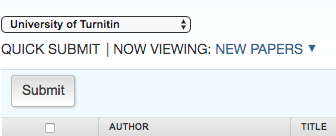
Select the databases that the submitted paper or papers will be checked against.
The available sources are:
Billions of web pages from active sites and archived internet pages that may have been removed
previous submissions to the global Turnitin database
A comprehensive collection of journals, periodicals, and publications
If purchased, a private database of submissions made to your institution
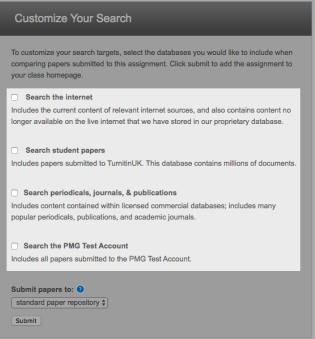
At least one search option must be chosen.
From the 'Submit Papers to:' drop-down box, choose which repository you'd like the papers you are submitting to be stored in. If you would like future papers do not match against the file you will upload, choose No Repository.
Continue to the paper submission page by selecting the Submit button.
You are now able to upload to Turnitin using any of the methods you’re already familiar with. You can upload a single file, upload a zip file containing multiple papers, or cut-and-paste.