Turnitin: Getting Started (For Instructors)
Professors are integral to the success of Turnitin as it is not designed to be used by students alone. Students will likely need your guidance when interpreting their results. Think about Turnitin as a teaching tool and not a punitive tool.
You can either use Turnitin within Blackboard (when you create a BB assignment, choose "Turnitin Assignment" from the options) or at the Turnitin website.
If you are using Turnitin outside of Blackboard, you will need to create your account, please open a track-it from the Information Technology Trackit Portal.
Classes will expire, so be sure to choose an appropriate end date for a long-term project.
Your classes will not populate automatically. You will need to either enroll students manually or send them the code to join. After creating a class, you will receive a class ID and an enrollment key to share with students.
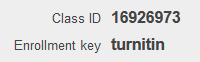 | On the left is an example of the type of information the student will need to enroll. Turnitin will assign the class an 8-digit class ID and you will create the enrollment key as a password. |
Creating a Turnitin Assignment
Before making an assignment tell your students that you will be using this software to check their papers against the web and paper assignments from other students. On the homepage for the class, look for this button at the top right:
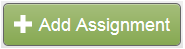
When you create the assignment, pay careful attention to the due date and the optional settings in the drop-down menu:
Do students have the option to revise and resubmit? If they do, indicate that this is a revision assignment and ensure that the due date reflects a FINAL due date for the project, not a draft date. For a graduate student working on a thesis or dissertation, this may be years in the future. You do not want the assignment to expire and lock them out prior to completion.
Can students see the report? Make sure to select this option if you want students to be able to view their results.
Should the paper become a permanent part of the Turnitin database? This will expand Turnitin's internal database and protect you or your student from future plagiarism. (Keep in mind that if you upload a later version of the paper to a different assignment it will give you a "false positive" match which will affect your similarity report.
Submitting a Paper
After submitting a paper, it may take a while for the originality report to process.
Please read the "interpreting your results" page of this guide prior to using Turnitin.
Instructor Quick Start Guide (Video Tutorials)
https://www.youtube.com/watch?v=uoykZAvBH8o
https://www.youtube.com/watch?v=T4I2gzIInCU