Using Turnitin Draft Coach
Turnitin Draft Coach is a plagiarism tool that provides you with the ability to use Turnitin’s similarity tools in your Google Docs to help you work towards the final draft of your assignment before you submit it to your instructor.
To access this tool, log in to MY KU Gmail from MY.KU Portal. Once in your student email click on the grid icon in the upper right, if you hover over this icon with your mouse it will display Google Apps, and select the docs option. Then create a new blank document. Turnitin Draft Coach only works in a new blank document.
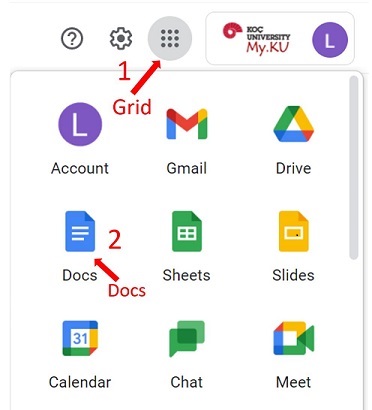
This does not take the place of submitting an assignment in Blackboard or Turnitin. It is a tool to be used to check work before it is submitted
Turnitin Draft Coach
On a Google document, choose Add-Ons and Turnitin Draft Coach.
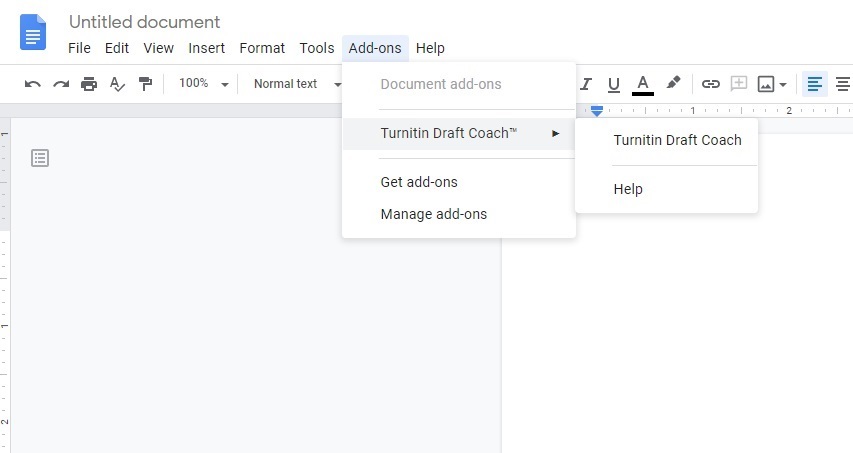
A sidebar will open on the right. To use Turnitin Draft Coach, check the box in front of “I agree to the terms and conditions.” Choose Continue to Draft Coach.
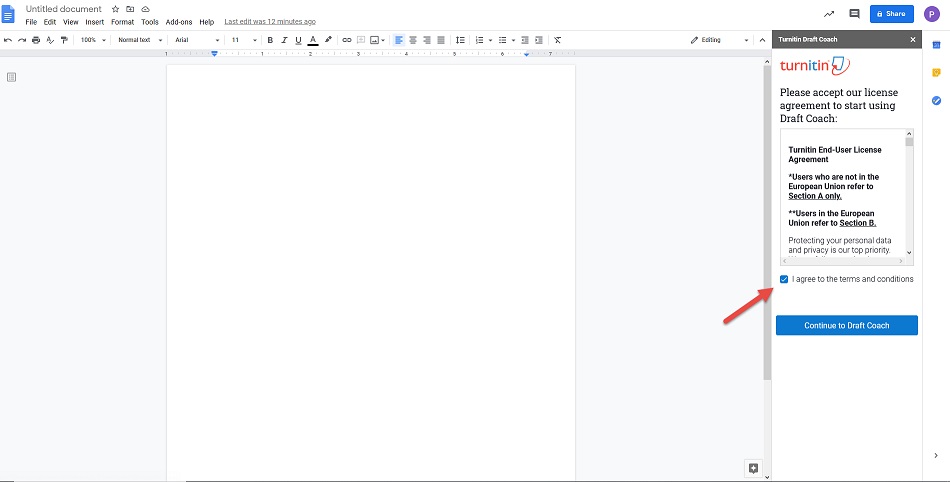
When a paper has been typed and is ready to be checked, choose Similarity Check, then Go to Similarity on the right.
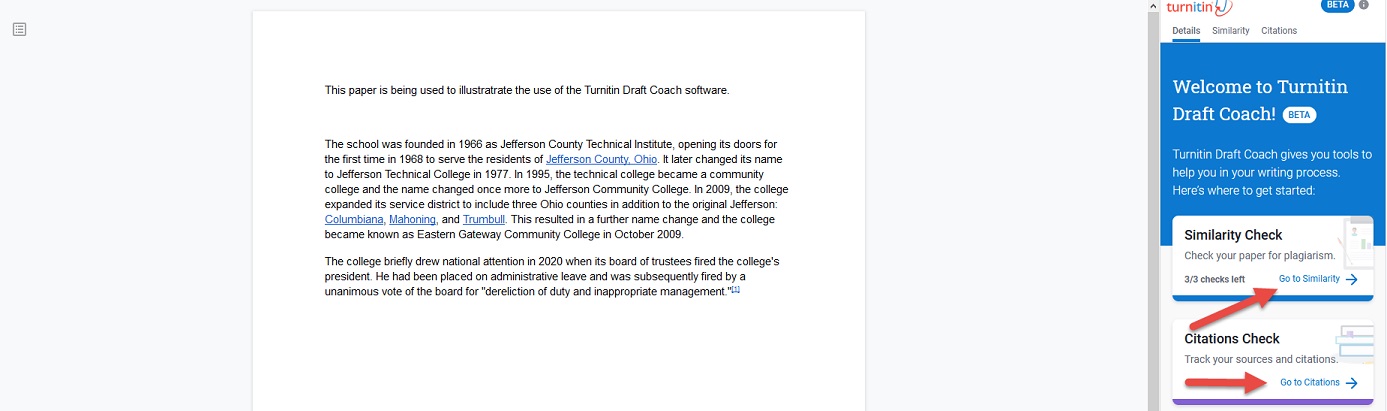
The next page will display. Choose Run Similarity Check
Draft Coach allows 3 Similarity Checks on a paper. It will display which of the 3 similarity checks are being used and how many are left. To use one of the checks, choose Confirm.
Wait for the similarity report to give the results. The results will show the percentage in the Turnitin panel on the right. Clicking on the individual results will show where the information was found.
The Citations tab can be used to check Citations. This will display any issues seen.