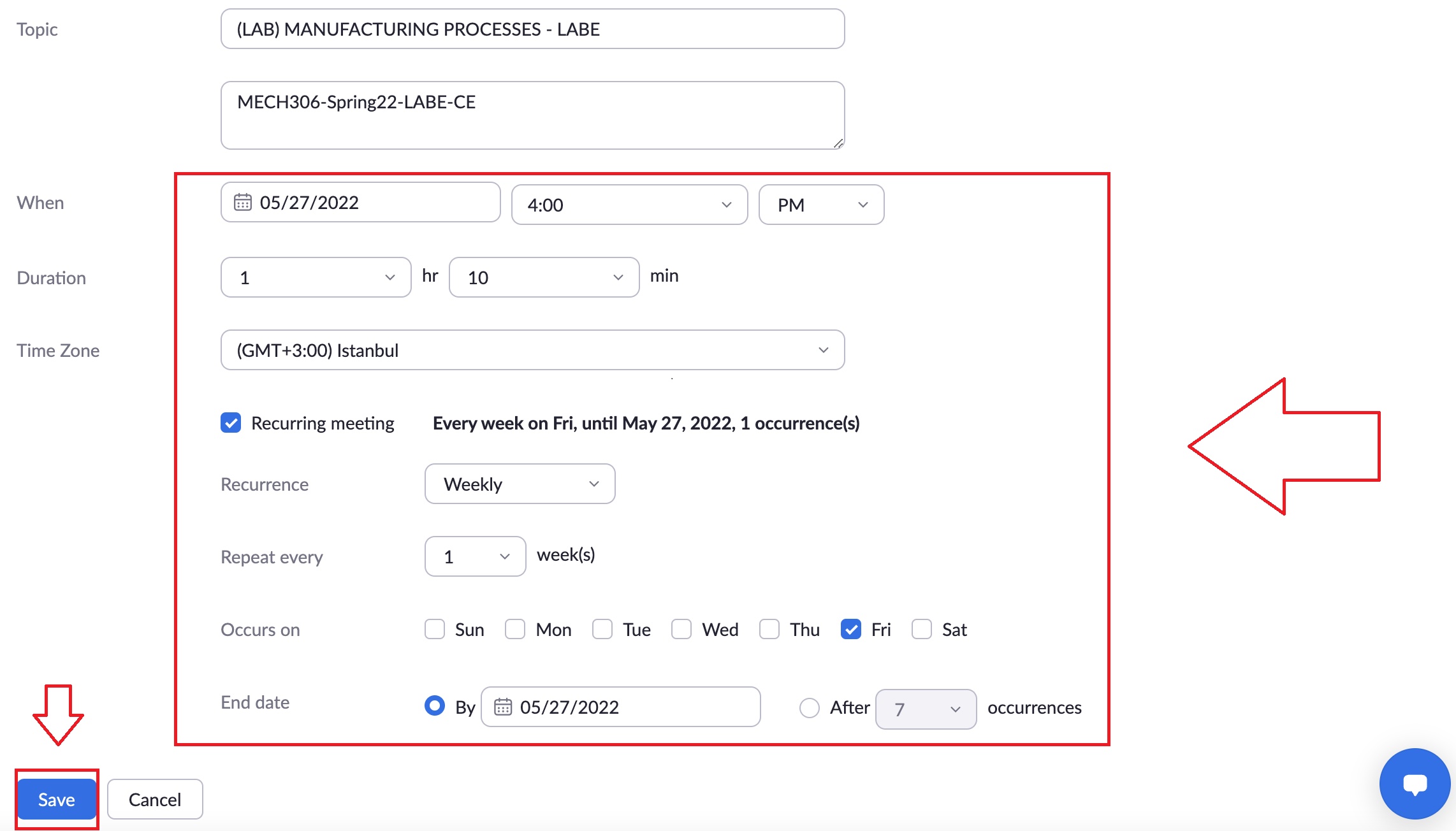Zoom: Adding and Editing Occurrences
Log in to your zoom account
Click Edit on the meeting of your choice
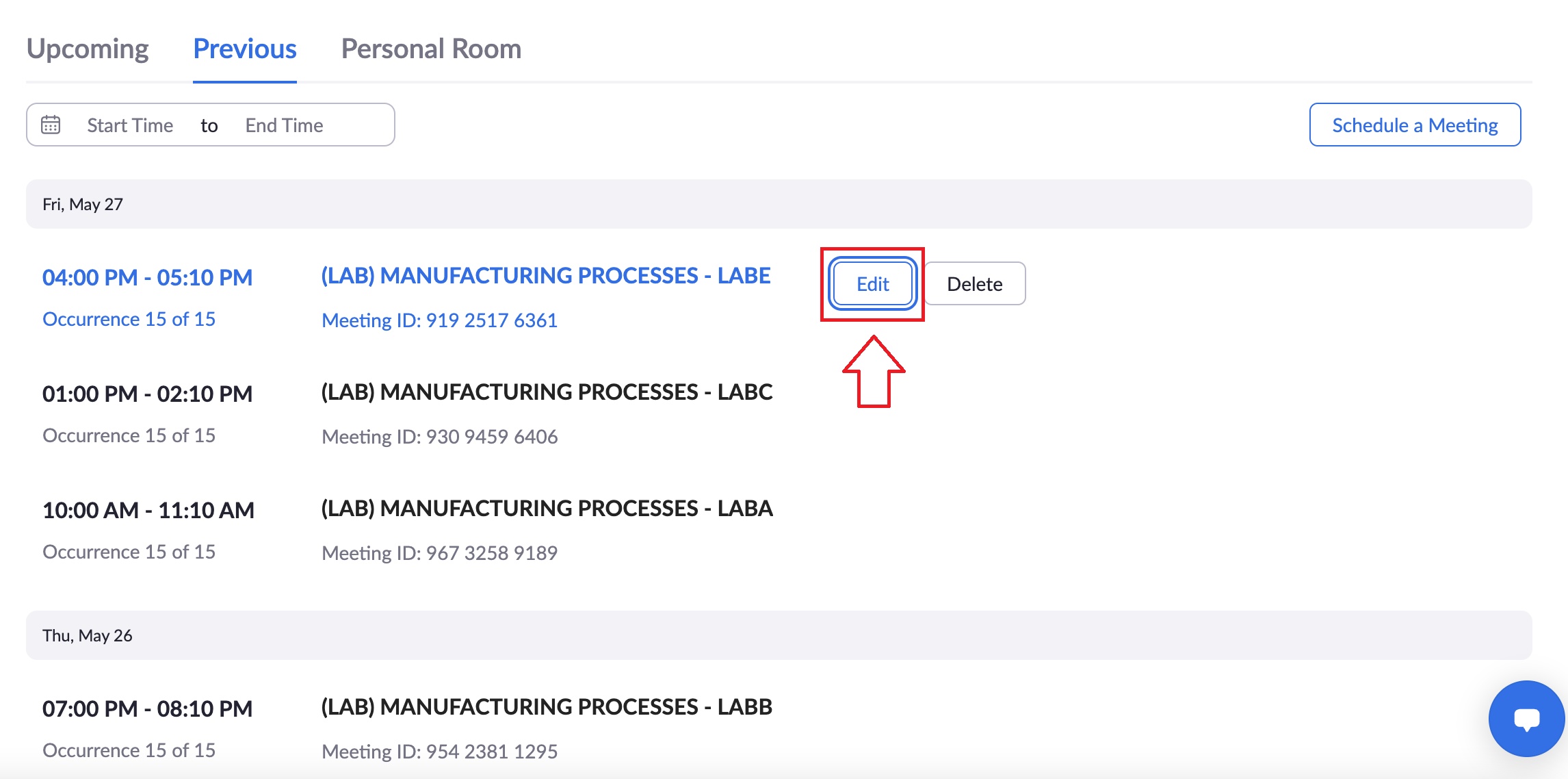
If you only want to edit the first upcoming meeting, click Edit This Occurrence.
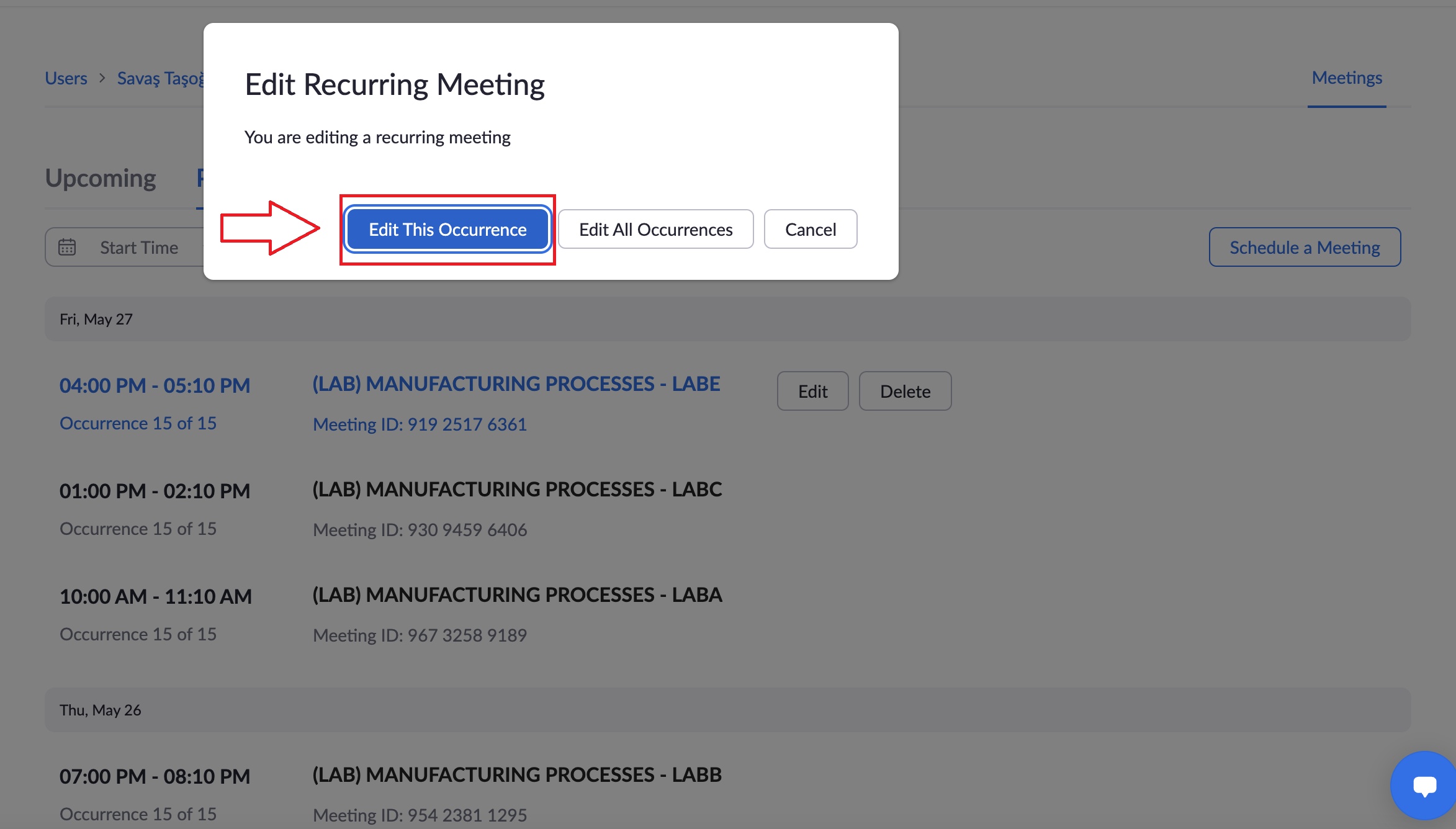
Choose the new date and the time for your meeting and click Save.
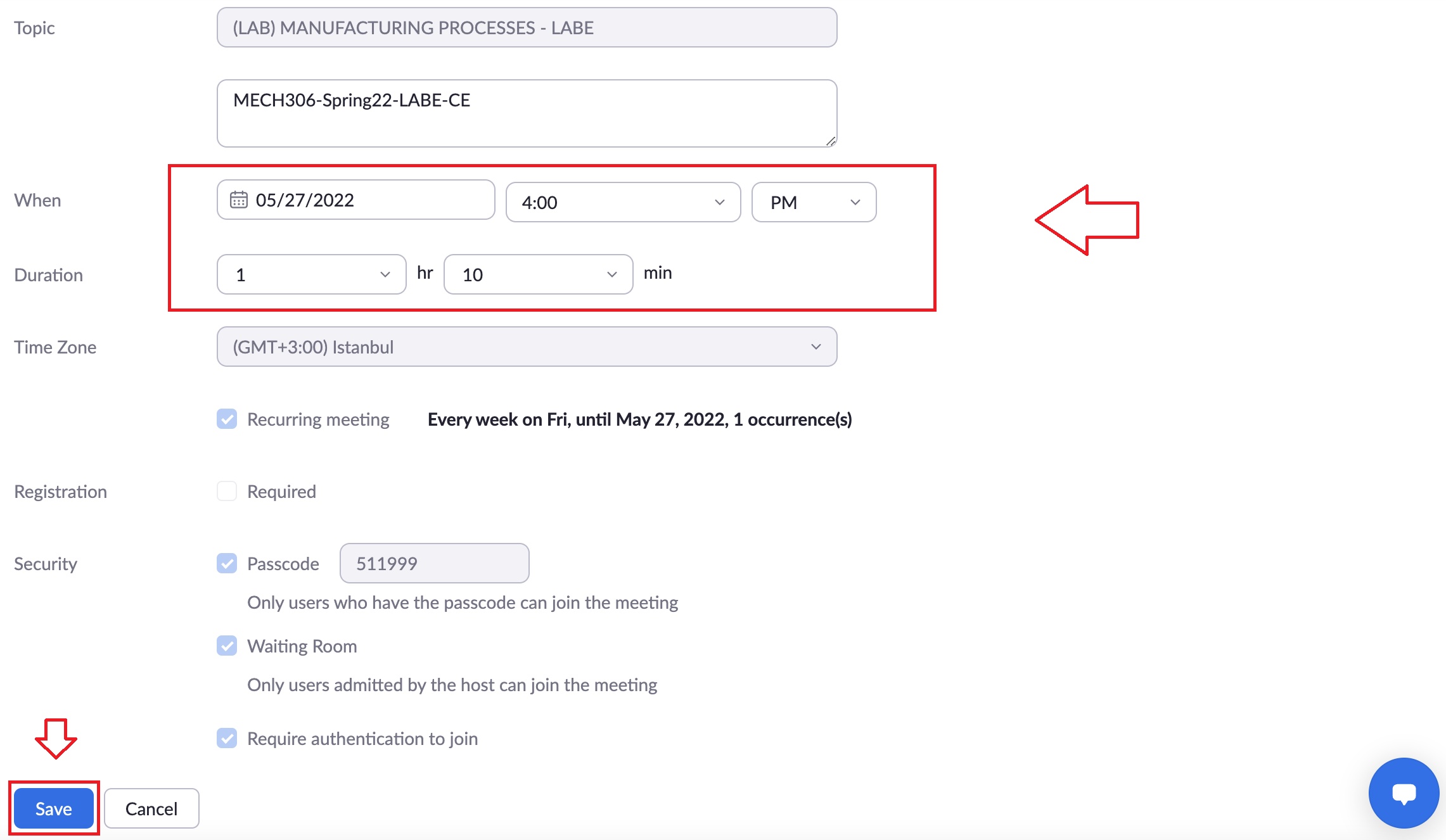
If you want to edit the current and the upcoming meetings click Edit All Occurrences.
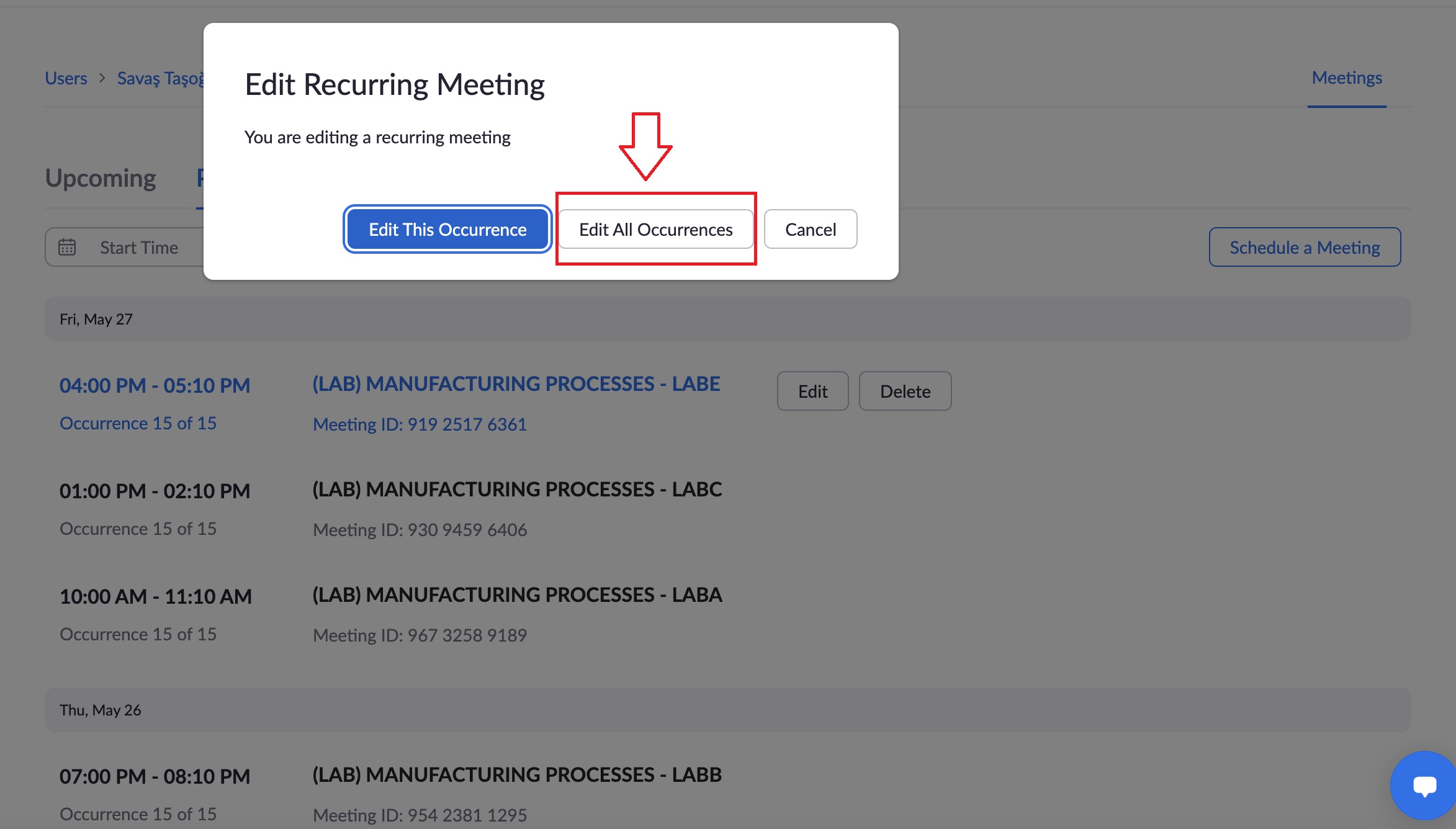
Choose the new dates and the times for your meeting and click Save.