How to connect to the Guest Wireless Network?
Rumelifeneri Campus
- Turn on the wireless network connection on your device.
- Select the Guest wireless SSID.
- Open a web browser and try to access any web page (e.g. www.ku.edu.tr)
- You will be automatically redirected to the login screen.
- Click Connect to Guest button.
- If this is your first visit, click Register New User.
- Enter the requested information correctly and click Register.
- Your KU NetID and password will be sent to you via SMS.
- On the login screen that comes up, type the KU NetID and password you received via SMS and click Log In. The password field is case-sensitive.
- After logging in, you will be redirected to the web page that you are trying to connect.
- If you have registered before you can log in with your KU NetID and password that came with SMS.
- If you forget your KU NetID Password, you can request a new password by clicking the password reminder link. Your new password will be sent to your GSM number via SMS.
- If your "Guest" wireless network connection fails, please contact the KU IT Service Desk.
Istinye Campus
Koç University Istinye Campus “GUEST” wireless connection uses web-based authentication to allow access to the network. No network-level encryption is provided when using the “GUEST” connection. Because of this, connections are limited to protocols that include application-level encryption such as SSL or can carry public or generally available data.
- Turn on the wireless network connection on your device.
- Select the Kuik_Guest wireless SSID.
- Open a web browser and try to access any web page (e.g. www.ku.edu.tr)
- You will be automatically redirected to the login screen.
- Click Connect to Guest button.
- If this is your first visit, click Register New User.
- Enter the requested information correctly and click Register.
- for the Internet Key section please contact staff at the Reception.
- Your KU NetID and password will be sent to you via SMS.
- On the login screen that comes up, type the KU NetID and password you received via SMS and click Log In. The password field is case-sensitive.
- After logging, you will be redirected to the web page that you are trying to connect.
- If you have registered before you can log in with your KU NetID and password that came with SMS.
- If you forget your KU NetID password, you can request a new password by clicking the password reminder link. Your new password will be sent to your GSM number via SMS.
- If you could not successfully be connected using the above steps, please contact the Reception desk.
ANAMED
- Turn on the wireless network connection on your device.
- Select the ANAMED_Guest wireless SSID.
- Open a web browser and try to access any web page (e.g. www.ku.edu.tr)
- You will be automatically redirected to the login screen.
- Click Connect to Guest button.
- If this is your first visit, click Register New User.
- Enter the requested information correctly and click Register.
- for the Internet Key section please contact staff at the lobby or library information desk.
- Your KU NetID and password will be sent to you via SMS.
- On the login screen that comes up, type the KU NetID and password you received via SMS and click Log In. The password field is case-sensitive.
- After logging, you will be redirected to the web page that you are trying to connect.
- If you have registered before you can log in with your KU NetID and password that came with SMS.
- If you forget your KU NetID password, you can request a new password by clicking the password reminder link. Your new password will be sent to your GSM number via SMS.
- If you cannot successfully connect using the above steps, please contact staff at the lobby or library information desk.
Related Content
- Internet, Network and WiFi
- How to connect to the Wired (802.1x) network with your personal Windows 10 | 11 computer?
- How to connect to the Guest Wireless Network?
- How to connect to KU Wireless Network with Windows 10?
- How to connect to KU Wireless Network with Android?
- How to connect to KU Wireless Network with iOS?
- How to connect to the Wired Network?
- How to connect to KU Wireless Network with MacOS?