Set the Grade Range
You must set the grade range for the course. For example, your course can be pass/fail or can have letter grades A through F.
To set the grade range, from the Settings menu, select Grading.
The control for the grade range is at the top of the Grading page.

The above example shows that you have a pass/fail grade range, with a score of 50 as the cutoff. This is the default setting for a new course.
You can adjust the grade range as needed.
- To add a grade in the range, select the + icon.
A new grade is added to the range between the existing grades. For example, if you add a grade in the default setting, the grade range changes to F (0 to 50), B (50 to 75), and A (75 to 100):
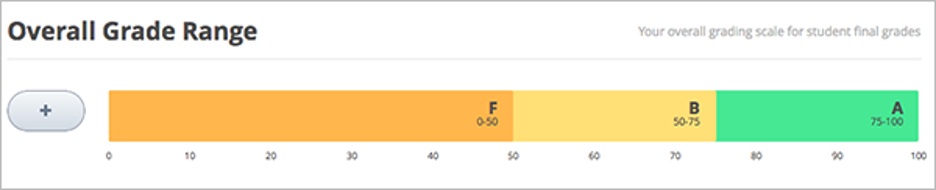
- To change the score range, move the cursor over the line dividing two grades and then select and drag the line left or right.
You can see the range numbers of the two grades adjacent to the line change. Unselect the line when it is where you want it. - To change the name of the grade, select the current name of the grade and start typing the name of the new grade. For example, if the original name of the grade is “Pass”, you can select “Pass” and then type “Excellent” to replace the name.
You cannot change F or Fail. - To remove a grade, move the cursor so that it is over the grade.
A remove link appears above the grade. Select the link.
You cannot remove F or A.
After you make any changes to the grade range, you must click Save Changes at the bottom of the page.
