Working with Text Component
With the visual editor you create, edit, and format content in a word processing-like interface, without using HTML markup directly. With the visual editor, you can more easily format your content, and add links and images. The visual editor includes an HTML option for you to review the HTML markup and make small formatting changes to your content.
If you add an HTML component and select Text when you select Edit the visual editor opens by default.
The visual editor provides a “what you see is what you get” (WYSIWYG) interface that allows you to format text by selecting options at the top of the editor.
The following image shows callouts for the editing options and is followed by descriptions.

- Select a formatting style for the selected text, such as paragraph, preformatted, or a heading level.
- Select a font family for selected text, such as Arial, Courier New, or Times New Roman.
- Format the selected text in bold, or remove this formatting.
- Format the selected text in italics, or remove this formatting.
- Underline the selected text, or remove this formatting.
- Change the color of the selected text.
- Format the selected text as a code block, or remove this formatting.
- Align text and images to the left.
- Center text and images.
- Align text and images to the right.
- Justify text and images.
- Create a bulleted list, or remove this formatting.
- Create a numbered list, or remove this formatting.
- Decrease the indentation of the selected paragraph.
- Increase the indentation of the selected paragraph.
- Format the selected paragraph as a blockquote.
- Create a hypertext link from the selected text.
- Remove a hypertext link from the selected text.
- Insert an image at the cursor.
- Review the HTML markup.