Taking Attendance: Check In
- Click the Check In tab and Start Check In button to begin a Qwickly check-in attendance session.

- In the settings panel:
- If you entered a time for timer, the check in period will close at the end of the set time period. If a time period isn't entered, the check in period will end when you click the End Check In button.

- If you select the required PIN, a unique 4-digit code will be presented when the check-in session begins. Students will need to enter this code in order to successfully check in. If the option is set to No PIN, students will need to simply click the Check In button in order to mark themselves as present during a check-in session.