Quick Fix, Print PDF document
Problems can occur when you print a PDF file. For example, a PDF file can contain damaged content such as images or fonts that Acrobat cannot process during printing. Printing a PDF file as an image bypasses that processing by sending the printer a simple image of the document instead. This process can cause images and fonts to look slightly rougher, especially at the edges. However, you can specify the resolution in dots per inch (dpi) to suit your needs.
How to fix the problem
- Click File and select Print.
- Choose Advanced on the screen that appears.
Mac OS: If you don't see the Advanced button, click the Down Arrow (to the right of the Printer pop-up menu).
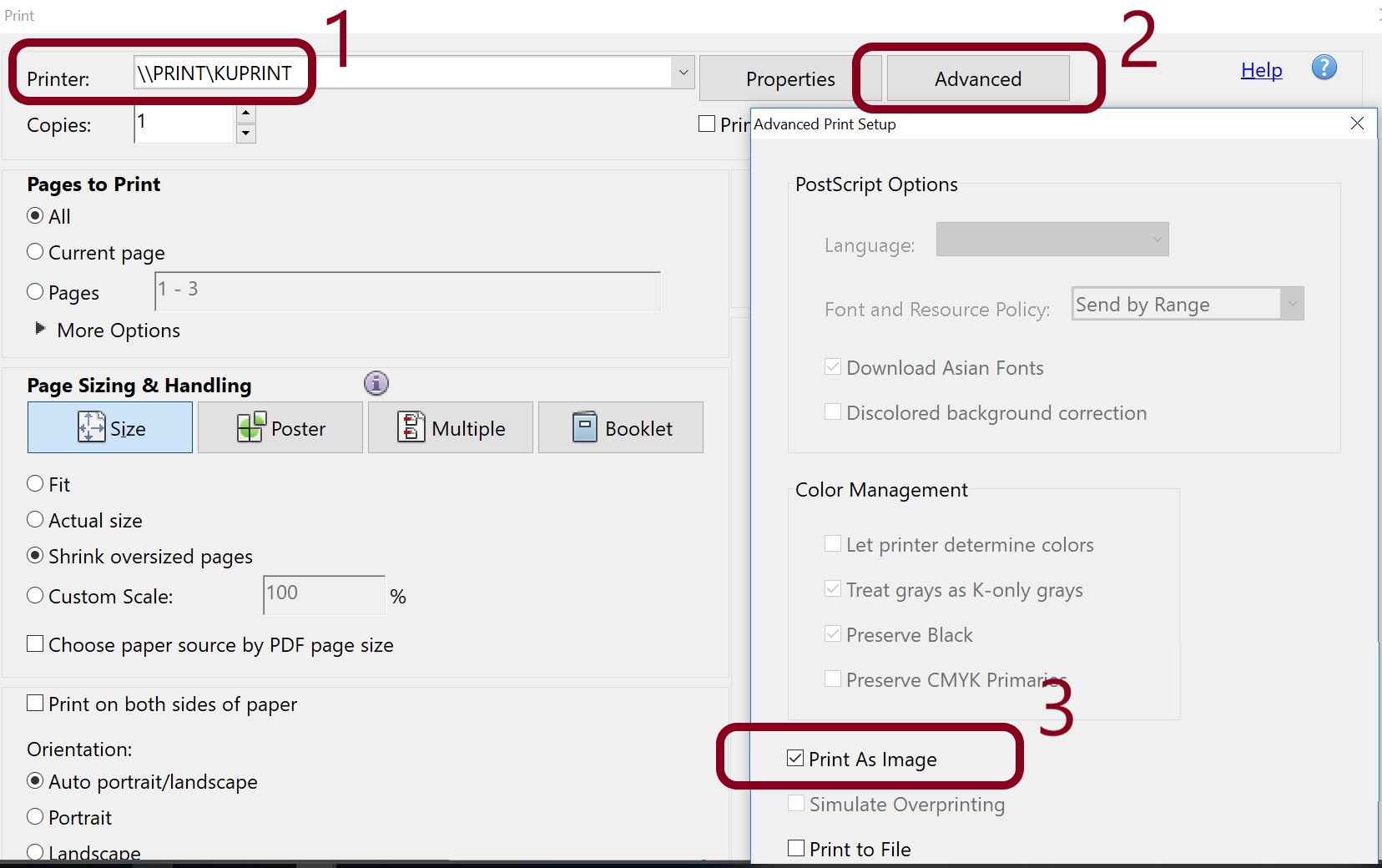
- Select Print as Image.
- Click OK to close the Advanced Print Setup dialog box, and then click OK to print.
The location of the Advanced and Print as Image buttons depends on the version of Reader or Acrobat.
Useful Links
Related Content
- Printing and Copying
- Two-sided Printing
- FindMe Printing setup for Mac Users
- FindMe Printing setup for Linux Users
- FindMe Printing: FAQ
- FindMe Printing: How to release your job at the Printer?
- Mac: Authenticate to FindMe Printers
- FindMe Printing: Card Registration
- FindMe Printing via Web Browser
- FindMe Printing via E-Mail