Printing and Copying
Summary
At Koç University Rumelifeneri and West campuses, print service is provided with the Find-Me-Printing method.
Find-Me printing is the ability for your users to send their print jobs to a single print queue ( KUPRINT ) from their computer or device, and release their jobs from whichever printer they're close to, whenever they want.
Features
Print from any computer on the KU campus network (or off campus if connected through the VPN), including your own.
Just swipe your ID card on any FindMe printer to release your job.
Print from web browser
Print via e-mail
Who can use it?
Faculty
Staff
Students
When can I use it?
This service is available all the time.
How much does it cost?
Faculty and Staff
This service is available at no charge to the Faculty and Staff.
Students
Single-sided | Double-sided | |
|---|---|---|
Black and White A4 | 1,00₺ | 1,64₺ |
Color A4 | 3,40₺ | 6,44₺ |
Each student is allocated a free printing quota for each year 250 ₺.
You can buy quotas with a maximum of 1.000 ₺ at a time. Make your payment to the Yapi Kredi Bank Koç University branch and deliver the debit slip to IT Service Desk or send email to it@ku.edu.tr
At the same time, you can make your printer credit payment via wire transfer or EFT through online banking services. You need to write your "KU NetID" in the description section. You can send the receipt to it@ku.edu.tr via e-mail.
If you do not release your output within two hours, it will be automatically deleted from the pool.
Account Info
Bank | Yapi Kredi Bankasi |
Account Owner | Koç Üniversitesi |
Account Number (₺) | 40629501 |
IBAN (₺) | TR71 0006 7010 0000 0040 6295 01 |
At the end of each semester, remaining balance is rolled-over to the following semester.
Unused balances cannot be refunded, or transferred to another student
We don't issue refunds for faulty or accidental printing
Selected students, with the unit head approval, can be given double free printing quota, once per semester. Incremental fee is charged back to the approving department. Student should submit a Trackit request with the approval note
Getting started
Setup your device
Print your document
Register your card
Get your printout
Videos
Quick Fix, Printout from iOS Devices
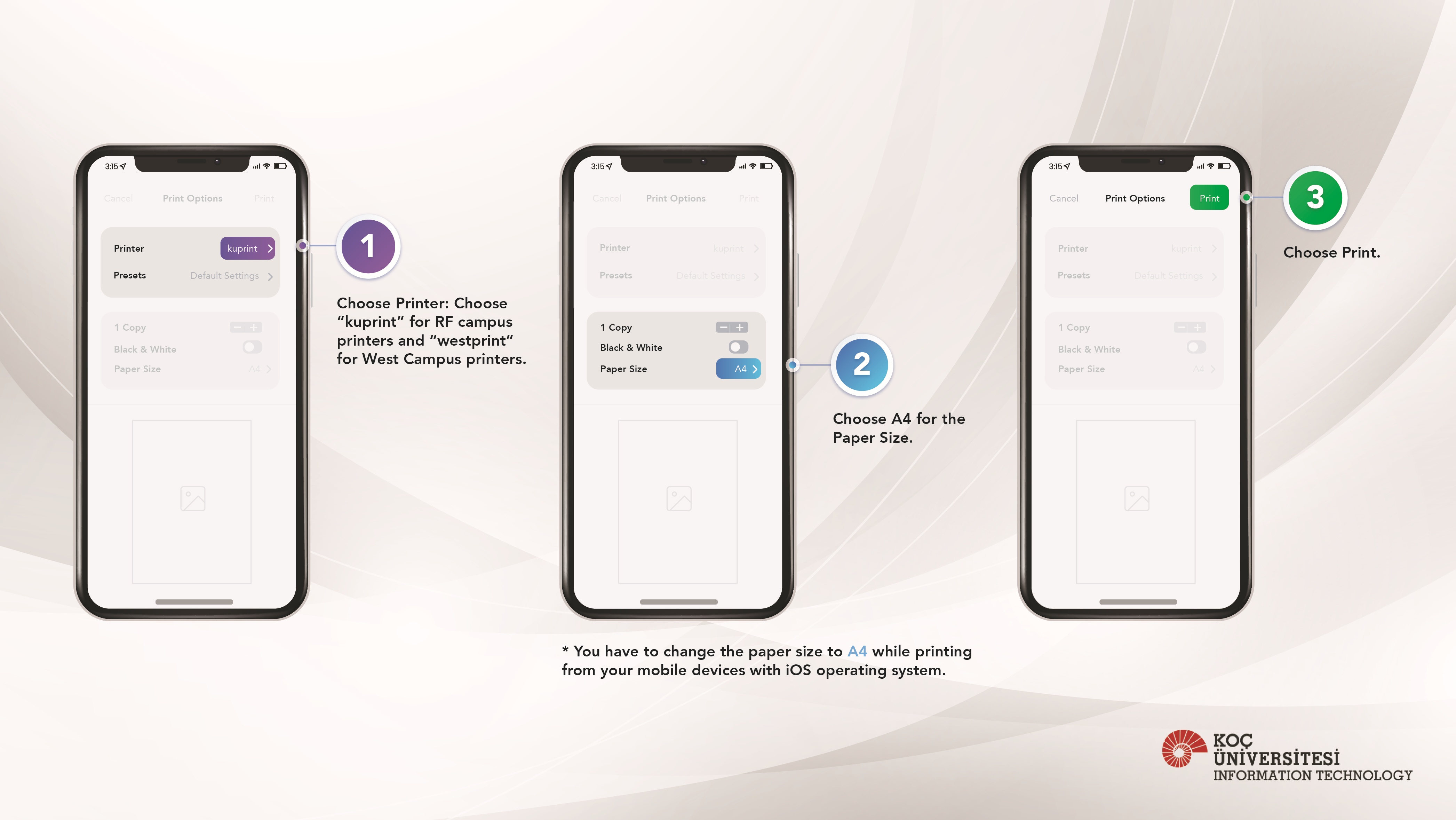
Useful Links
FindMe quota check (Use KU NetID and Password)
Related Content
- Two-sided Printing
- FindMe Printing setup for Mac Users
- FindMe Printing setup for Linux Users
- FindMe Printing: FAQ
- FindMe Printing: How to release your job at the Printer?
- Mac: Authenticate to FindMe Printers
- FindMe Printing: Card Registration
- FindMe Printing via Web Browser
- FindMe Printing via E-Mail
- FindMe Printing setup for Windows Users
- Quick Fix, Print PDF document