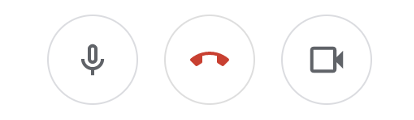Google Meet: Getting started
You can use Google Meet to hold video meetings with your students, and people inside or outside of KU, screen share, and moderate either text or audio-based discussions. You can join meetings from a computer or a mobile device.
Features
- Meet with up to 150 participants at the same time
- Share your desktop, applications, or a whiteboard during meetings
- Join meetings and collaborate from Windows, MacOS, Android, and iOS devices
Who can use it?
- Faculty
- Staff
- Students
How can I access it?
- Go to https://meet.google.com
- Sign in with your KU NetID and Password
Getting Started
Start an ad-hoc meeting
- Go to https://meet.google.com
- Select “Join or start a meeting”
- Enter the meeting code or nickname. To start your own meeting, enter a nickname or leave blank.
- Select “Join or Present”
- Add participants on the following screen
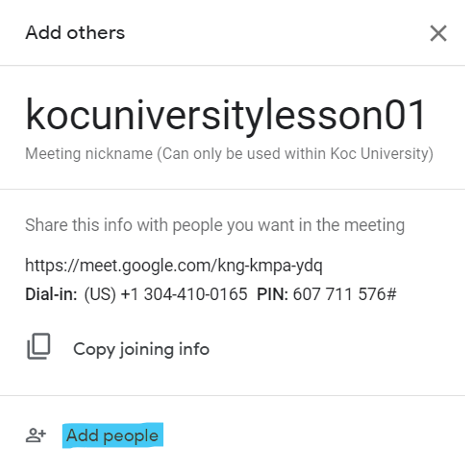
Connecting Camera and Microphone
- A pop-up will likely appear asking if Meet has permission to use camera and microphone; select “Allow”
- Once in the call, make sure the microphone and camera are not muted. Click on the logos on either side of the “end call” button
- If your microphone is muted, the background of the button with a microphone will be red. Others in the meeting will be unable to hear you if the background is red.
- If your camera is muted, the background of the button with a camera will be red. Others in the meeting will be unable to hear you if the background is red. (pictured below: settings as they should be)