Zoom: Authentication Exception
You can invite KU or non-KU invitees without requiring authentication and password via Zoom Authentication Exception.
The invitee receives an email with a link to enter the meeting when this method is used. This invitation link, if shared, could be used by anyone, not just the intended recipient, to join the session. Therefore, it is critically crucial that invited guests do not share the link they are emailed.
Add to a new meeting
1- Sign in to the kocun.zoom.us website
2- Schedule a meeting.
3- Under Meeting ID, select Generate Automatically
4- Under Security, select the check box next to Require authentication to join. See the previous section for more details.
5- Next to Authentication Exception, click Add
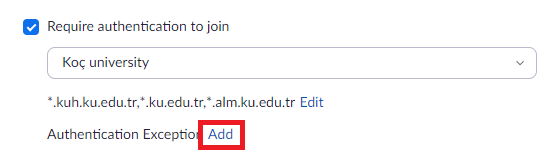
6- Enter the guest participant's name and email address.
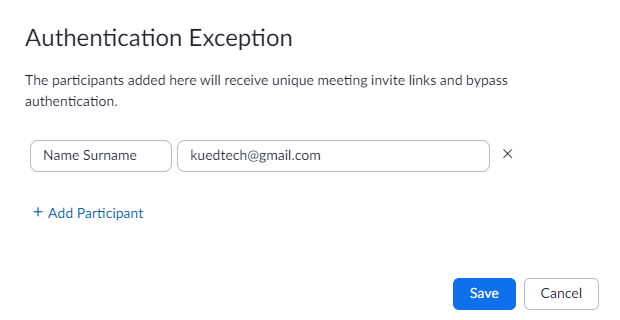
7- (Optional) Click Add Participant to add more exceptions.
8- Click Save
Add to an existing meeting
1- Sign in to the kocun.zoom.us website
2- In the navigation menu, click Meetings.
3- Locate the meeting you want to add an authentication exception to, then click Edit.
4- In the Edit Recurring Meeting dialog, click either Edit This Occurrence or Edit All Occurrences.
5- Next to Authentication Exception, click Add
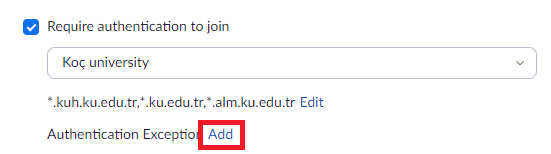
6- Click Add Participant
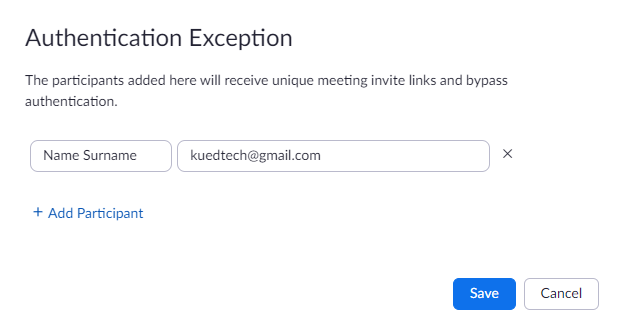
7- Enter the guest participant's name and email address.
8- (Optional) Click Add Participant to add more exceptions.
9- Click Save