Zoom: Schedule a meeting
Zoom sessions are automatically scheduled for Fall 2020 courses. All instructors are required to use the pre-scheduled sessions for classes. You can schedule your office hours or other meetings like PS, DS using the following instructions.
- To schedule a meeting, signin and select Meetings on the left navigation menu.
- Select Schedule a New Meeting.
- Fill in the topic, date, time, and duration.
- Note: you can immediately start a meeting without entering a schedule.
- Recurring meeting (optional)
- To make the meeting repeat using the same meeting ID, select the Recurring meeting checkbox found under the Time Zone field. Set the recurrence, repeat every, and end date fields.
- Meeting options (optional)
- Participants' (students') video can be disabled for the meeting by selecting Participant: Off under the Video section.
- Participants' microphones can be automatically muted upon joining by selecting Mute participants on entry under Meeting options. Participants can still manually unmute their microphones, although this ability can be disabled once the meeting has started (see startmeeting below).
- Press Save when complete.
- On the meeting summary page, you can copy the Join URL. You can also select Copy the invitation (to the right of the join URL) to copy the full meeting invitation info, including telephone dial-in numbers.
- Send the join info to your participants, or post it in your Blackboard course.
- Watch: Tutorial Video