How-to articles
- Copy Content from Other Courses
- Content Management
- Assessments
- Join Zoom Meetings Through Learn Hub
- How to Create an Assignment
- How to Create a Turnitin Assignment
- Interaction & Communication
- How to Create & Use Discussion Board
- How to Make a Course Available
- Navigation
- How to Find Your Courses
- How to Connect to the Teaching Devices in the Classrooms
- How to change password (SSPR)?
- Password Security Policy
- How to connect to the Wired (802.1x) network with your personal Windows 10 | 11 computer?
- Mobile Device Registration System - Enroll your iOS / iPad OS device
- Mobile Device Registration System - Enroll your Windows device
- Mobile Device Registration System - Enroll your macOS device
- Mobile Device Registration System - Enroll your Android device
- EBYS Desktop Application Mobile Signature Help Guide
- Mobile Signature (M-Sign) Application Help Guide
- MS Teams: Record a meeting
- Turnitin: Getting Started (For Instructors)
- How to view the status of opened demands?
- How to connect to the Wired Network?
- FindMe Printing: Card Registration
- Zoom: Adding and Editing Occurrences
- Keeping Your Website Content Fresh and Engaging
- Downloading Google Drive data / Migrate Google Drive Data
- Office 365 Outlook: Apple Mail (iPhone, iPad)
- How to create a project request?
- How to create a cataloged product request?
- FindMe Printing setup for Linux Users
- FindMe Printing setup for Mac Users
- Mac: Authenticate to FindMe Printers
- Panopto: Delete a Video
- How to set up Multifactor Authentication (SMS)?
- How to access the files backed up to the OneDrive app?
- Office 365 Outlook: Setup auto-reply
- FindMe Printing via E-Mail
- Zoom: Record a meeting to local disk
- Panopto: Getting started
- Panopto: Viewing Live Sessions
- How to Teach in the Non-Computer Classroom?
- How to connect to KU Wireless Network with MacOS?
- Install and configure Open Source VPN client on Linux
- Video conferencing tools compared
- Google Drive: Getting Started
- Office 365 OneDrive: Getting Started
- Office 365 Outlook: Web Access